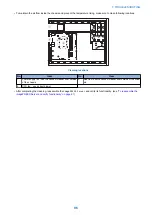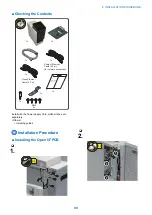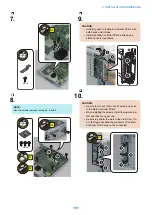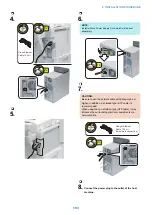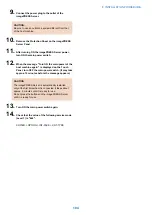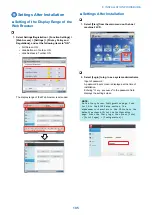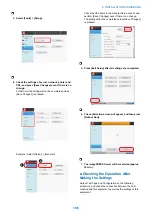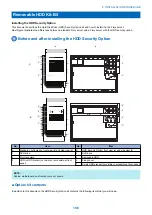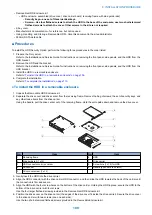7. Insert the drive carrier halfway into the receiving frame.
● To complete the installation
NOTE:
Make sure to keep slack in all cables. Route cables away from moving parts using tie-wraps.
1. Remove the front faceplate (see
“ Before and after installing the HDD Security Option” on page 108
).
1. Unscrew the two screws from the bottom two corners.
2. Pull out the front faceplate from the Fiery server.
2. Install the Removable HDD Enclosure.
1. Insert the Removable HDD Enclosure below the DVD drive.
2. Replace the HDD SATA data cable that you disconnected from the HDD earlier, and connect the 500mm SATA data
cable to the Removable HDD Enclosure.
IMPORTANT:
To prevent the 500mm SATA data cable from interfering other parts, use a tie-wrap to bundle the slacken part of the SATA
data cable.
3. Fully insert the HDD Removable Enclosure into the Fiery server.
4. Slide the drive carrier towards the back of the receiving frame until it snaps into place, and then push the drive carrier handle
in.
5. Slide the 2-bay cover below the HDD Removable Enclosure and into the Fiery server.
6. Use a security key to lock the HDD drive carrier into its receiving frame.
The Fiery server will not boot to Idle unless the HDD drive carrier is locked into its receiving frame.
7. Reassemble the Fiery server (for details, see the Installation and Service Guide).
• Tighten the mounting bracket (two screws).
• Reinstall, in order, the front, right, and left panels.
IMPORTANT:
Do not attempt to install the upper faceplate of the front panel. It will not be used again unless the system is
returned to its original configuration.
For detailed instructions on reassembling the Fiery server and verifying functionality, see the Installation and Service
Guide.
8. Verify functionality.
To verify functionality, power on the Fiery server and allow it to reach Idle. If the installation is not successful, the Fiery server
will not reach Idle.
9. Give the security keys to the site administrator.
• Instruct the site administrator to keep the keys separate from one another at all times and to let authorized personnel
know how to access a key. Service personnel need a key in order to troubleshoot or service the removable HDD.
• Instruct the site administrator never to bump, jar, or drop an HDD, or to set it near anything magnetized (for more
information, see the Installation and Service Guide).
The HDD Security Option is now installed in the Fiery server.
8. INSTALLATION PROCEDURE
110
Summary of Contents for ImagePRESS Server H350 V2
Page 8: ...Introduction 1 Introduction 2 Specifications 7 ...
Page 17: ...INSTALLING HARDWARE 2 Installing Hardware 11 ...
Page 26: ...USING THE IMAGEPRESS SERVER 3 Using the imagePRESS Server 20 ...
Page 35: ...REPLACING PARTS 4 Replacing parts 29 ...
Page 86: ...INSTALLING SYSTEM SOFTWARE 6 Installing System Software 80 ...
Page 91: ...TROUBLESHOOTI NG 7 Troubleshooting 85 ...
Page 104: ...INSTALLATION PROCEDURE 8 Installation 98 Removable HDD Kit B5 108 ...