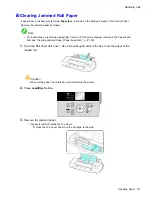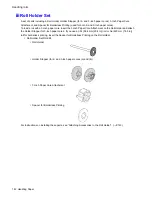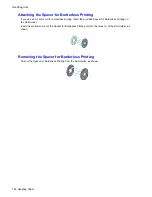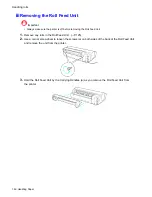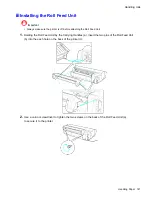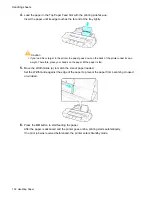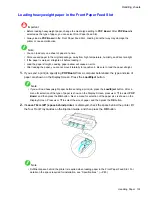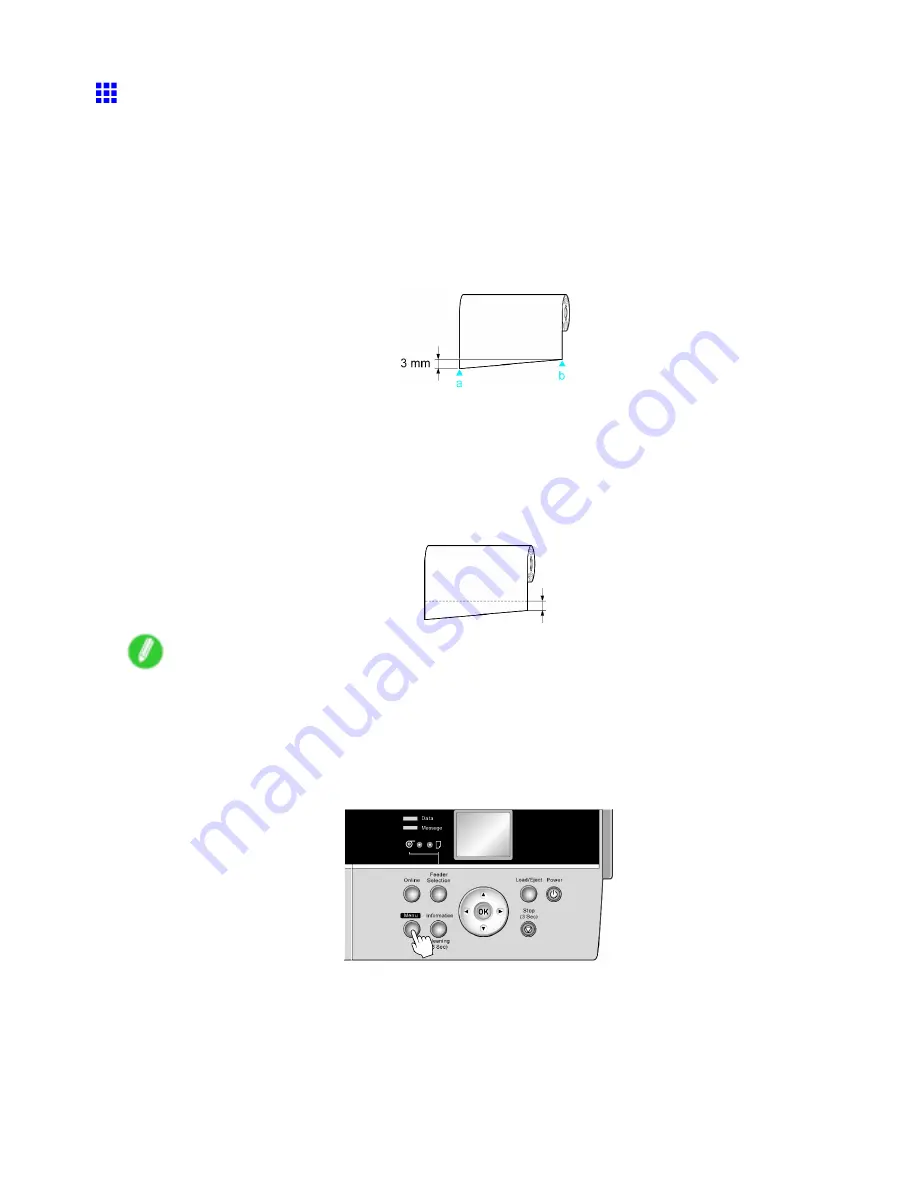
Handling rolls
Cutting the Leading Edge of Roll Paper Automatically
If the leading edge of a roll is crooked or warped, it may cause an error message or printing problems. In this
case, set
Trim Edge First
to
Automatic
or
On
on the Control Panel to have the printer cut the leading edge to
make the edge straight after you load a roll.
Trim Edge First
offers the following options.
•
Automatic
If the left and right side of the leading edge of the roll ((a) and (b)) are uneven by 3 mm (0.12 in) or more
when you load the roll, the edge is cut an amount relative to the slant to ensure a straight edge, and
scraps are removed. The edge is not cut if the unevenness is less than 3 mm.
•
Off
The edge is not cut and scraps are not removed. This setting is
Off
for most types of paper, by default.
For more information, see the Paper Reference Guide. (→P.108)
•
On
The leading edge is cut off when you load a roll, and scraps are removed. The amount of paper cut
off from the leading edge varies depending on the paper type. For more information, see the Paper
Reference Guide. (→P.108)
Note
•
If you print on paper that has an irregular width, set
Skew Check Lv.
to
Loose
for a higher skew
detection threshold or to
Off
to disable skew detection. However, if paper is loaded askew when
detection is
Off
, note that paper jams or Platen soiling may occur.
Follow these steps to change the
Trim Edge First
setting.
1.
Press the
Menu
button to display
MAIN MENU
.
2.
Press
▲
or
▼
to select
Paper Details
, and then press the
►
button.
3.
Press
▲
or
▼
to select the type of paper, and then press the
►
button.
4.
Press
▲
or
▼
to select
Trim Edge First
, and then press the
►
button.
5.
Press
▲
or
▼
to select the desired setting option, and then press the
OK
button.
This setting takes effect the next time you load a roll.
140 Handling Paper
Summary of Contents for imagePROGRAF iPF6200
Page 1: ...User Manual ENG Large Format Printer ...
Page 2: ......
Page 722: ...708 ...
Page 733: ......
Page 734: ... CANON INC 2008 ...