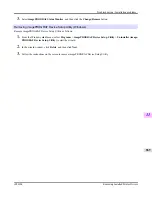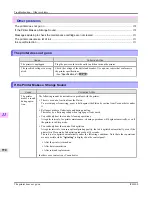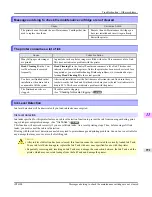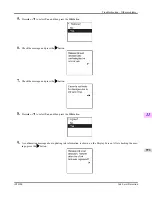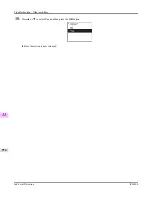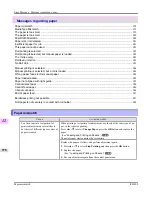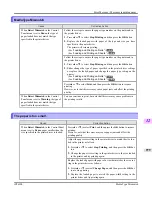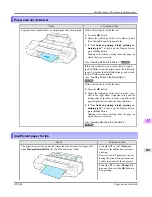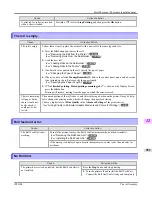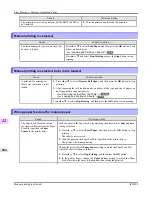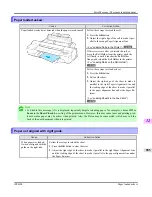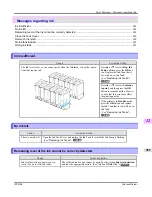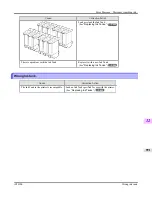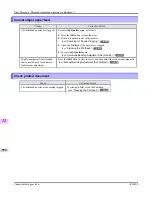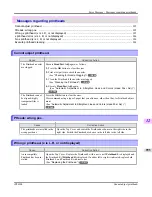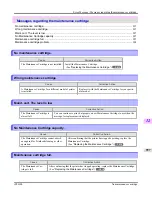Cause
Corrective Action
A print job for rolls was received
when a sheet is loaded.
Press
▲
or
▼
to select
Stop Printing
, and then press the
OK
button.
The roll is empty.
Cause
Corrective Action
The roll is empty.
Follow these steps to replace the used roll with a new roll of the same type and size.
1.
Press the
OK
button and remove the roll.
(See "
Removing the Roll from the Printer
.")
→P.728
(See "
Removing Rolls From the Roll Holder
.")
→P.730
2.
Load the new roll.
(See "
Loading Rolls on the Roll Holder
.")
→P.718
(See "
Loading Rolls in the Printer
.")
→P.722
3.
If no barcode was printed on the roll, specify the type of paper.
(See "
Changing the Type of Paper
.")
→P.725
4.
When you have selected
ManageRemainRoll
>
On
in the control panel menu and a barcode
is not printed on the roll, also specify the paper length.
(See "
Specifying the Paper Length
.")
→P.727
5.
If "
Not finished printing. Finish printing remaining jobs?
" is shown on the Display Screen,
press the
OK
button.
Printing will resume, starting from the page on which the error occurred.
There is remaining
roll paper, but be-
cause it could not
be advanced, it
could not be de-
tected.
The unused portion of the roll is heavy, and this is placing a burden on the printer. It may be help-
ful to change the printing mode, which will change the paper feed timing.
Choose a higher level of
Print Quality
in the
Advanced Settings
of the printer driver.
(See "
Giving Priority to Particular Graphic Elements and Colors for Printing
.")
→P.51
Roll feed unit error.
Cause
Corrective Action
The Roll Feed Unit is not
working.
Turn off the printer, remove the Roll Feed Unit momentarily, and then reinstall it.
(See "
Removing the Roll Feed Unit
.")
→P.743
(See "
Installing the Roll Feed Unit
.")
→P.744
If the message is displayed again despite these measures, contact your Canon dealer for
assistance.
No Roll Unit.
Cause
Corrective Action
The printer has received a print job, but the Roll Feed Unit is
not installed.
Press the
Stop
button and stop printing.
1.
Turn the printer off and install the Roll Feed Unit.
Connect the Roll Unit Cable firmly and completely.
Error Message
>
Messages regarding paper
>
iPF6300
The roll is empty.
12
983
Summary of Contents for imagePROGRAF iPF6300
Page 18: ......
Page 770: ...Handling Paper Handling sheets Loading Sheets in the Feed Slot iPF6300 6 752 ...
Page 779: ...Handling Paper Output Stacker iPF6300 Using the Output Stacker 6 761 ...
Page 1020: ...Appendix How to use this manual 1003 Disposal of the product 1013 Appendix iPF6300 13 1002 ...
Page 1031: ...Disposal of the product WEEE Directive 1014 Appendix Disposal of the product iPF6300 13 1013 ...
Page 1032: ...WEEE Directive Appendix Disposal of the product WEEE Directive iPF6300 13 1014 ...
Page 1033: ...Appendix Disposal of the product iPF6300 WEEE Directive 13 1015 ...
Page 1034: ...Appendix Disposal of the product WEEE Directive iPF6300 13 1016 ...
Page 1035: ...Appendix Disposal of the product iPF6300 WEEE Directive 13 1017 ...
Page 1036: ...Appendix Disposal of the product WEEE Directive iPF6300 13 1018 ...
Page 1037: ...Appendix Disposal of the product iPF6300 WEEE Directive 13 1019 ...
Page 1038: ...Appendix Disposal of the product WEEE Directive iPF6300 13 1020 ...
Page 1039: ...Appendix Disposal of the product iPF6300 WEEE Directive 13 1021 ...
Page 1040: ...Appendix Disposal of the product WEEE Directive iPF6300 13 1022 ...
Page 1042: ...V Vacuum Strength 780 W When to replace 911 ...
Page 1043: ......
Page 1044: ... CANON INC 2010 ...