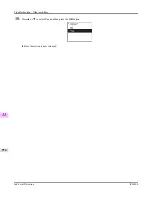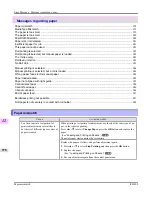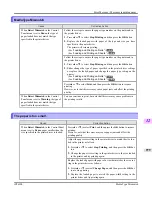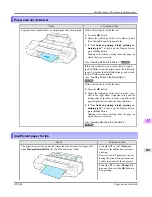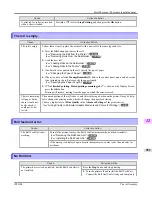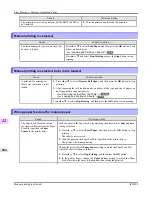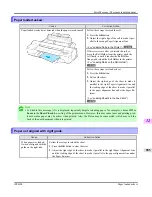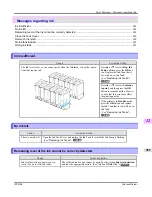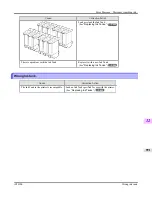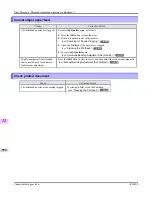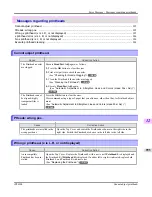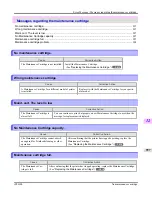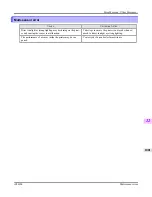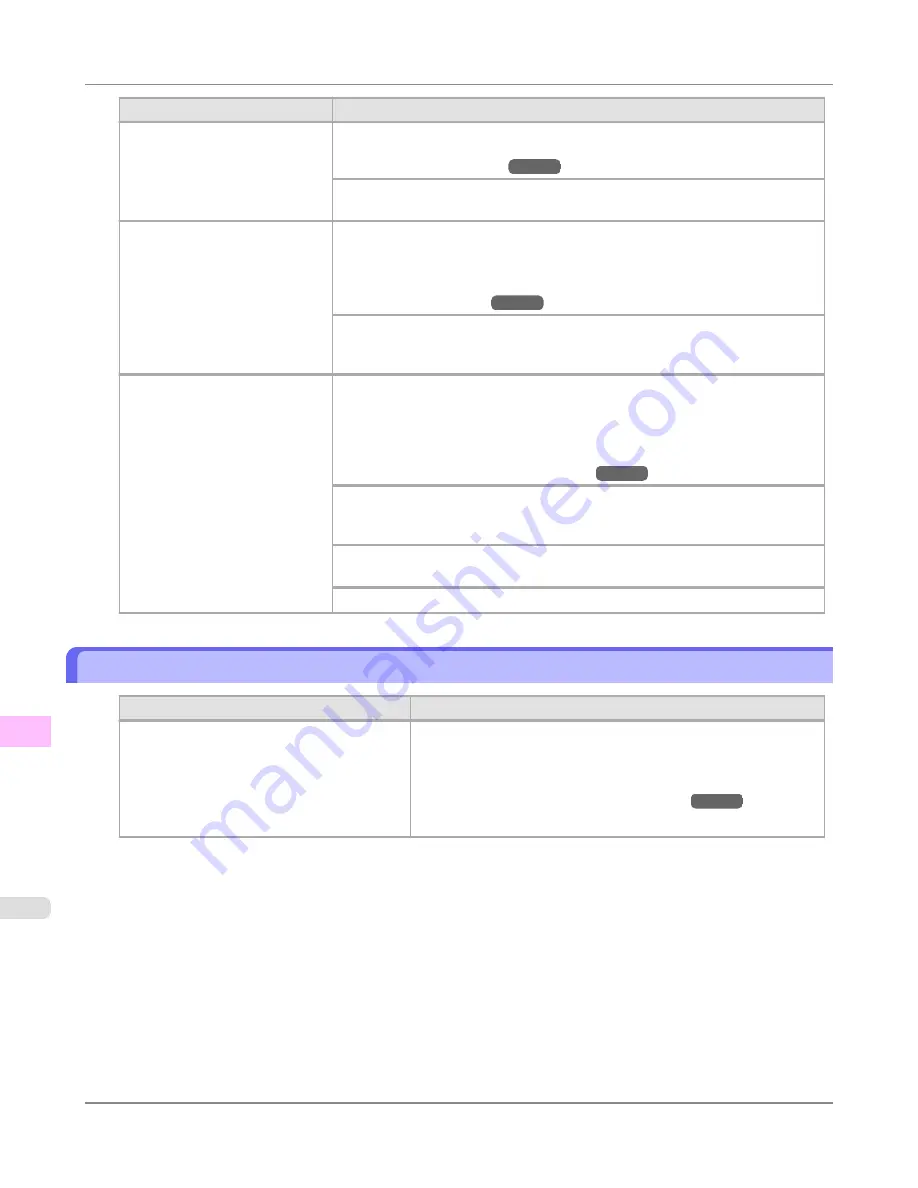
Cause
Corrective Action
The loaded paper is a size not
compatible with borderless print-
ing.
For information on types of paper compatible with borderless printing, refer to
the Paper Reference Guide.
(See "
Types of Paper
.")
→P.712
Press
▲
or
▼
to select
Print With Border
, and then press the
OK
button to con-
tinue printing. The document will be printed with a border.
Because paper expands or con-
tracts depending on the environ-
ment of use, it may become nar-
rower or wider than the supported
width for borderless printing.
Press the
OK
button to stop printing.
Use each type of paper only where the recommended environmental conditions are
met. For details on environmental conditions for various paper, see the Paper Ref-
erence Guide.
(See "
Types of Paper
.")
→P.712
Select
None
when you have set
Detect Mismatch
in the Control Panel menu to
Warning
.
However, note that this error may affect the printing quality.
The paper is loaded askew.
Press
▲
or
▼
to select
Change Paper
and straighten the paper so that the edges
are between the ink grooves for borderless printing.
Insert the roll firmly until it touches the flange of the Roll Holder.
For borderless printing on A1 (594 mm or 23.4 in) or A2 (420 mm or 16.5 in)
rolls, attach the included Spacer for Borderless Printing to the Roll Holder.
(See "
Loading Rolls on the Roll Holder
.")
→P.718
Select
None
when you have set
Detect Mismatch
in the Control Panel menu to
Warning
.
However, note that this error may affect the printing quality.
Press
▲
or
▼
to select
Print With Border
, and then press the
OK
button to con-
tinue printing. The document will be printed with a border.
Press
▲
or
▼
and select
Stop Printing
or press the
Stop
button to stop printing.
Roll paper is not securely in contact with roll holder.
Cause
Corrective Action
When the roll was loaded, the roll was not in-
serted firmly all the way on the Roll Holder.
Follow these steps to reload the roll.
1.
Press the
OK
button and remove the roll holder from the printer.
2.
Insert the roll firmly on the Roll Holder until it touches the flange.
(See "
Loading Rolls on the Roll Holder
.")
→P.718
3.
Load the Roll Holder in the printer.
Error Message
>
Messages regarding paper
>
Roll paper is not securely in contact with roll holder.
iPF6300
12
988
Summary of Contents for imagePROGRAF iPF6300
Page 18: ......
Page 770: ...Handling Paper Handling sheets Loading Sheets in the Feed Slot iPF6300 6 752 ...
Page 779: ...Handling Paper Output Stacker iPF6300 Using the Output Stacker 6 761 ...
Page 1020: ...Appendix How to use this manual 1003 Disposal of the product 1013 Appendix iPF6300 13 1002 ...
Page 1031: ...Disposal of the product WEEE Directive 1014 Appendix Disposal of the product iPF6300 13 1013 ...
Page 1032: ...WEEE Directive Appendix Disposal of the product WEEE Directive iPF6300 13 1014 ...
Page 1033: ...Appendix Disposal of the product iPF6300 WEEE Directive 13 1015 ...
Page 1034: ...Appendix Disposal of the product WEEE Directive iPF6300 13 1016 ...
Page 1035: ...Appendix Disposal of the product iPF6300 WEEE Directive 13 1017 ...
Page 1036: ...Appendix Disposal of the product WEEE Directive iPF6300 13 1018 ...
Page 1037: ...Appendix Disposal of the product iPF6300 WEEE Directive 13 1019 ...
Page 1038: ...Appendix Disposal of the product WEEE Directive iPF6300 13 1020 ...
Page 1039: ...Appendix Disposal of the product iPF6300 WEEE Directive 13 1021 ...
Page 1040: ...Appendix Disposal of the product WEEE Directive iPF6300 13 1022 ...
Page 1042: ...V Vacuum Strength 780 W When to replace 911 ...
Page 1043: ......
Page 1044: ... CANON INC 2010 ...