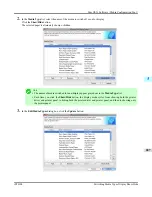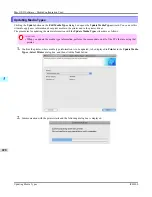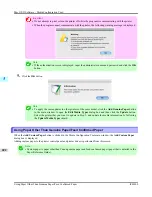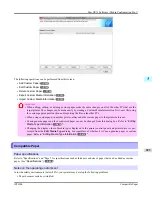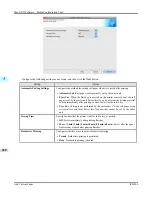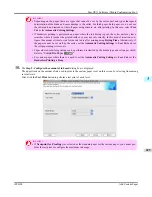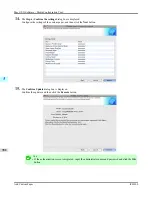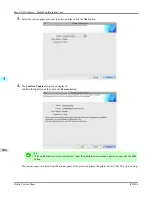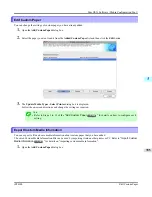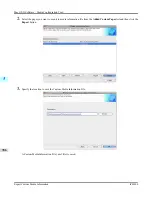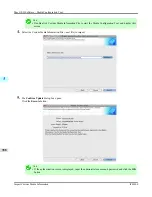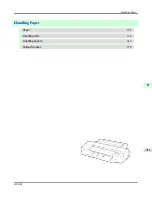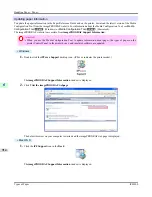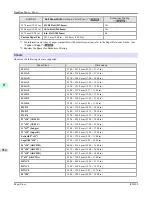Note
•
Select the optimal ink level by referring to the help.
•
If you cannot obtain sufficiently high quality printing no matter which maximum ink usage level you
select, use the
Step 1: Select the standard paper
dialog box to change the paper that is the basis of
the custom paper to another paper.
Important
•
Because this settings imposes an upper limit on the amount of ink used during printing, the printing
result might not change even if the level is changed depending on the image.
•
The color tone cannot be configured using the Media Configuration Tool. Although the color tone
may change when the maximum ink usage is changed, at this point you should select the optimal lev-
el by only focusing on bleeding and scraping of ink. If the color tone needs to be adjusted, provide an
ICC color profile that matches the paper you are using, and select that ICC color profile in your soft-
ware.
•
Depending on the maximum ink usage setting, some of the print qualities in the printer driver may
become unselectable.
13.
Configure
Head Height
and
Vacuum Strength
as required and click the
Next
button.
Usually, these do not need to be set.
Important
•
If you set the
Head Height
lower than the automatically set height in parentheses ( ), check that the
printhead does not rub against the paper. (If the printhead rubs against the paper, there will be
scratches in the printing results.) If the printhead rubs against the paper, this can cause damage to the
printhead.
•
If you change the
Vacuum Strength
, check that the printhead is not rubbing against the paper. (If the
printhead rubs against the paper, there will be scratches in the printing results.) If the printhead rubs
against the paper, this can cause damage to the printhead.
•
For details on the
Head Height
and
Vacuum Strength
, refer to the help.
Mac OS X Software
>
Media Configuration Tool
>
iPF6300
Add Custom Paper
5
701
Summary of Contents for imagePROGRAF iPF6300
Page 18: ......
Page 770: ...Handling Paper Handling sheets Loading Sheets in the Feed Slot iPF6300 6 752 ...
Page 779: ...Handling Paper Output Stacker iPF6300 Using the Output Stacker 6 761 ...
Page 1020: ...Appendix How to use this manual 1003 Disposal of the product 1013 Appendix iPF6300 13 1002 ...
Page 1031: ...Disposal of the product WEEE Directive 1014 Appendix Disposal of the product iPF6300 13 1013 ...
Page 1032: ...WEEE Directive Appendix Disposal of the product WEEE Directive iPF6300 13 1014 ...
Page 1033: ...Appendix Disposal of the product iPF6300 WEEE Directive 13 1015 ...
Page 1034: ...Appendix Disposal of the product WEEE Directive iPF6300 13 1016 ...
Page 1035: ...Appendix Disposal of the product iPF6300 WEEE Directive 13 1017 ...
Page 1036: ...Appendix Disposal of the product WEEE Directive iPF6300 13 1018 ...
Page 1037: ...Appendix Disposal of the product iPF6300 WEEE Directive 13 1019 ...
Page 1038: ...Appendix Disposal of the product WEEE Directive iPF6300 13 1020 ...
Page 1039: ...Appendix Disposal of the product iPF6300 WEEE Directive 13 1021 ...
Page 1040: ...Appendix Disposal of the product WEEE Directive iPF6300 13 1022 ...
Page 1042: ...V Vacuum Strength 780 W When to replace 911 ...
Page 1043: ......
Page 1044: ... CANON INC 2010 ...