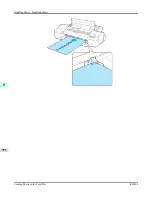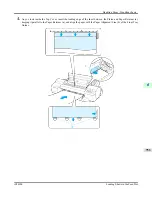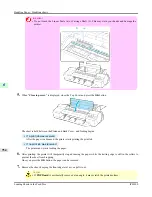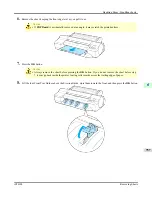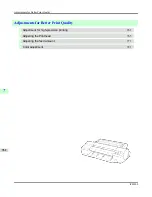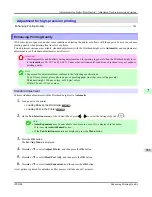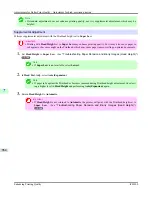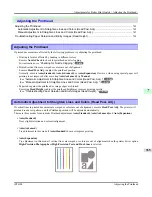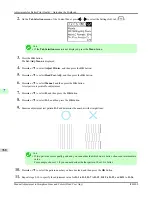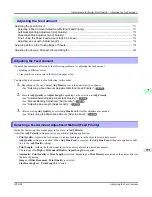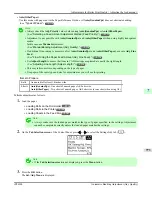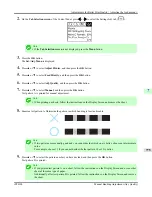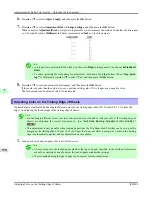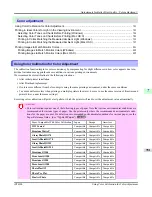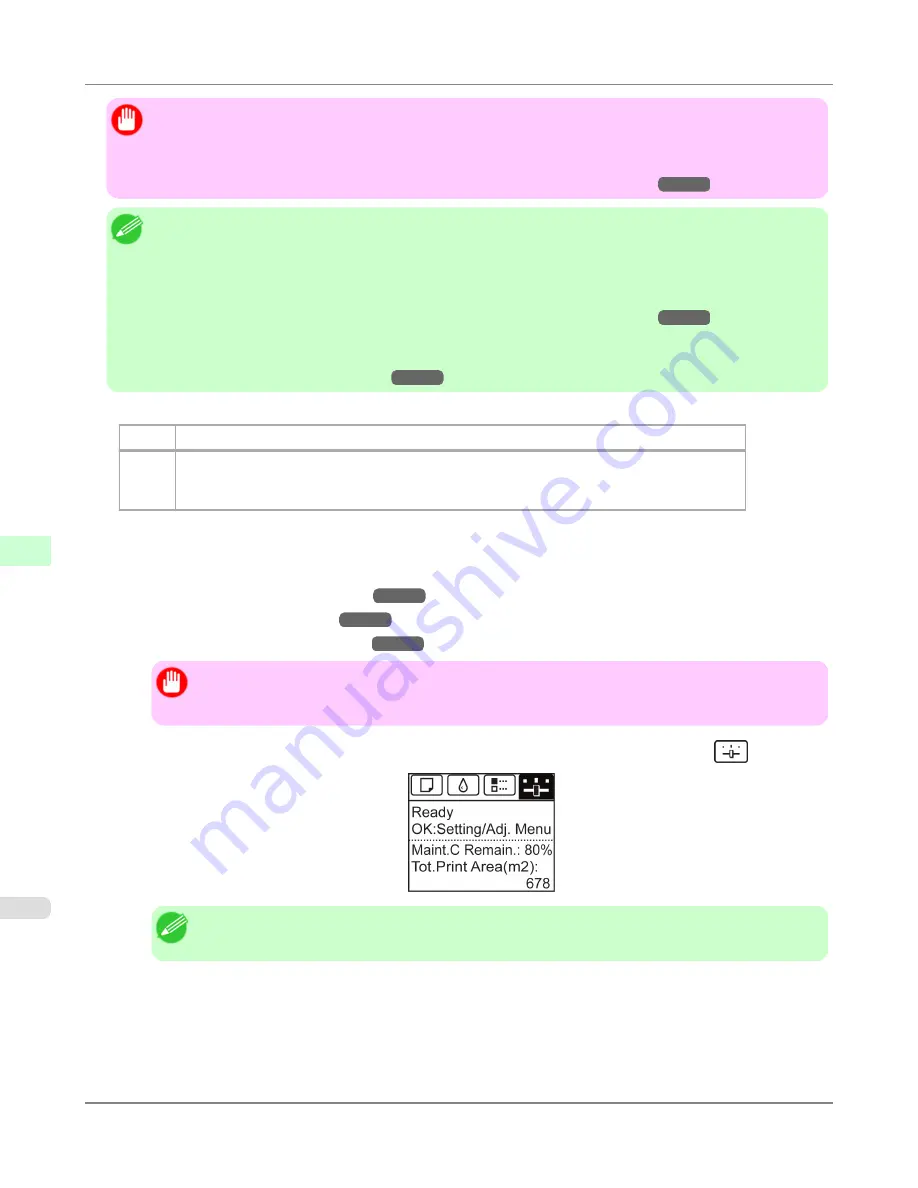
Important
•
This function is not available with CAD Tracing Paper or CAD Translucent Matte Film.
If adjustment is not possible as expected using highly transparent film or similar media, try another type of
paper, or try
Manual
adjustment.
(See "
Manual Adjustment to Straighten Lines and Colors (Head Posi. Adj.)
.")
→P.767
Note
•
Because the results of adjustment vary depending on the type of paper used for adjustment, use the same type
of paper as you will use for printing. Even if you will print on a different type of paper, we recommend using
Auto(Advanced)
for adjustment.
•
If
Auto(Advanced)
does not improve printing, try adjustment in
Manual
mode.
(See "
Manual Adjustment to Straighten Lines and Colors (Head Posi. Adj.)
.")
→P.767
•
Advanced adjustment can enable superior printing quality when printing fine lines or text at high precision
on glossy or semi-glossy photo or proofing paper.
(See "
Enhancing Printing Quality
.")
→P.763
Items to Prepare
Rolls
An unused roll at least 10 inches wide
Sheets
Auto(Standard)
: Two sheets of unused paper, A4/Letter size
Auto(Advanced)
: Ten sheets of unused paper, A4/Letter size (or five sheets when using A2)
Auto(Expansion)
: Seven sheets of unused paper, A4/Letter size (or four sheets when using A2)
Perform adjustment as follows.
1.
Load the paper.
•
Loading Rolls on the Roll Holder
→P.718
•
Loading Rolls in the Printer
→P.722
•
Loading Sheets in the Feed Slot
→P.747
Important
•
Always make sure the loaded paper matches the type of paper specified on the printer. Adjustment
cannot be completed correctly unless the loaded paper matches the settings.
2.
On the
Tab Selection screen
of the Control Panel, press
◀
or
▶
to select the Settings/Adj. tab (
).
Note
•
If the
Tab Selection screen
is not displayed, press the
Menu
button.
3.
Press the
OK
button.
The
Set./Adj. Menu
is displayed.
4.
Press
▲
or
▼
to select
Adjust Printer
, and then press the
OK
button.
Adjustments for Better Print Quality
>
Adjusting the Printhead
>
Automatic Adjustment to Straighten Lines and Colors (Head Posi. Adj.)
iPF6300
7
766
Summary of Contents for imagePROGRAF iPF6300
Page 18: ......
Page 770: ...Handling Paper Handling sheets Loading Sheets in the Feed Slot iPF6300 6 752 ...
Page 779: ...Handling Paper Output Stacker iPF6300 Using the Output Stacker 6 761 ...
Page 1020: ...Appendix How to use this manual 1003 Disposal of the product 1013 Appendix iPF6300 13 1002 ...
Page 1031: ...Disposal of the product WEEE Directive 1014 Appendix Disposal of the product iPF6300 13 1013 ...
Page 1032: ...WEEE Directive Appendix Disposal of the product WEEE Directive iPF6300 13 1014 ...
Page 1033: ...Appendix Disposal of the product iPF6300 WEEE Directive 13 1015 ...
Page 1034: ...Appendix Disposal of the product WEEE Directive iPF6300 13 1016 ...
Page 1035: ...Appendix Disposal of the product iPF6300 WEEE Directive 13 1017 ...
Page 1036: ...Appendix Disposal of the product WEEE Directive iPF6300 13 1018 ...
Page 1037: ...Appendix Disposal of the product iPF6300 WEEE Directive 13 1019 ...
Page 1038: ...Appendix Disposal of the product WEEE Directive iPF6300 13 1020 ...
Page 1039: ...Appendix Disposal of the product iPF6300 WEEE Directive 13 1021 ...
Page 1040: ...Appendix Disposal of the product WEEE Directive iPF6300 13 1022 ...
Page 1042: ...V Vacuum Strength 780 W When to replace 911 ...
Page 1043: ......
Page 1044: ... CANON INC 2010 ...