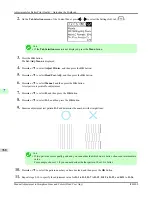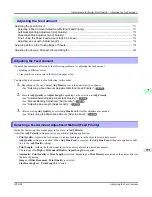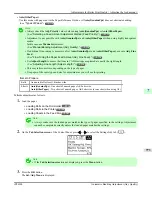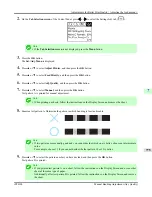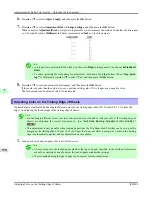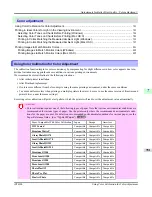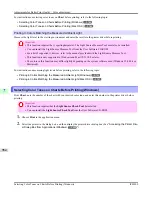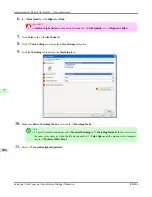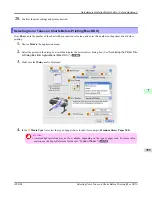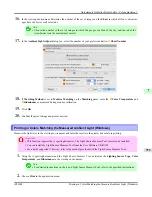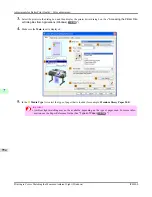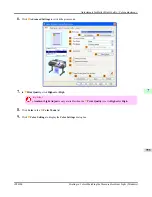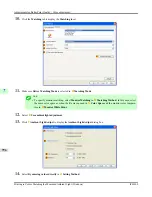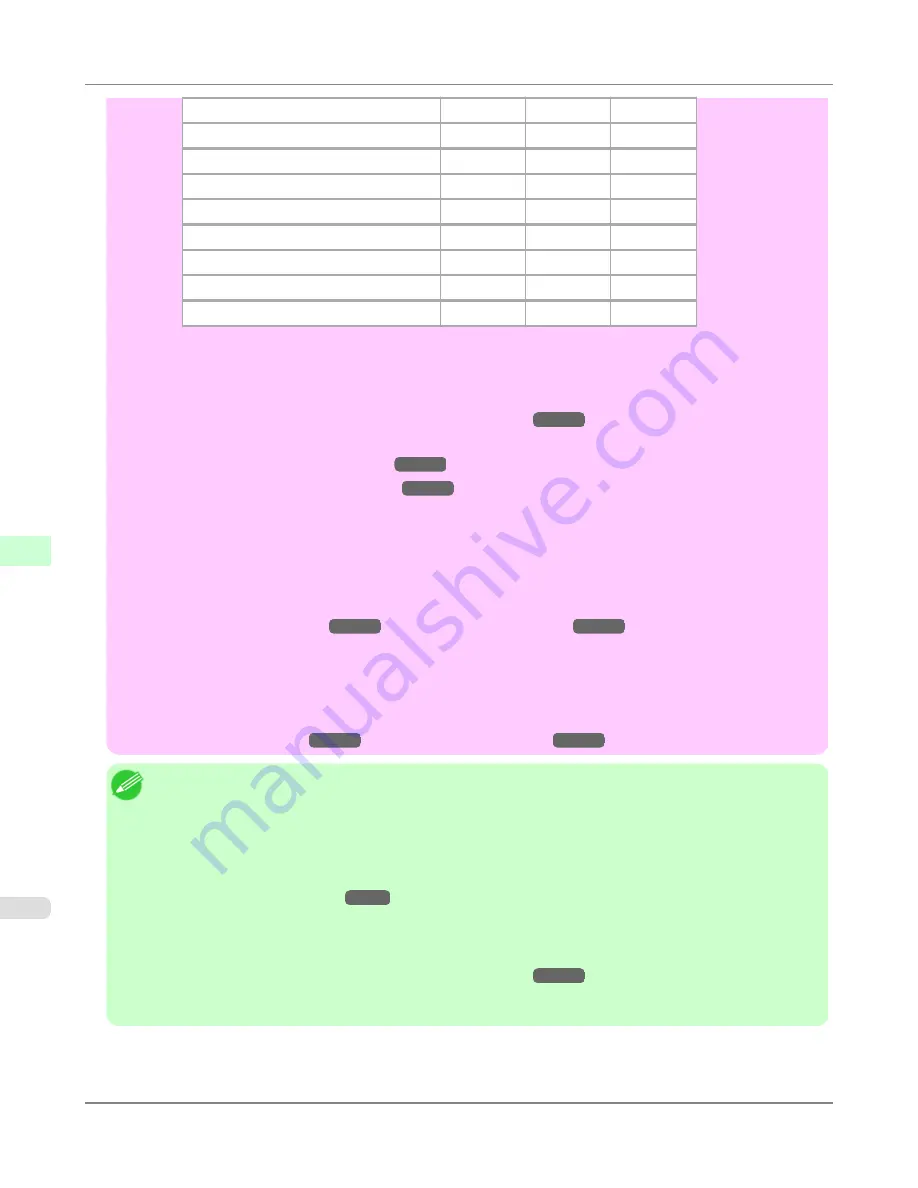
FneArt HW Photo
Compatible
Compatible
Compatible
Poster Semi-Gl
Compatible
Compatible
Compatible
SatinPhoto 190
Compatible
Compatible
Compatible
Proofing Paper
Compatible
—
Compatible
GlossyPhoto 190
—
Compatible
Compatible
GlossyPhoto 240
—
Compatible
Compatible
SatinPhoto 240
—
Compatible
Compatible
Comm Proofing
—
Compatible
Compatible
Opaque Paper
—
Compatible
—
•
The color calibration adjustment value is applied in all print jobs, including jobs with paper other than the
paper used for color calibration, ensuring that the optimal value is always applied when printing.
•
You can choose whether or not to apply color calibration in printing from the printer driver or the Control
Panel menu. Printer driver settings are given priority.
For details on the Control Panel menu,
see "
Menu Settings
."
→P.838
For details on printer driver settings, refer to the following topics.
•
Printer Driver Settings (Windows)
→P.196
•
Printer Driver Settings (Mac OS X)
→P.477
•
Before color calibration, ensure the printer is not exposed to direct sunlight or other strong sources of light.
•
If, when reinstalling the printer driver, you change the region selection of the Media Configuration Tool, the
region-specific paper information originally registered on the printer before installation will be deleted. Us-
ing paper with deleted information when executing color calibration will prevent the resulting calibration ad-
justment value from being applied to all other types of the paper. If you wish to apply calibration results,
prepare paper compatible with calibration in the newly selected region and perform calibration again. (See
Media Configuration Tool
→P.439
or
Media Configuration Tool
→P.669
.)
•
To restore the default settings, select
System Setup
>
Reset PaprSetngs
>
Yes
in the Control Panel menu.
Because paper information added or modified by the Media Configuration Tool is deleted, if you have cali-
brated the printer using paper with information added by the Media Configuration Tool, color calibration
executed this way can no longer be applied to any type of paper. If you wish to apply calibration results,
prepare calibration-compatible paper that was in the original settings and perform calibration again. (See
Me-
dia Configuration Tool
→P.439
or
Media Configuration Tool
→P.669
.)
Note
•
We recommend executing color calibration with one type of paper. Using the same type of paper for color
calibration can improve color consistency.
•
For better color consistency, we recommend executing color calibration under the same conditions of tem-
perature and humidity each time.
•
After color calibration, you can adjust colors further in the printer driver, if desired.
(See "
Adjusting the
Color in the Printer Driver
.")
→P.42
•
You can confirm the date and paper used for color calibration by accessing
Status Print
in the Control Panel
menu, or by referring to imagePROGRAF Status Monitor (in Windows) or imagePROGRAF Printmonitor
(in Mac OS X).
For details on the Control Panel menu,
see "
Menu Settings
."
→P.838
For details on imagePROGRAF Status Monitor, refer to the imagePROGRAF Status Monitor help.
For details on imagePROGRAF Printmonitor, refer to the imagePROGRAF Printmonitor help.
Adjustments for Better Print Quality
>
Color adjustment
>
Using Color Calibration for Color Adjustment
iPF6300
7
782
Summary of Contents for imagePROGRAF iPF6300
Page 18: ......
Page 770: ...Handling Paper Handling sheets Loading Sheets in the Feed Slot iPF6300 6 752 ...
Page 779: ...Handling Paper Output Stacker iPF6300 Using the Output Stacker 6 761 ...
Page 1020: ...Appendix How to use this manual 1003 Disposal of the product 1013 Appendix iPF6300 13 1002 ...
Page 1031: ...Disposal of the product WEEE Directive 1014 Appendix Disposal of the product iPF6300 13 1013 ...
Page 1032: ...WEEE Directive Appendix Disposal of the product WEEE Directive iPF6300 13 1014 ...
Page 1033: ...Appendix Disposal of the product iPF6300 WEEE Directive 13 1015 ...
Page 1034: ...Appendix Disposal of the product WEEE Directive iPF6300 13 1016 ...
Page 1035: ...Appendix Disposal of the product iPF6300 WEEE Directive 13 1017 ...
Page 1036: ...Appendix Disposal of the product WEEE Directive iPF6300 13 1018 ...
Page 1037: ...Appendix Disposal of the product iPF6300 WEEE Directive 13 1019 ...
Page 1038: ...Appendix Disposal of the product WEEE Directive iPF6300 13 1020 ...
Page 1039: ...Appendix Disposal of the product iPF6300 WEEE Directive 13 1021 ...
Page 1040: ...Appendix Disposal of the product WEEE Directive iPF6300 13 1022 ...
Page 1042: ...V Vacuum Strength 780 W When to replace 911 ...
Page 1043: ......
Page 1044: ... CANON INC 2010 ...