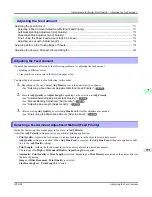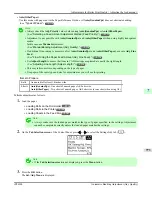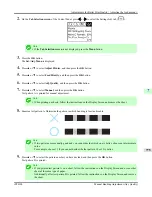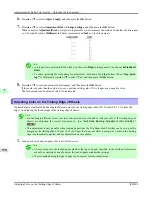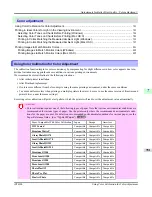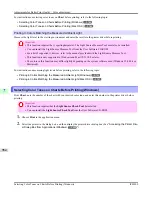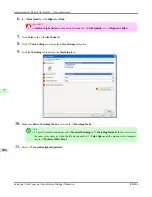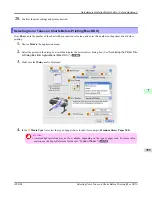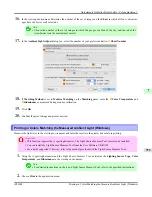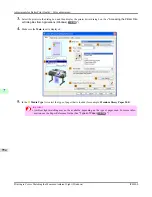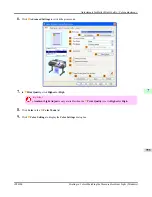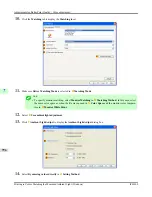For instructions on selecting color tones on
Chart
before printing, refer to the following topic:
•
Selecting Color Tones on Charts Before Printing (Windows)
→P.784
•
Selecting Color Tones on Charts Before Printing (Mac OS X)
→P.789
Printing in Colors Matching the Measured Ambient Light
Measure the light level in the viewing environment and enter the results in the printer driver before printing.
Important
•
This function requires the i1 spectrophotometer. The Light Source Measure Tool must also be installed.
•
You can install the Light Source Measure Tool from the User Software CD-ROM.
•
For a list of supported i1 devices, refer to the manual provided with the Light Source Measure Tool.
•
This function is only supported in Windows and Mac OS X 10.4 or later.
•
The colors in this function may differ slightly depending on the system software used (Windows 32/64 bit or
Macintosh).
For instructions on measuring light levels before printing, refer to the following topic:
•
Printing in Colors Matching the Measured Ambient Light (Windows)
→P.793
•
Printing in Colors Matching the Measured Ambient Light (Mac OS X)
→P.797
Selecting Color Tones on Charts Before Printing (Windows)
Chart
, note the number of the chart with your desired color tone, and enter this number in the printer driver before
printing.
Important
•
This function requires that the
Light Source Check Tool
be installed.
•
You can install the
Light Source Check Tool
from the User Software CD-ROM.
1.
Choose
in the application menu.
2.
Select the printer in the dialog box, and then display the printer driver dialog box.(See "
Accessing the Printer Driv-
er Dialog Box from Applications (Windows)
→P.205
")
Adjustments for Better Print Quality
>
Color adjustment
>
Selecting Color Tones on Charts Before Printing (Windows)
iPF6300
7
784
Summary of Contents for imagePROGRAF iPF6300
Page 18: ......
Page 770: ...Handling Paper Handling sheets Loading Sheets in the Feed Slot iPF6300 6 752 ...
Page 779: ...Handling Paper Output Stacker iPF6300 Using the Output Stacker 6 761 ...
Page 1020: ...Appendix How to use this manual 1003 Disposal of the product 1013 Appendix iPF6300 13 1002 ...
Page 1031: ...Disposal of the product WEEE Directive 1014 Appendix Disposal of the product iPF6300 13 1013 ...
Page 1032: ...WEEE Directive Appendix Disposal of the product WEEE Directive iPF6300 13 1014 ...
Page 1033: ...Appendix Disposal of the product iPF6300 WEEE Directive 13 1015 ...
Page 1034: ...Appendix Disposal of the product WEEE Directive iPF6300 13 1016 ...
Page 1035: ...Appendix Disposal of the product iPF6300 WEEE Directive 13 1017 ...
Page 1036: ...Appendix Disposal of the product WEEE Directive iPF6300 13 1018 ...
Page 1037: ...Appendix Disposal of the product iPF6300 WEEE Directive 13 1019 ...
Page 1038: ...Appendix Disposal of the product WEEE Directive iPF6300 13 1020 ...
Page 1039: ...Appendix Disposal of the product iPF6300 WEEE Directive 13 1021 ...
Page 1040: ...Appendix Disposal of the product WEEE Directive iPF6300 13 1022 ...
Page 1042: ...V Vacuum Strength 780 W When to replace 911 ...
Page 1043: ......
Page 1044: ... CANON INC 2010 ...