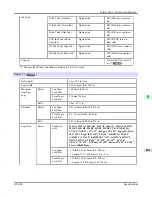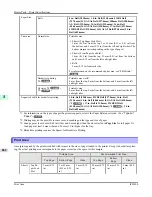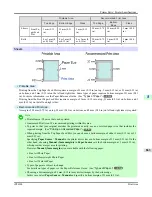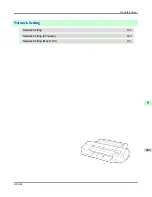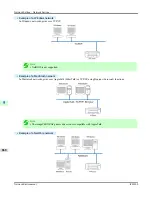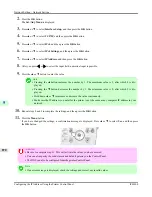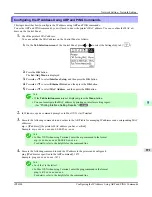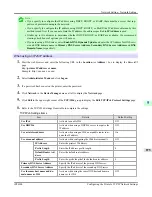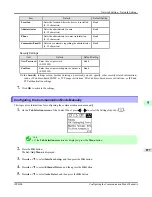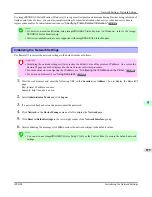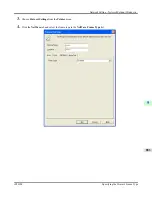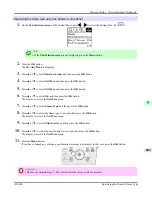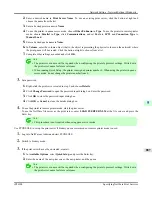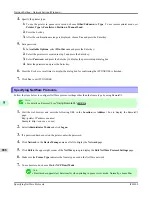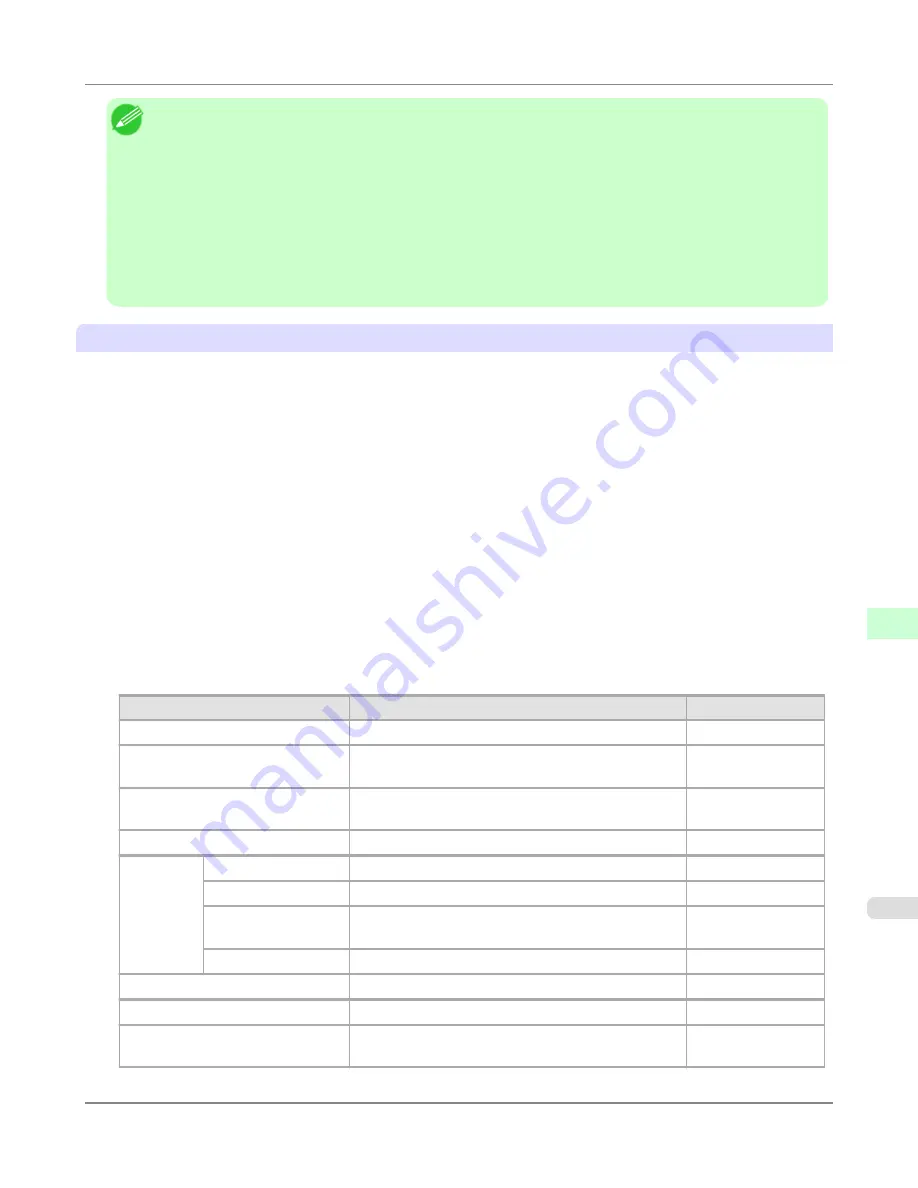
Note
•
If you specify to configure the IP address using DHCP, BOOTP, or RARP, there must be a server that sup-
ports such protocol running in the network.
•
If you specify to configure the IP address using DHCP, BOOTP, or RARP, the IP address obtained by this
method is used first. If you cannot obtain the IP address, the address specified in
IP Address
is used.
•
It takes up to two minutes to determine whether DHCP, BOOTP, or RARP are available. We recommend
clearing check boxes of options you will not use.
•
If you are using a DNS server, select
Enable DNS Dynamic Update
and enter the IP Address for DNS serv-
ers and DNS domain name in
Primary DNS Server Address
,
Secondary DNS Server Address
and
DNS
Domain Name
, respectively.
When using an IPv6 IP address
1.
Start the web browser and enter the following URL in the
Location
(or
Address
) box to display the RemoteUI
page.
http://
printer IP address or name
/
Example: http://xxx.xxx.xxx.xxx/
2.
Select
Administrator Mode
and click
Logon
.
3.
If a password has been set on the printer, enter the password.
4.
Click
Network
in the
Device Manager
menu at left to display the
Network
page.
5.
Click
Edit
in the upper-right corner of the
TCP/IPv6
group to display the
Edit TCP/IPv6 Protocol Settings
page.
6.
Refer to the TCP/IPv6 Settings Items table to complete the settings.
TCP/IPv6 Settings Items
Item
Details
Default Setting
Use IPv6
Activate to enable IPv6.
Off
Use DHCPv6
Activate when using a DHCPv6 server to acquire the
IP address.
Off
Use a stateless address
Activate when using an IPv6-compatible router to ac-
quire the IP address.
On
Use a manual address
Activate when configuring the IP address manually.
Off
IP Address
Enter the printer's IP address.
::
Prefix Length
Enter the IP address prefix length.
0
Default Router Ad-
dress
Enter the default router address.
::
Prefix Length
Enter the prefix length of the default router address.
0
Primary DNS Server Address
Specify the IP address of the primary DNS server.
::
Secondary DNS Server Address
Specify the IP address of the secondary DNS server.
::
Use the same host name and do-
main name as IPv4
Activate when using the same DNS host and domain
names as for IPv4.
Off
Network Setting
>
Network Setting
>
iPF6300
Configuring the Printer's TCP/IP Network Settings
9
875
Summary of Contents for imagePROGRAF iPF6300
Page 18: ......
Page 770: ...Handling Paper Handling sheets Loading Sheets in the Feed Slot iPF6300 6 752 ...
Page 779: ...Handling Paper Output Stacker iPF6300 Using the Output Stacker 6 761 ...
Page 1020: ...Appendix How to use this manual 1003 Disposal of the product 1013 Appendix iPF6300 13 1002 ...
Page 1031: ...Disposal of the product WEEE Directive 1014 Appendix Disposal of the product iPF6300 13 1013 ...
Page 1032: ...WEEE Directive Appendix Disposal of the product WEEE Directive iPF6300 13 1014 ...
Page 1033: ...Appendix Disposal of the product iPF6300 WEEE Directive 13 1015 ...
Page 1034: ...Appendix Disposal of the product WEEE Directive iPF6300 13 1016 ...
Page 1035: ...Appendix Disposal of the product iPF6300 WEEE Directive 13 1017 ...
Page 1036: ...Appendix Disposal of the product WEEE Directive iPF6300 13 1018 ...
Page 1037: ...Appendix Disposal of the product iPF6300 WEEE Directive 13 1019 ...
Page 1038: ...Appendix Disposal of the product WEEE Directive iPF6300 13 1020 ...
Page 1039: ...Appendix Disposal of the product iPF6300 WEEE Directive 13 1021 ...
Page 1040: ...Appendix Disposal of the product WEEE Directive iPF6300 13 1022 ...
Page 1042: ...V Vacuum Strength 780 W When to replace 911 ...
Page 1043: ......
Page 1044: ... CANON INC 2010 ...