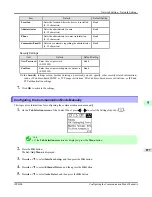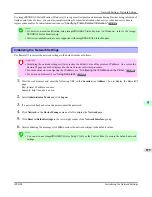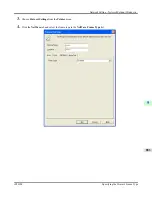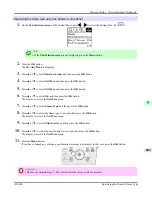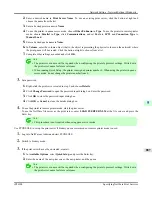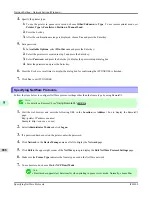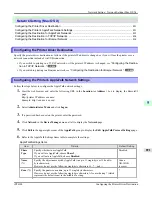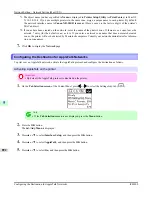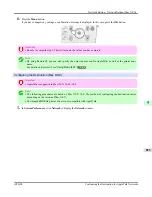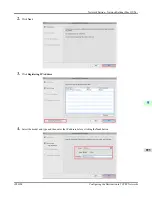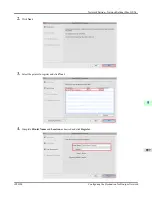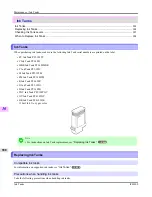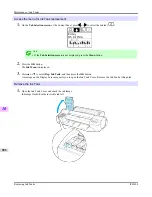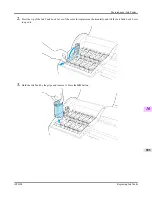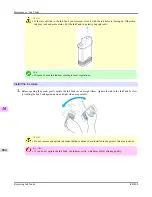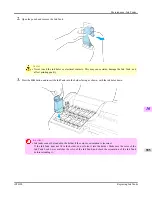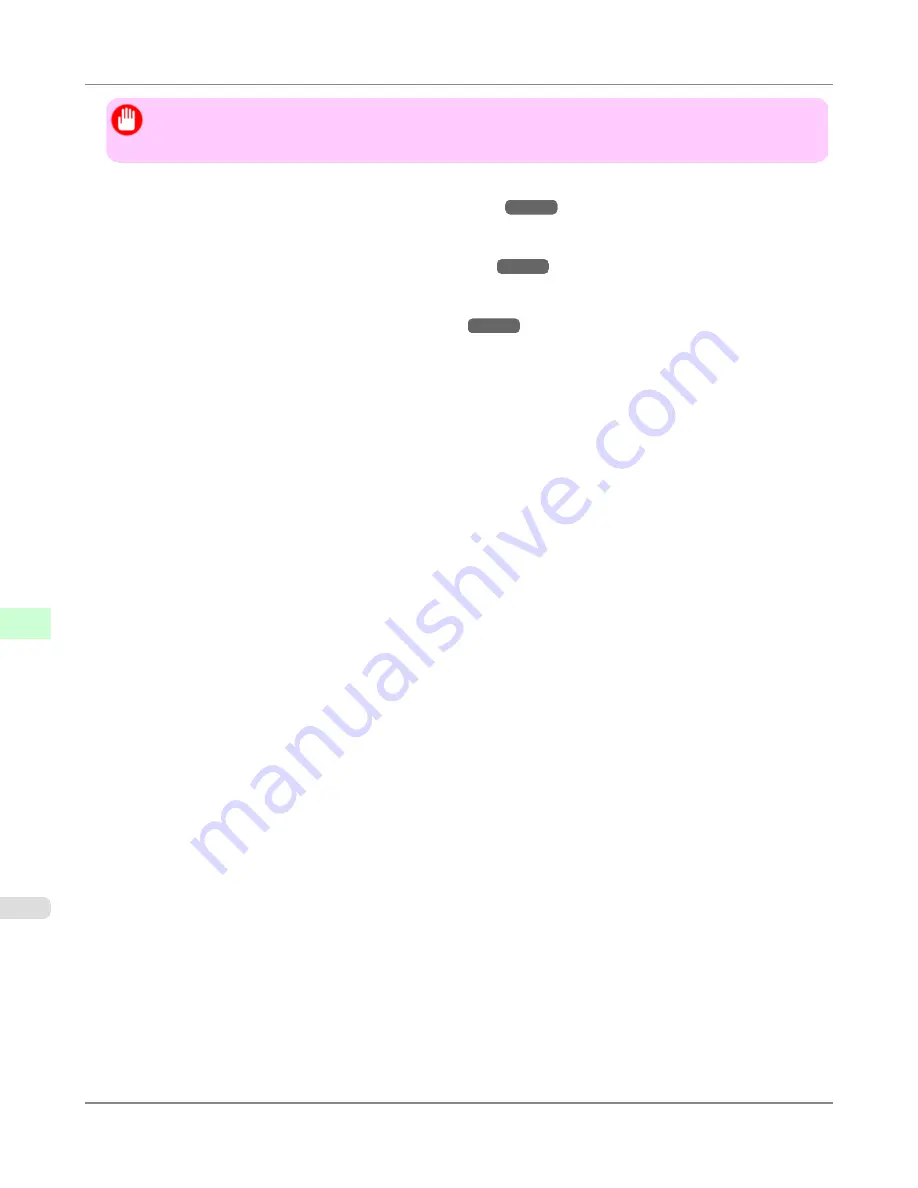
Important
•
To configure network settings, you must be logged in with administrative rights such as
Administrator
ac-
count. We recommend that your network administrator configure the network settings.
1.
Specify the Ethernet frame type for communication between the printer and computers.
For instructions,
see "
Specifying the Printer's Frame Type
."
→P.882
2.
Specify the NetWare print services, including the print server and queue.
For instructions,
see "
Specifying NetWare Print Services
."
→P.886
3.
Specify NetWare protocol details besides the frame type.
For instructions,
see "
Specifying NetWare Protocols
."
→P.888
After you have completed the steps above, configure each computer for printing over the NetWare network.
4.
Connect to the NetWare network.
Install NetWare client software on each computer to be used for printing over the network, and log in to the Net-
Ware server or tree. For instructions on connection, refer to the NetWare and operating system documentation.
5.
Install the printer driver.
Follow the instructions of your network administrator to install the printer driver on each computer to be used for
printing. When installing the printer driver, choose
Network Printer
as the printer destination, and then choose the
print queue created from the NetWare print service settings.
6.
Follow these steps to configure the printer port. This step is not necessary if you specified the printer destination
during installation of the printer driver.
1.
Open the
Printers and Faxes
(or
Printers
) window.
2.
Right-click the printer icon and choose
Properties
.
3.
Click the
Port
(or
Advanced
) tab to display the
Port
(or
Advanced
) sheet.
4.
As the destination port, specify the print queue created by configuring the NetWare print service settings.
Network Setting
>
Network Setting (Windows)
>
Configuring NetWare Network Settings
iPF6300
9
890
Summary of Contents for imagePROGRAF iPF6300
Page 18: ......
Page 770: ...Handling Paper Handling sheets Loading Sheets in the Feed Slot iPF6300 6 752 ...
Page 779: ...Handling Paper Output Stacker iPF6300 Using the Output Stacker 6 761 ...
Page 1020: ...Appendix How to use this manual 1003 Disposal of the product 1013 Appendix iPF6300 13 1002 ...
Page 1031: ...Disposal of the product WEEE Directive 1014 Appendix Disposal of the product iPF6300 13 1013 ...
Page 1032: ...WEEE Directive Appendix Disposal of the product WEEE Directive iPF6300 13 1014 ...
Page 1033: ...Appendix Disposal of the product iPF6300 WEEE Directive 13 1015 ...
Page 1034: ...Appendix Disposal of the product WEEE Directive iPF6300 13 1016 ...
Page 1035: ...Appendix Disposal of the product iPF6300 WEEE Directive 13 1017 ...
Page 1036: ...Appendix Disposal of the product WEEE Directive iPF6300 13 1018 ...
Page 1037: ...Appendix Disposal of the product iPF6300 WEEE Directive 13 1019 ...
Page 1038: ...Appendix Disposal of the product WEEE Directive iPF6300 13 1020 ...
Page 1039: ...Appendix Disposal of the product iPF6300 WEEE Directive 13 1021 ...
Page 1040: ...Appendix Disposal of the product WEEE Directive iPF6300 13 1022 ...
Page 1042: ...V Vacuum Strength 780 W When to replace 911 ...
Page 1043: ......
Page 1044: ... CANON INC 2010 ...