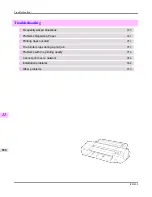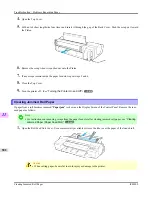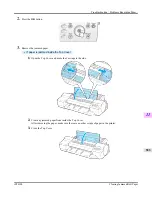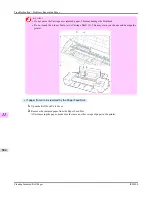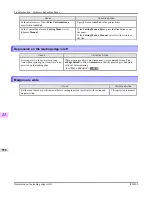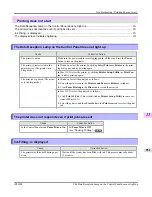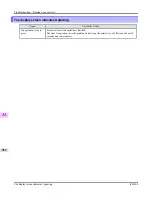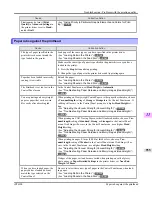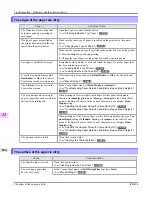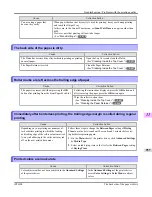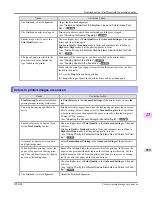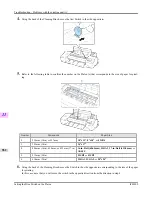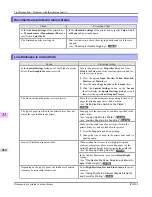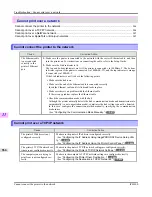Printing does not start
The Data Reception Lamp on the Control Panel does not light up .................................................................
951
The printer does not respond even if print jobs are sent .................................................................................
951
Ink Filling.. is displayed ...................................................................................................................................
951
The display screen indicates Agitating ............................................................................................................
952
The Data Reception Lamp on the Control Panel does not light up
Cause
Corrective Action
The printer is not on.
Make sure the power cord is securely plugged in, all the way. Press the
Power
button to turn on the printer.
The printer is not selected in the
printer driver. (The printer is in
Sleep mode.)
In Windows, select the printer by clicking
Select Printer
or
Printer
in the print-
ing dialog box and try printing again.
In Mac OS X, select the printer by clicking
Printer Setup Utility
(or
Print Cen-
ter
) and try printing again.
The print job is paused. (The print-
er is in Sleep mode.)
In Windows, restart the print job as follows.
1.
Select the printer icon in the
Printers and Faxes
(or
Printers
) window.
2.
Clear
Pause Printing
in the
File
menu to restart the print job.
In Mac OS X, restart the print job as follows.
1.
Click
Print & Fax
. (This is identified as
Printer Setup Utility
in some ver-
sions of Mac OS X.)
2.
Select the printer, and then
Start Jobs
in the
Printers
menu to restart the print
job.
The printer does not respond even if print jobs are sent
Cause
Corrective Action
In the Control Panel menu,
Pause Print
is
On
.
Set
Pause Print
to
Off
.
(See "
Pausing Printing
.")
→P.16
Ink Filling.. is displayed
Cause
Corrective Action
The printer was forced off during oper-
ation.
Wait until the system has been filled with ink. This process may take about
12 minutes.
Troubleshooting
>
Printing does not start
>
iPF6300
The Data Reception Lamp on the Control Panel does not light up
11
951
Summary of Contents for imagePROGRAF iPF6300
Page 18: ......
Page 770: ...Handling Paper Handling sheets Loading Sheets in the Feed Slot iPF6300 6 752 ...
Page 779: ...Handling Paper Output Stacker iPF6300 Using the Output Stacker 6 761 ...
Page 1020: ...Appendix How to use this manual 1003 Disposal of the product 1013 Appendix iPF6300 13 1002 ...
Page 1031: ...Disposal of the product WEEE Directive 1014 Appendix Disposal of the product iPF6300 13 1013 ...
Page 1032: ...WEEE Directive Appendix Disposal of the product WEEE Directive iPF6300 13 1014 ...
Page 1033: ...Appendix Disposal of the product iPF6300 WEEE Directive 13 1015 ...
Page 1034: ...Appendix Disposal of the product WEEE Directive iPF6300 13 1016 ...
Page 1035: ...Appendix Disposal of the product iPF6300 WEEE Directive 13 1017 ...
Page 1036: ...Appendix Disposal of the product WEEE Directive iPF6300 13 1018 ...
Page 1037: ...Appendix Disposal of the product iPF6300 WEEE Directive 13 1019 ...
Page 1038: ...Appendix Disposal of the product WEEE Directive iPF6300 13 1020 ...
Page 1039: ...Appendix Disposal of the product iPF6300 WEEE Directive 13 1021 ...
Page 1040: ...Appendix Disposal of the product WEEE Directive iPF6300 13 1022 ...
Page 1042: ...V Vacuum Strength 780 W When to replace 911 ...
Page 1043: ......
Page 1044: ... CANON INC 2010 ...