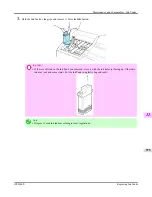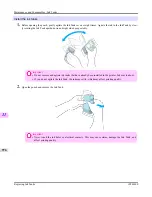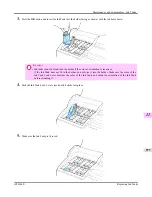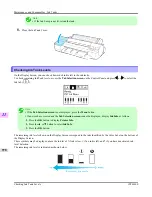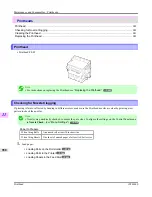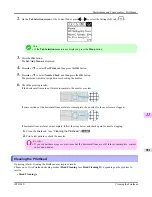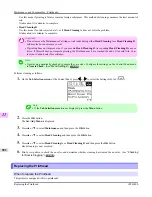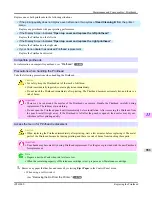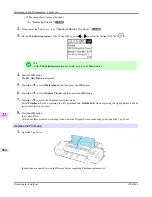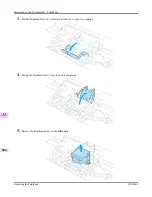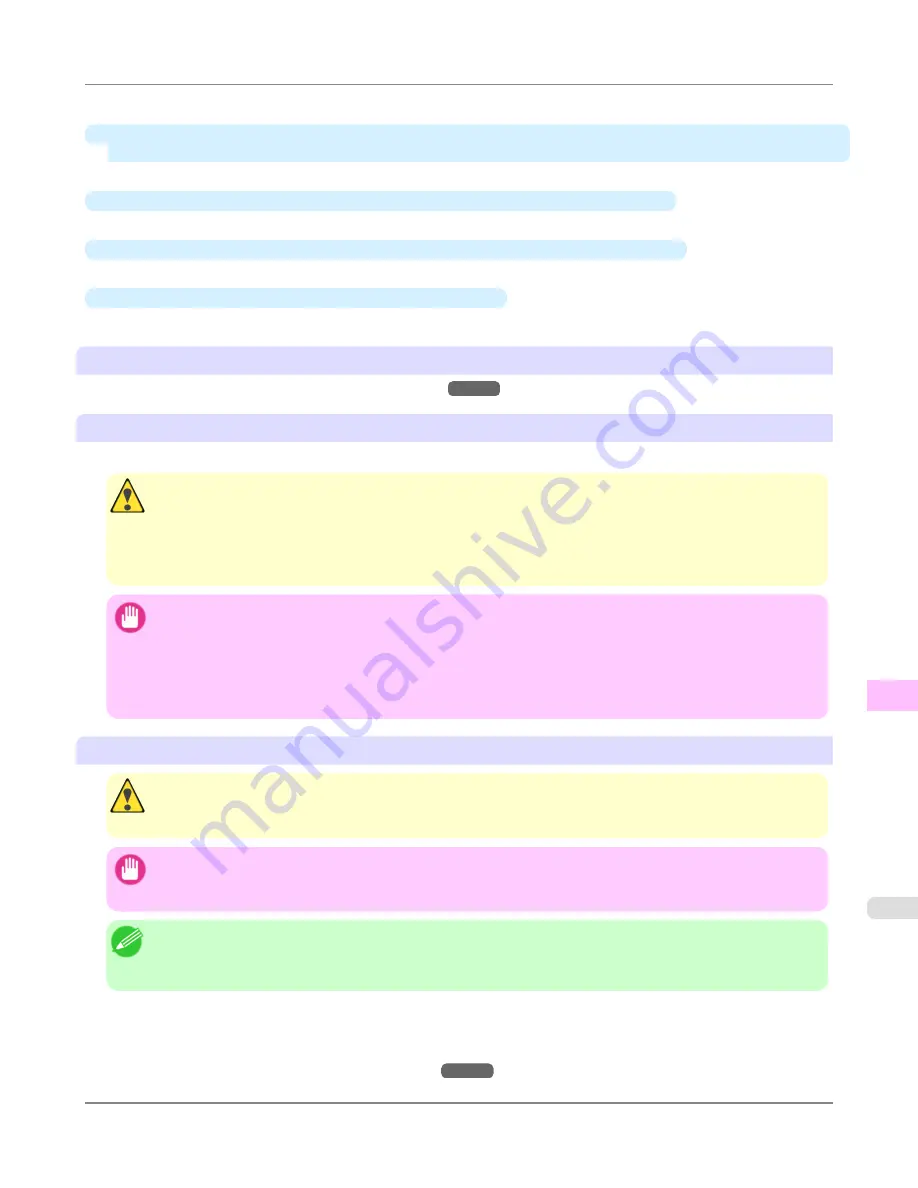
Replace one or both printheads in the following situations.
•
If the printing quality does not improve even after one or two cycles of
Head Cleaning B
from the printer
menu
Replace any printheads with poor printing performance.
•
If the Display Screen indicates "
Open top cover and replace the left printhead.
"
Replace the Printhead on the left side.
•
If the Display Screen indicates "
Open top cover and replace the right printhead.
"
Replace the Printhead on the right side.
•
If your Canon dealer has advised Printhead replacement
Replace the Printhead as directed.
Compatible printheads
For information on compatible printheads,
see "
Printhead
."
→P.980
Precautions when handling the Printhead
Take the following precautions when handling the Printhead.
Caution
•
For safety, keep the Printhead out of the reach of children.
•
If ink is accidentally ingested, contact a physician immediately.
•
Do not touch the Printhead immediately after printing. The Printhead becomes extremely hot, and there is a
risk of burns.
Important
•
There may be ink around the nozzles of the Printhead you remove. Handle the Printhead carefully during
replacement. The ink may stain clothing.
•
Do not open the Printhead pouch until immediately before installation. After removing the Printhead from
the pouch, install it right away. If the Printhead is left after the pouch is opened, the nozzles may dry out,
which may affect printing quality.
Access the menu for Printhead replacement
Caution
•
When replacing the Printhead immediately after printing, wait a few minutes before replacing it. The metal
parts of the Printhead become hot during printing, and there is a risk of burns from touching these parts.
Important
•
Your hands may become dirty during Printhead replacement. Use the gloves provided with the new Printhead
for replacement.
Note
•
Prepare a new Ink Tank when ink levels are low.
•
When the remaining capacity of Maintenance cartridge is low, prepare a new Maintenance cartridge.
1.
Remove any paper that has been advanced by selecting
Eject Paper
in the Control Panel menu.
•
When using a roll, rewind it.
(See "
Removing the Roll from the Printer
.")
→P.790
Maintenance and Consumables
>
Printheads
>
iPF6300S
Replacing the Printhead
11
983
Summary of Contents for imagePROGRAF iPF6300S
Page 832: ...Handling Paper Handling sheets Loading Sheets in the Feed Slot iPF6300S 6 814 ...
Page 841: ...Handling Paper Output Stacker iPF6300S Using the Output Stacker 6 823 ...
Page 907: ...Control Panel Operations and Display Screen 890 Printer Menu 900 Control Panel iPF6300S 9 889 ...
Page 1095: ...Specifications Printer Specifications 1078 Specifications iPF6300S 14 1077 ...
Page 1102: ...Appendix How to use this manual 1085 Disposal of the product 1096 Appendix iPF6300S 15 1084 ...
Page 1114: ...Disposal of the product WEEE Directive 1097 Appendix Disposal of the product iPF6300S 15 1096 ...
Page 1115: ...WEEE Directive Appendix Disposal of the product iPF6300S WEEE Directive 15 1097 ...
Page 1116: ...Appendix Disposal of the product WEEE Directive iPF6300S 15 1098 ...
Page 1117: ...Appendix Disposal of the product iPF6300S WEEE Directive 15 1099 ...
Page 1118: ...Appendix Disposal of the product WEEE Directive iPF6300S 15 1100 ...
Page 1119: ...Appendix Disposal of the product iPF6300S WEEE Directive 15 1101 ...
Page 1120: ...Appendix Disposal of the product WEEE Directive iPF6300S 15 1102 ...
Page 1121: ...Appendix Disposal of the product iPF6300S WEEE Directive 15 1103 ...
Page 1122: ...Appendix Disposal of the product WEEE Directive iPF6300S 15 1104 ...
Page 1123: ...Appendix Disposal of the product iPF6300S WEEE Directive 15 1105 ...
Page 1125: ...V Vacuum Strength 842 W When to replace 982 ...
Page 1126: ... CANON INC 2011 ...