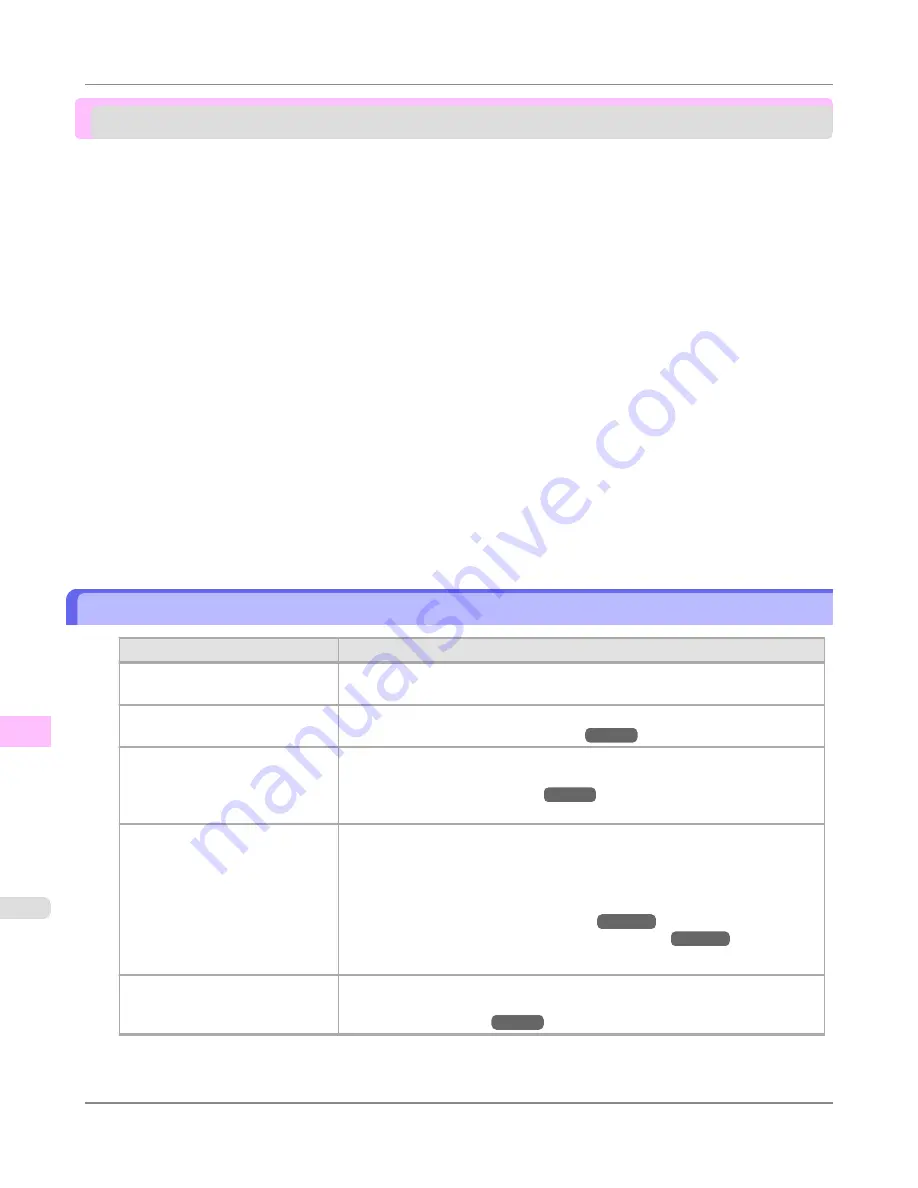
Problems with the printing quality
Printing is faint ...............................................................................................................................................
1026
Paper rubs against the printhead ..................................................................................................................
1027
The edges of the paper are dirty ...................................................................................................................
1028
The surface of the paper is dirty ....................................................................................................................
1029
The back side of the paper is dirty .................................................................................................................
1029
Roller marks are left across the trailing edge of paper ..................................................................................
1029
Immediately after borderless printing, the trailing edge margin is soiled during regular printing ...........................................
1029
Printed colors are inaccurate .........................................................................................................................
1030
Banding in different colors occurs .................................................................................................................
1030
Colors in printed images are uneven .............................................................................................................
1031
Image edges are blurred or white banding occurs ........................................................................................
1032
Setting the Blue Switch on the Platen .......................................................................................................
1033
The contrast becomes uneven during printing ..............................................................................................
1036
The length of printed images is inaccurate in the feeding direction ...............................................................
1036
Images are printed crooked ...........................................................................................................................
1036
Documents are printed in monochrome ........................................................................................................
1036
Line thickness is not uniform .........................................................................................................................
1037
Lines or colors are misaligned .......................................................................................................................
1037
Borderless printing is not possible .................................................................................................................
1038
Problems with the printing quality caused by the type of paper ....................................................................
1038
Printing is faint
Cause
Corrective Action
You may be printing on the wrong
side of the paper.
Print on the printing surface.
The Printhead nozzles are clogged.
Print a test pattern to check the nozzles and see if they are clogged.
(See "
Checking for Nozzle Clogging
.")
→P.980
Because the printer was left with-
out ink tanks installed for some
time, ink has become clogged in
the ink supply system.
After the ink tanks have been installed for 24 hours, run
Head Cleaning B
from
the Control Panel.
(See "
Cleaning the Printhead
.")
→P.981
Paper is jammed inside the Top
Cover.
Follow the steps below to remove the jammed piece of paper inside the Top Cov-
er.
1.
Open the Top Cover and make sure the Carriage is not over the Platen.
2.
Remove any scraps of paper inside the Top Cover.
(See "
Clearing Jammed Roll Paper
.")
→P.1014
(See "
Clearing a Jammed Sheet, Fed Manually
.")
→P.1018
3.
Close the Top Cover.
The ink was not dry when paper
was cut.
Specify a longer drying period in the Control Panel menu, in
Paper Details
>
Roll DryingTime
.
(See "
Menu Settings
.")
→P.914
Troubleshooting
>
Problems with the printing quality
>
Printing is faint
iPF6300S
12
1026
Summary of Contents for imagePROGRAF iPF6300S
Page 832: ...Handling Paper Handling sheets Loading Sheets in the Feed Slot iPF6300S 6 814 ...
Page 841: ...Handling Paper Output Stacker iPF6300S Using the Output Stacker 6 823 ...
Page 907: ...Control Panel Operations and Display Screen 890 Printer Menu 900 Control Panel iPF6300S 9 889 ...
Page 1095: ...Specifications Printer Specifications 1078 Specifications iPF6300S 14 1077 ...
Page 1102: ...Appendix How to use this manual 1085 Disposal of the product 1096 Appendix iPF6300S 15 1084 ...
Page 1114: ...Disposal of the product WEEE Directive 1097 Appendix Disposal of the product iPF6300S 15 1096 ...
Page 1115: ...WEEE Directive Appendix Disposal of the product iPF6300S WEEE Directive 15 1097 ...
Page 1116: ...Appendix Disposal of the product WEEE Directive iPF6300S 15 1098 ...
Page 1117: ...Appendix Disposal of the product iPF6300S WEEE Directive 15 1099 ...
Page 1118: ...Appendix Disposal of the product WEEE Directive iPF6300S 15 1100 ...
Page 1119: ...Appendix Disposal of the product iPF6300S WEEE Directive 15 1101 ...
Page 1120: ...Appendix Disposal of the product WEEE Directive iPF6300S 15 1102 ...
Page 1121: ...Appendix Disposal of the product iPF6300S WEEE Directive 15 1103 ...
Page 1122: ...Appendix Disposal of the product WEEE Directive iPF6300S 15 1104 ...
Page 1123: ...Appendix Disposal of the product iPF6300S WEEE Directive 15 1105 ...
Page 1125: ...V Vacuum Strength 842 W When to replace 982 ...
Page 1126: ... CANON INC 2011 ...
































