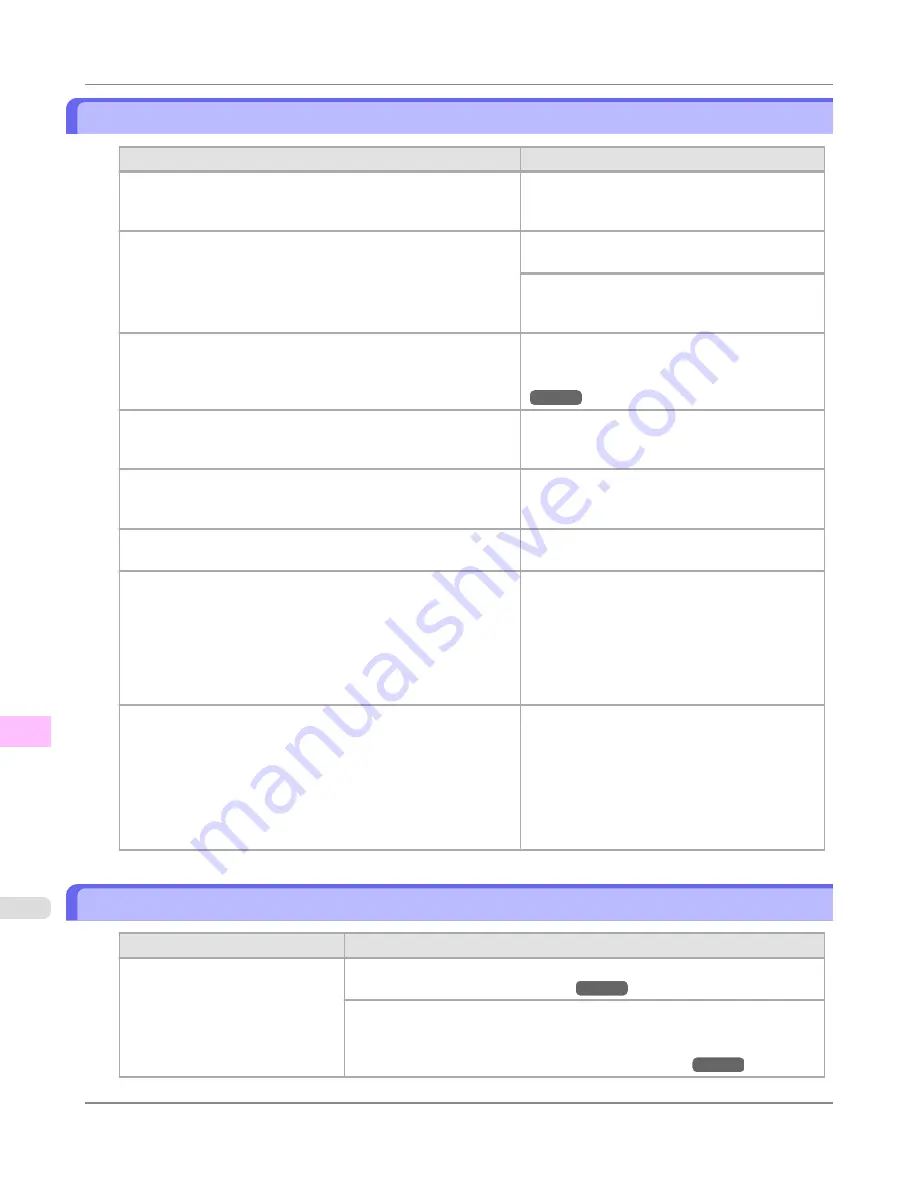
Printed colors are inaccurate
Cause
Corrective Action
Color adjustment has not been activated in the
Advanced Settings
of the printer driver.
In the
Advanced Settings
of the printer driver,
access
Color Settings
in
Color Mode
to adjust
colors.
Colors have not been adjusted on the computer or monitor.
Refer to the computer and monitor documenta-
tion to adjust the colors.
Adjust the settings of the color management soft-
ware, referring to the software documentation as
needed.
The Printhead nozzles are clogged.
Print a test pattern to check the nozzles and see if
they are clogged.
(See "
Checking for Nozzle Clogging
.")
→P.980
In the Windows printer driver,
Application Color Matching Pri-
ority
is not selected.
Click
Special Settings
on the
Layout
sheet of the
printer driver and select
Application Color
Matching Priority
in the dialog box.
There may be a slight difference in how colors are printed after
Printhead replacement because of individual variation among
printheads.
Execute color calibration.
Printhead characteristics gradually change through repeated use,
and colors may change.
Execute color calibration.
Color may change slightly even on the same model of printer if
you use a different version of the firmware or printer driver, or
when you print under different settings or in a different printing
environment.
Follow these steps to prepare the printing envi-
ronment.
1.
Use the same version of firmware or printer
driver.
2.
Specify the same value for all settings items.
3.
Execute color calibration.
When reinstalling the printer driver, you changed the region selec-
tion of the Media Configuration Tool.
Changing the region selection of the Media Configuration Tool
deletes the region-specific paper information originally registered
on the printer before installation. Using paper with deleted infor-
mation when executing color calibration will prevent the resulting
calibration adjustment value from being applied to all other types
of the paper.
Prepare paper compatible with calibration in the
newly selected region and perform calibration
again.
Banding in different colors occurs
Cause
Corrective Action
The paper feed amount is out of ad-
justment.
Adjust the feed amount.
(See "
Adjusting the Feed Amount
.")
→P.833
If printed sheets are affected by banding in different colors by the trailing edge
(about 20–30 mm (0.8–1.2 in) from the edge), try adjusting the feed amount of
the trailing edge of sheets.
(See "
Adjusting Color on the Trailing Edge of Sheets
.")
→P.840
Troubleshooting
>
Problems with the printing quality
>
Printed colors are inaccurate
iPF6300S
12
1030
Summary of Contents for imagePROGRAF iPF6300S
Page 832: ...Handling Paper Handling sheets Loading Sheets in the Feed Slot iPF6300S 6 814 ...
Page 841: ...Handling Paper Output Stacker iPF6300S Using the Output Stacker 6 823 ...
Page 907: ...Control Panel Operations and Display Screen 890 Printer Menu 900 Control Panel iPF6300S 9 889 ...
Page 1095: ...Specifications Printer Specifications 1078 Specifications iPF6300S 14 1077 ...
Page 1102: ...Appendix How to use this manual 1085 Disposal of the product 1096 Appendix iPF6300S 15 1084 ...
Page 1114: ...Disposal of the product WEEE Directive 1097 Appendix Disposal of the product iPF6300S 15 1096 ...
Page 1115: ...WEEE Directive Appendix Disposal of the product iPF6300S WEEE Directive 15 1097 ...
Page 1116: ...Appendix Disposal of the product WEEE Directive iPF6300S 15 1098 ...
Page 1117: ...Appendix Disposal of the product iPF6300S WEEE Directive 15 1099 ...
Page 1118: ...Appendix Disposal of the product WEEE Directive iPF6300S 15 1100 ...
Page 1119: ...Appendix Disposal of the product iPF6300S WEEE Directive 15 1101 ...
Page 1120: ...Appendix Disposal of the product WEEE Directive iPF6300S 15 1102 ...
Page 1121: ...Appendix Disposal of the product iPF6300S WEEE Directive 15 1103 ...
Page 1122: ...Appendix Disposal of the product WEEE Directive iPF6300S 15 1104 ...
Page 1123: ...Appendix Disposal of the product iPF6300S WEEE Directive 15 1105 ...
Page 1125: ...V Vacuum Strength 842 W When to replace 982 ...
Page 1126: ... CANON INC 2011 ...



































