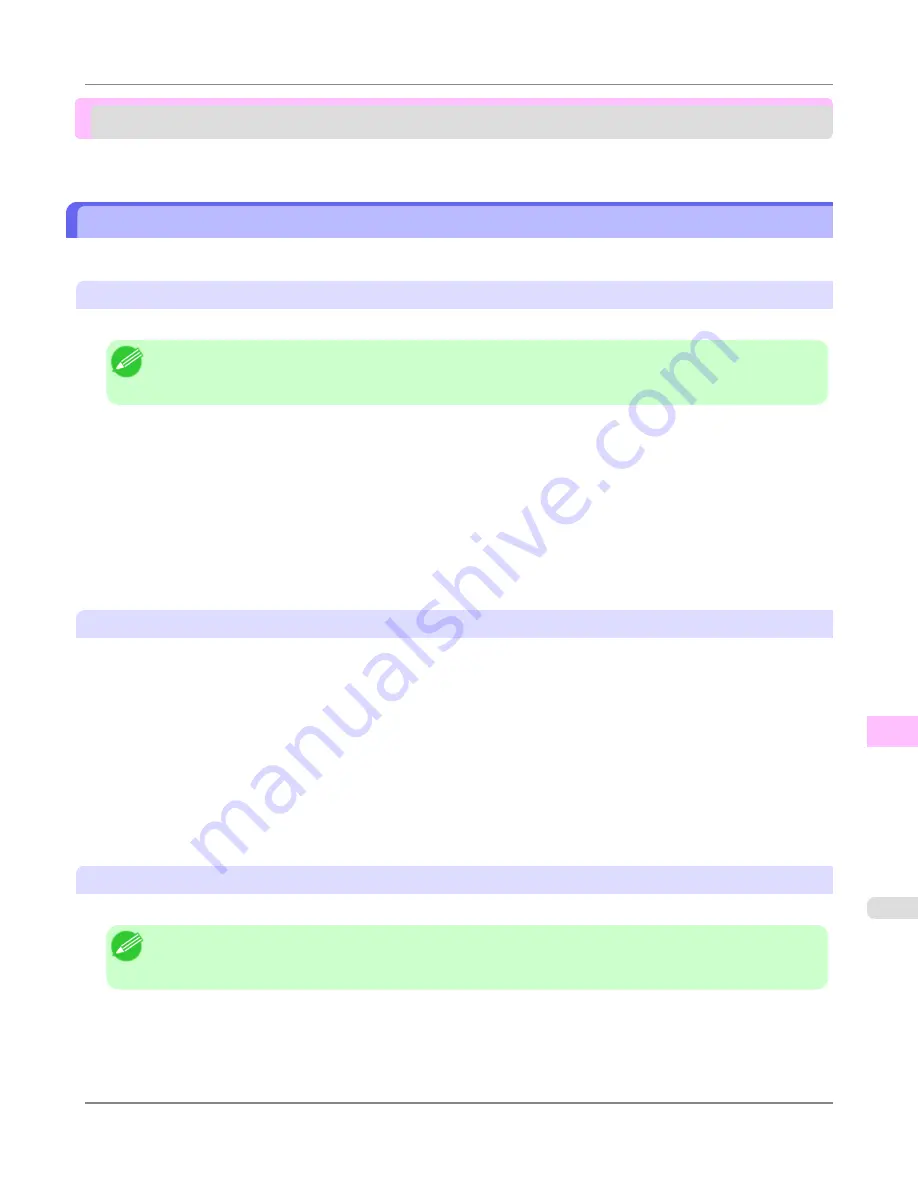
Installation problems
Removing Installed Printer Drivers ................................................................................................................
1041
Removing Installed Printer Drivers
Follow these steps to remove installed printer drivers and utilities.
Removing printer drivers (Windows)
Remove the printer driver as follows.
Note
•
The following instructions are for Windows XP. The method of removing printer drivers varies depending on
the version of Windows.
1.
From the Windows
start
menu, select
Programs
>
Canon Printer Uninstaller
>
imagePROGRAF Printer Driv-
er Uninstaller
to display the
Delete Printer
window.
2.
Select the printer in the list and click
Delete
.
3.
Click
Yes
after the
Warning
message is displayed.
4.
Make sure that the printer has been removed from the list, and then click
Exit
.
Removing printer drivers and imagePROGRAF Printmonitor (Macintosh)
Remove the printer driver or imagePROGRAF Printmonitor as follows.
1.
Insert the User Software CD-ROM provided with the printer in the CD-ROM drive.
2.
Start the printer driver installer included in the User Software CD-ROM.
Open the
OS X
folder and double-click
iPF Driver Installer X
.
3.
In the upper left menu, choose
Uninstall
, and then click
Uninstall
.
4.
Follow the instructions on the screen to remove the printer driver or imagePROGRAF Printmonitor.
Removing imagePROGRAF Status Monitor (Windows)
Remove imagePROGRAF Status Monitor as follows.
Note
•
The following instructions are for Windows XP. The method of removing printer drivers varies depending on
the version of Windows.
1.
Select
Control Panel
from the
start
menu.
2.
Select
Add or Remove Programs
.
Troubleshooting
>
Installation problems
>
iPF6300S
Removing Installed Printer Drivers
12
1041
Summary of Contents for imagePROGRAF iPF6300S
Page 832: ...Handling Paper Handling sheets Loading Sheets in the Feed Slot iPF6300S 6 814 ...
Page 841: ...Handling Paper Output Stacker iPF6300S Using the Output Stacker 6 823 ...
Page 907: ...Control Panel Operations and Display Screen 890 Printer Menu 900 Control Panel iPF6300S 9 889 ...
Page 1095: ...Specifications Printer Specifications 1078 Specifications iPF6300S 14 1077 ...
Page 1102: ...Appendix How to use this manual 1085 Disposal of the product 1096 Appendix iPF6300S 15 1084 ...
Page 1114: ...Disposal of the product WEEE Directive 1097 Appendix Disposal of the product iPF6300S 15 1096 ...
Page 1115: ...WEEE Directive Appendix Disposal of the product iPF6300S WEEE Directive 15 1097 ...
Page 1116: ...Appendix Disposal of the product WEEE Directive iPF6300S 15 1098 ...
Page 1117: ...Appendix Disposal of the product iPF6300S WEEE Directive 15 1099 ...
Page 1118: ...Appendix Disposal of the product WEEE Directive iPF6300S 15 1100 ...
Page 1119: ...Appendix Disposal of the product iPF6300S WEEE Directive 15 1101 ...
Page 1120: ...Appendix Disposal of the product WEEE Directive iPF6300S 15 1102 ...
Page 1121: ...Appendix Disposal of the product iPF6300S WEEE Directive 15 1103 ...
Page 1122: ...Appendix Disposal of the product WEEE Directive iPF6300S 15 1104 ...
Page 1123: ...Appendix Disposal of the product iPF6300S WEEE Directive 15 1105 ...
Page 1125: ...V Vacuum Strength 842 W When to replace 982 ...
Page 1126: ... CANON INC 2011 ...
































