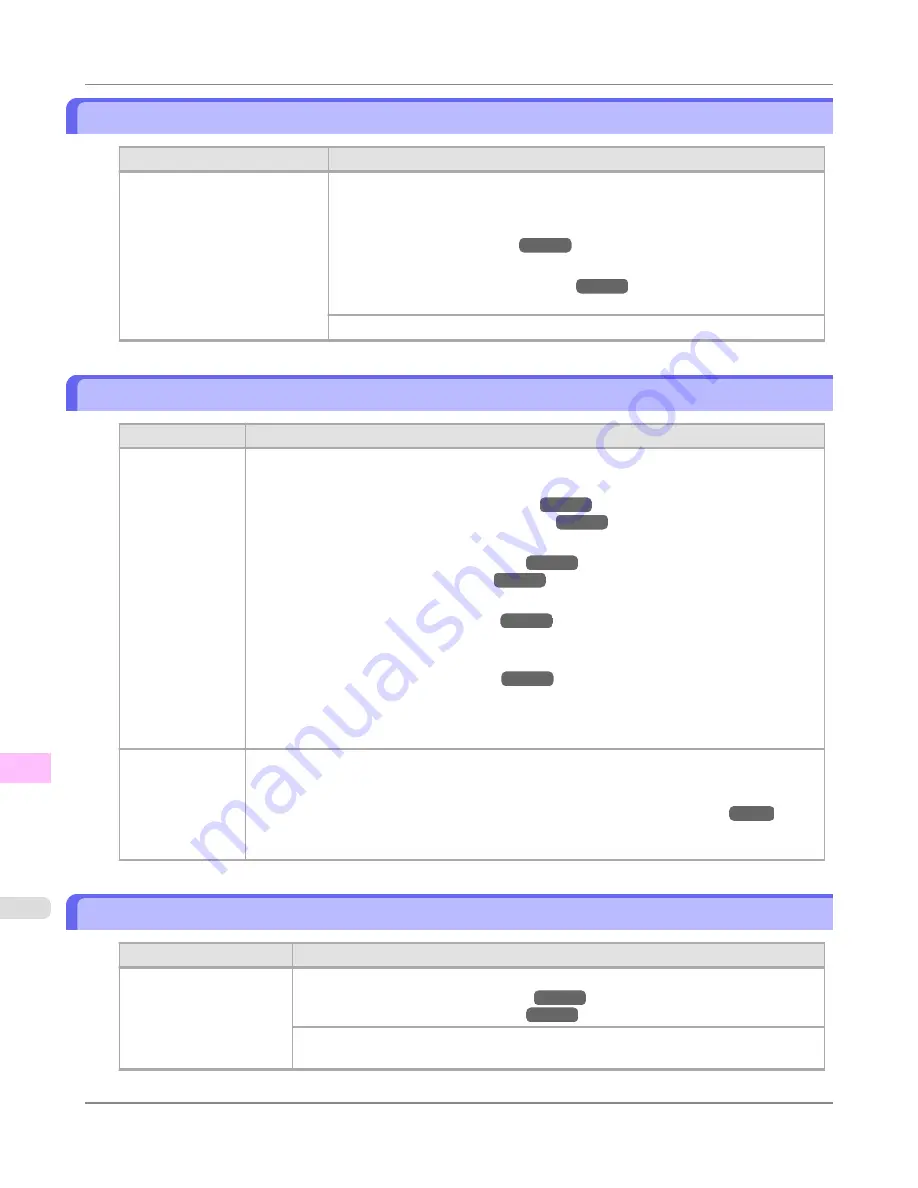
Roll printing is selected, but manual paper is loaded.
Cause
Corrective Action
A print job for rolls was received
when a sheet is loaded.
Follow these steps to load and print on a roll.
1.
Press
▲
or
▼
to select
Eject Paper
, press the
OK
button, and remove the
sheet.
(See "
Removing Sheets
.")
→P.817
2.
Load a new roll.
(See "
Loading Rolls in the Printer
.")
→P.784
The printer now starts printing the print job.
Press
▲
or
▼
to select
Stop Printing
, and then press the
OK
button.
The roll is empty.
Cause
Corrective Action
The roll is empty.
Follow these steps to replace the used roll with a new roll of the same type and size.
1.
Press the
OK
button and remove the roll.
(See "
Removing the Roll from the Printer
.")
→P.790
(See "
Removing Rolls From the Roll Holder
.")
→P.792
2.
Load the new roll.
(See "
Loading Rolls on the Roll Holder
.")
→P.781
(See "
Loading Rolls in the Printer
.")
→P.784
3.
If no barcode was printed on the roll, specify the type of paper.
(See "
Changing the Type of Paper
.")
→P.787
4.
When you have selected
ManageRemainRoll
>
On
in the control panel menu and a barcode
is not printed on the roll, also specify the paper length.
(See "
Specifying the Paper Length
.")
→P.789
5.
If "
Not finished printing. Finish printing remaining jobs?
" is shown on the Display Screen,
press the
OK
button.
Printing will resume, starting from the page on which the error occurred.
There is remaining
roll paper, but be-
cause it could not
be advanced, it
could not be de-
tected.
The unused portion of the roll is heavy, and this is placing a burden on the printer. It may be help-
ful to change the printing mode, which will change the paper feed timing.
Choose a higher level of
Print Quality
in the
Advanced Settings
of the printer driver.
(See "
Giving Priority to Particular Graphic Elements and Colors for Printing
.")
→P.64
Roll feed unit error.
Cause
Corrective Action
The Roll Feed Unit is not
working.
Turn off the printer, remove the Roll Feed Unit momentarily, and then reinstall it.
(See "
Removing the Roll Feed Unit
.")
→P.805
(See "
Installing the Roll Feed Unit
.")
→P.806
If the message is displayed again despite these measures, contact your Canon dealer for
assistance.
Error Message
>
Messages regarding paper
>
Roll printing is selected, but manual paper is loaded.
iPF6300S
13
1056
Summary of Contents for imagePROGRAF iPF6300S
Page 832: ...Handling Paper Handling sheets Loading Sheets in the Feed Slot iPF6300S 6 814 ...
Page 841: ...Handling Paper Output Stacker iPF6300S Using the Output Stacker 6 823 ...
Page 907: ...Control Panel Operations and Display Screen 890 Printer Menu 900 Control Panel iPF6300S 9 889 ...
Page 1095: ...Specifications Printer Specifications 1078 Specifications iPF6300S 14 1077 ...
Page 1102: ...Appendix How to use this manual 1085 Disposal of the product 1096 Appendix iPF6300S 15 1084 ...
Page 1114: ...Disposal of the product WEEE Directive 1097 Appendix Disposal of the product iPF6300S 15 1096 ...
Page 1115: ...WEEE Directive Appendix Disposal of the product iPF6300S WEEE Directive 15 1097 ...
Page 1116: ...Appendix Disposal of the product WEEE Directive iPF6300S 15 1098 ...
Page 1117: ...Appendix Disposal of the product iPF6300S WEEE Directive 15 1099 ...
Page 1118: ...Appendix Disposal of the product WEEE Directive iPF6300S 15 1100 ...
Page 1119: ...Appendix Disposal of the product iPF6300S WEEE Directive 15 1101 ...
Page 1120: ...Appendix Disposal of the product WEEE Directive iPF6300S 15 1102 ...
Page 1121: ...Appendix Disposal of the product iPF6300S WEEE Directive 15 1103 ...
Page 1122: ...Appendix Disposal of the product WEEE Directive iPF6300S 15 1104 ...
Page 1123: ...Appendix Disposal of the product iPF6300S WEEE Directive 15 1105 ...
Page 1125: ...V Vacuum Strength 842 W When to replace 982 ...
Page 1126: ... CANON INC 2011 ...

































