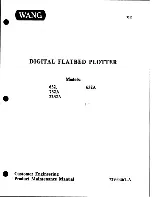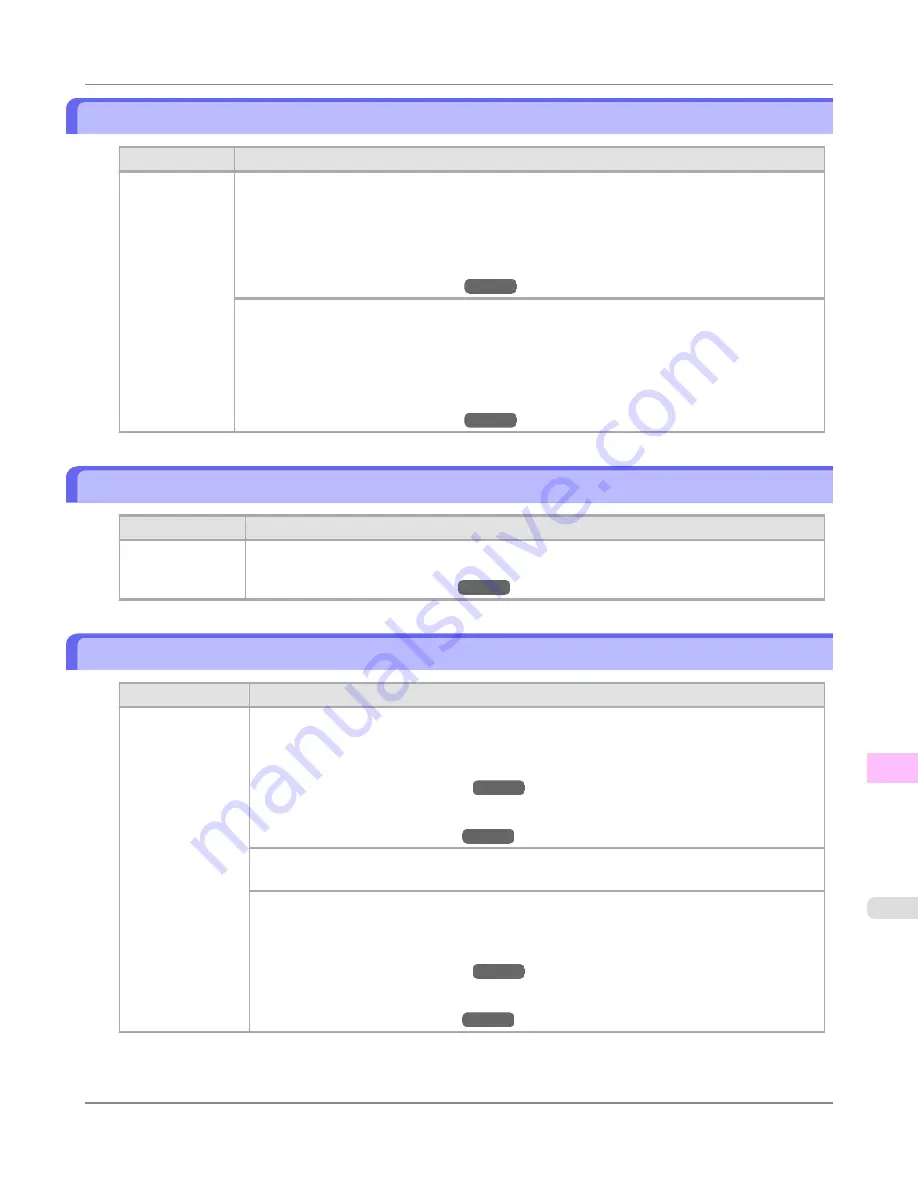
x printhead error (x is L, R, or not displayed)
Cause
Corrective Action
There is a prob-
lem with the
Printhead.
Follow these steps to replace the Printhead.
1.
Open the Top Cover.
2.
Replace the Printhead L with a new one if
Printhead L
is displayed and the Printhead R if
Printhead R
is displayed. If neither left or right is indicated, replace both Printhead L and Print-
head R with new ones.
(See "
Replacing the Printhead
.")
→P.982
Follow these steps to replace the Printhead.
1.
Turn off the printer, wait a while, and then turn it on again.
2.
Open the Top Cover.
3.
Replace the left printhead with a new one if
Printhead L
is displayed and the right one if
Print-
head R
is displayed. If neither left or right is indicated, replace both printheads.
(See "
Replacing the Printhead
.")
→P.982
No x printhead (x is L, R, or not displayed)
Cause
Corrective Action
No Printhead is
installed.
Install the Printhead L if
Printhead L
is displayed and the Printhead R if
Printhead R
is dis-
played. If neither left or right is indicated, install both Printhead L and Printhead R.
(See "
Replacing the Printhead
.")
→P.982
Execute printhead cleaning.
Cause
Corrective Action
The Printhead noz-
zles are clogged.
Follow these steps to clean the Printhead.
1.
Stop printing by pressing
▲
or
▼
to select
Stop Printing
.
2.
Clean the Printhead.
(See "
Cleaning the Printhead
.")
→P.981
If the message is still displayed when printing, replace the Printhead.
(See "
Replacing the Printhead
.")
→P.982
Press
▲
or
▼
to select
, and then press the
OK
button to resume printing. However, note
that this error may affect the printing quality.
If
OK
is shown on the Display Screen, clean the Printhead.
1.
Press the
OK
button on the Control Panel to stop printing.
2.
Clean the Printhead.
(See "
Cleaning the Printhead
.")
→P.981
If the message is still displayed when printing, replace the Printhead.
(See "
Replacing the Printhead
.")
→P.982
Error Message
>
Messages regarding printheads
>
iPF6300S
x printhead error (x is L, R, or not displayed)
13
1069
Summary of Contents for imagePROGRAF iPF6300S
Page 832: ...Handling Paper Handling sheets Loading Sheets in the Feed Slot iPF6300S 6 814 ...
Page 841: ...Handling Paper Output Stacker iPF6300S Using the Output Stacker 6 823 ...
Page 907: ...Control Panel Operations and Display Screen 890 Printer Menu 900 Control Panel iPF6300S 9 889 ...
Page 1095: ...Specifications Printer Specifications 1078 Specifications iPF6300S 14 1077 ...
Page 1102: ...Appendix How to use this manual 1085 Disposal of the product 1096 Appendix iPF6300S 15 1084 ...
Page 1114: ...Disposal of the product WEEE Directive 1097 Appendix Disposal of the product iPF6300S 15 1096 ...
Page 1115: ...WEEE Directive Appendix Disposal of the product iPF6300S WEEE Directive 15 1097 ...
Page 1116: ...Appendix Disposal of the product WEEE Directive iPF6300S 15 1098 ...
Page 1117: ...Appendix Disposal of the product iPF6300S WEEE Directive 15 1099 ...
Page 1118: ...Appendix Disposal of the product WEEE Directive iPF6300S 15 1100 ...
Page 1119: ...Appendix Disposal of the product iPF6300S WEEE Directive 15 1101 ...
Page 1120: ...Appendix Disposal of the product WEEE Directive iPF6300S 15 1102 ...
Page 1121: ...Appendix Disposal of the product iPF6300S WEEE Directive 15 1103 ...
Page 1122: ...Appendix Disposal of the product WEEE Directive iPF6300S 15 1104 ...
Page 1123: ...Appendix Disposal of the product iPF6300S WEEE Directive 15 1105 ...
Page 1125: ...V Vacuum Strength 842 W When to replace 982 ...
Page 1126: ... CANON INC 2011 ...