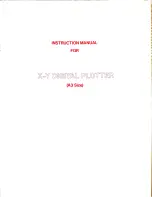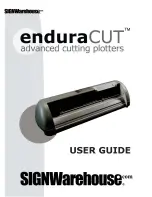Paper Detailed Settings Dialog Box
In the
Paper Detailed Settings
dialog box, you can set
Drying Time
for the paper selected with
Media Type
of the
Main
sheet, etc.
You can display this dialog box by clicking
Settings
of
Media Type
on the
Main
sheet. (Refer to "
Main Sheet
→P.215
".)
As for the items for which you can select
Printer Default
in this dialog box, you also can set them from the control panel of
the printer. (Refer to "
Menu Settings
→P.914
".)
A
Drying Time
Specify the time that the printer waits for ink to dry, as needed. The
Drying Time
setting is only valid for rolls.
•
B
Between Pages
You can set the time to wait after printing 1 document page until ejecting the paper. Since waiting time is required for
ink to dry before a roll is cut, you can deliver paper in the Output Stacker with the ink dried even if
Cutting Mode
is
set to
Automatic
.
Setting Item
Details
Printer Default
The setting of the control panel of the printer is applied.
Off
Paper is ejected immediately after printing completes.
30 sec.
/
1 min.
/
3 min.
/
5 min.
/
10 min.
/
30 min.
/
60 min.
Paper is ejected when the set time elapses after printing completes.
•
C
Between Scans
You can set the time to wait after printing 1 line on a page until printing the next line. Set this to avoid bleeding or
color unevenness such as when bleeding occurs on a page or when color unevenness occurs during borderless printing.
Setting Item
Details
Printer Default
The setting of the control panel of the printer is applied.
Off
The next line is printed immediately after a line is printed.
1 sec.
/
3 sec.
/
5 sec.
/
7 sec.
/
9
sec.
The next line is printed when the set time elapses after a line is printed.
* Increase the time according to the occurrence condition of bleeding or unevenness.
Windows Software
>
Printer Driver
>
Paper Detailed Settings Dialog Box
iPF6300S
3
220
Summary of Contents for imagePROGRAF iPF6300S
Page 832: ...Handling Paper Handling sheets Loading Sheets in the Feed Slot iPF6300S 6 814 ...
Page 841: ...Handling Paper Output Stacker iPF6300S Using the Output Stacker 6 823 ...
Page 907: ...Control Panel Operations and Display Screen 890 Printer Menu 900 Control Panel iPF6300S 9 889 ...
Page 1095: ...Specifications Printer Specifications 1078 Specifications iPF6300S 14 1077 ...
Page 1102: ...Appendix How to use this manual 1085 Disposal of the product 1096 Appendix iPF6300S 15 1084 ...
Page 1114: ...Disposal of the product WEEE Directive 1097 Appendix Disposal of the product iPF6300S 15 1096 ...
Page 1115: ...WEEE Directive Appendix Disposal of the product iPF6300S WEEE Directive 15 1097 ...
Page 1116: ...Appendix Disposal of the product WEEE Directive iPF6300S 15 1098 ...
Page 1117: ...Appendix Disposal of the product iPF6300S WEEE Directive 15 1099 ...
Page 1118: ...Appendix Disposal of the product WEEE Directive iPF6300S 15 1100 ...
Page 1119: ...Appendix Disposal of the product iPF6300S WEEE Directive 15 1101 ...
Page 1120: ...Appendix Disposal of the product WEEE Directive iPF6300S 15 1102 ...
Page 1121: ...Appendix Disposal of the product iPF6300S WEEE Directive 15 1103 ...
Page 1122: ...Appendix Disposal of the product WEEE Directive iPF6300S 15 1104 ...
Page 1123: ...Appendix Disposal of the product iPF6300S WEEE Directive 15 1105 ...
Page 1125: ...V Vacuum Strength 842 W When to replace 982 ...
Page 1126: ... CANON INC 2011 ...