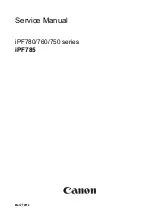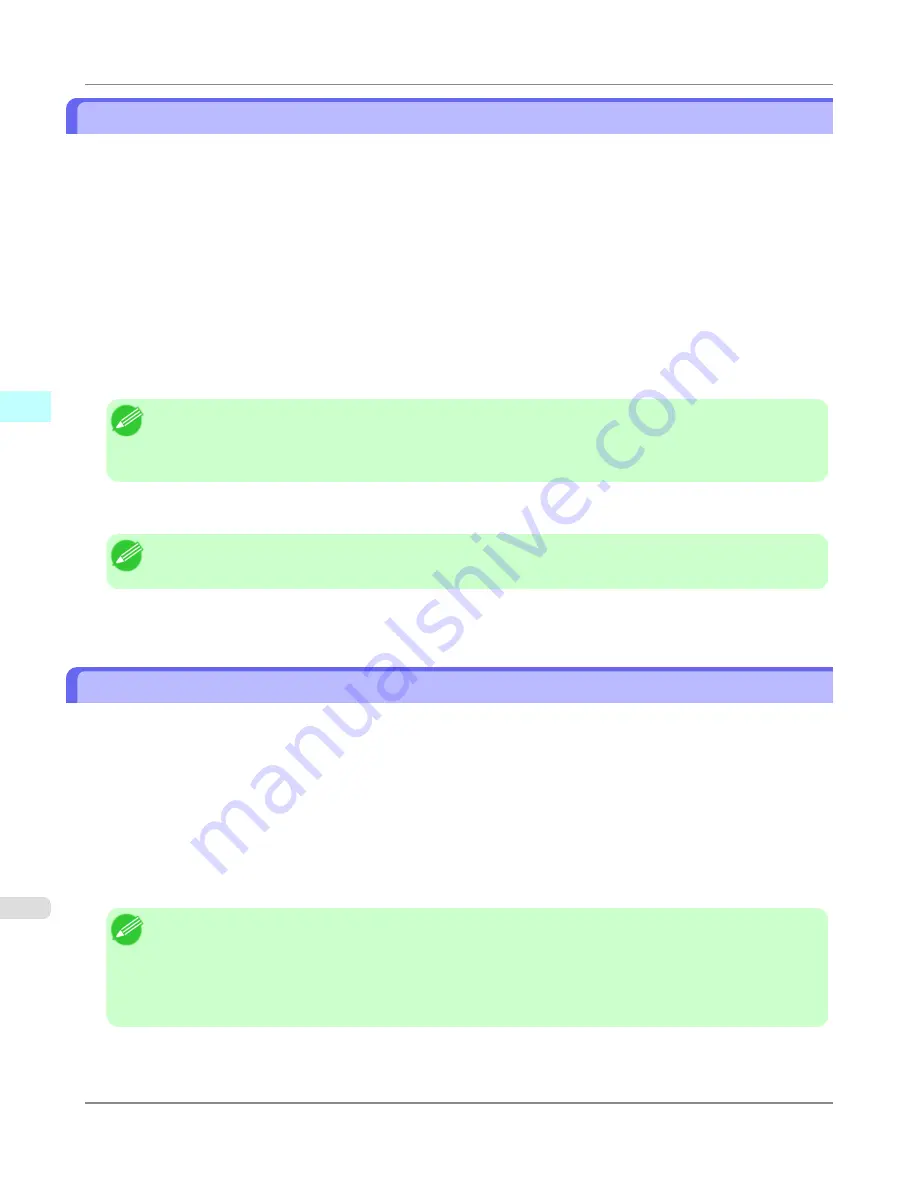
The Features of Print Plug-In
The main features of Print Plug-In are as follows.
•
You can automatically detect the color space of Adobe RGB or sRGB-use images, etc., and automatically set optimal
profiles. Thus, you can print without the trouble of configuring settings.
•
You can directly process image data on Photoshop, and forward the image data to a printer. In this way, you can proc-
ess 16-bit image data in addition to 8-bit image data.
•
By using the preview function for images based on real images, and the preview function for layouts based on image
positioning by media size, you can use this software to make color adjustments and confirm print layout.
•
You can perform basic printer settings such as printer selection, media type and output profile selection, and matching
methods, in addition to borderless printing and enlargement/reduction process without growing through the printer
driver.
•
By using the print history management function, you can import past print settings parameters. Additionally, you can
save preferences as a file.
Note
•
The media type, image size, detailed media settings, and the printer settings can cause the actual print output
to differ from the Print Plug-In settings (the arrangement of the image in the layout preview, the print start
position, and the media size).
•
Loss of gradation in dark areas can be reduced by performing black point compensation.
Note
•
Adobe CMM is required in order to use the black point compensation function.
•
You can perform printing press simulation printing by specifying the printing press profile.
Operating Environment
The Print Plug-In operating environment is as follows.
•
Compatible Operating System
Windows XP, Windows Vista, Windows 7
•
Compatible Photoshop Version
Photoshop CS5, Photoshop CS4, Photoshop CS3
•
Compatible Digital Photo Professional Version
Digital Photo Professional 3.8x or later
•
Software needed for Print Plug-In Installation
Photoshop or Digital Photo Professional, imagePROGRAF Printer Driver
Note
•
For the Windows OS, use the latest version of Service Pack.
•
The version of supporting OS differs for each version of Photoshop, For details, consult Adobe Incorporated.
•
32-bit Print Plug-In in 32-bit Photoshop and 64-bit Print Plug-In in 64-bit Photoshop must be installed.
•
The supported OS version differs for each version of Digital Photo Professional.
Windows Software
>
Print Plug-In for Photoshop/Digital Photo Professional
>
The Features of Print Plug-In
iPF6300S
3
308
Summary of Contents for imagePROGRAF iPF6300S
Page 832: ...Handling Paper Handling sheets Loading Sheets in the Feed Slot iPF6300S 6 814 ...
Page 841: ...Handling Paper Output Stacker iPF6300S Using the Output Stacker 6 823 ...
Page 907: ...Control Panel Operations and Display Screen 890 Printer Menu 900 Control Panel iPF6300S 9 889 ...
Page 1095: ...Specifications Printer Specifications 1078 Specifications iPF6300S 14 1077 ...
Page 1102: ...Appendix How to use this manual 1085 Disposal of the product 1096 Appendix iPF6300S 15 1084 ...
Page 1114: ...Disposal of the product WEEE Directive 1097 Appendix Disposal of the product iPF6300S 15 1096 ...
Page 1115: ...WEEE Directive Appendix Disposal of the product iPF6300S WEEE Directive 15 1097 ...
Page 1116: ...Appendix Disposal of the product WEEE Directive iPF6300S 15 1098 ...
Page 1117: ...Appendix Disposal of the product iPF6300S WEEE Directive 15 1099 ...
Page 1118: ...Appendix Disposal of the product WEEE Directive iPF6300S 15 1100 ...
Page 1119: ...Appendix Disposal of the product iPF6300S WEEE Directive 15 1101 ...
Page 1120: ...Appendix Disposal of the product WEEE Directive iPF6300S 15 1102 ...
Page 1121: ...Appendix Disposal of the product iPF6300S WEEE Directive 15 1103 ...
Page 1122: ...Appendix Disposal of the product WEEE Directive iPF6300S 15 1104 ...
Page 1123: ...Appendix Disposal of the product iPF6300S WEEE Directive 15 1105 ...
Page 1125: ...V Vacuum Strength 842 W When to replace 982 ...
Page 1126: ... CANON INC 2011 ...