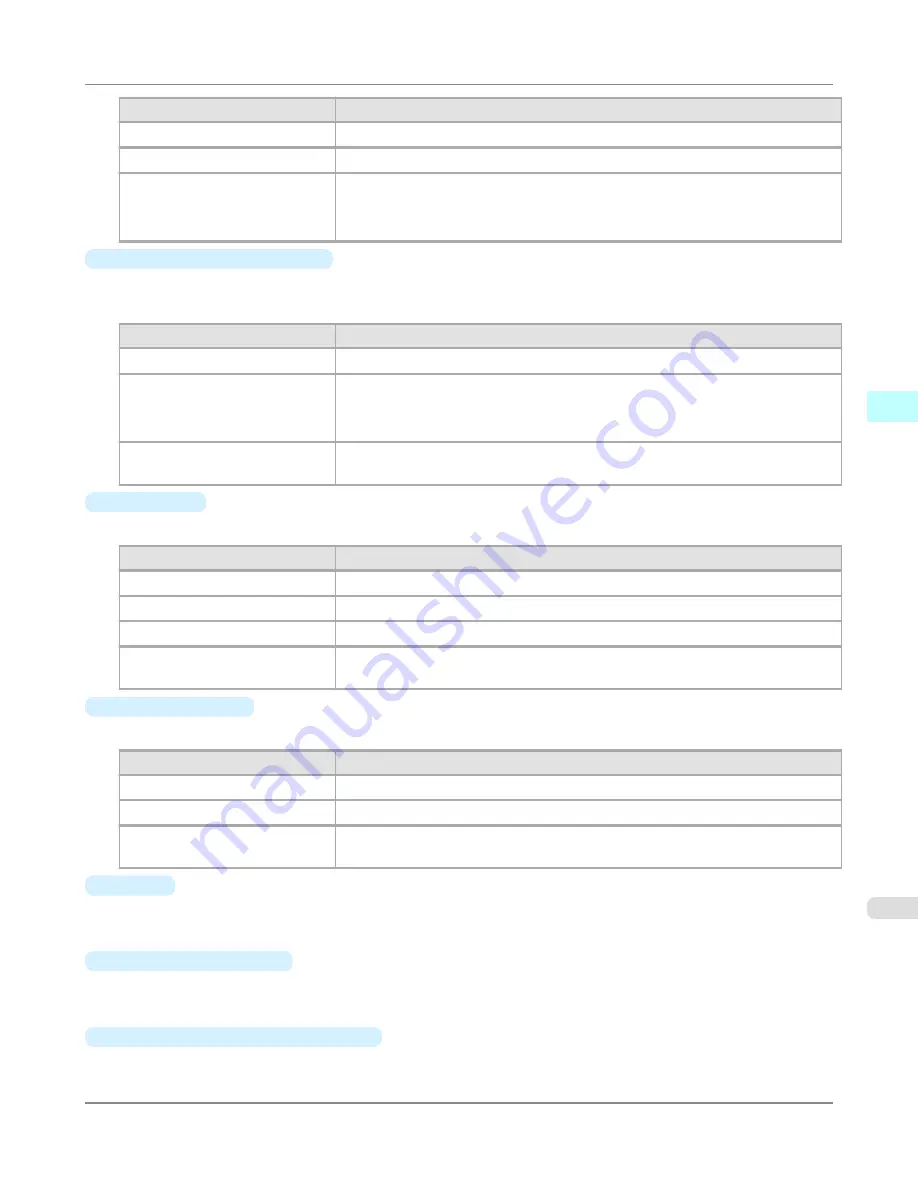
Setting
Details
Printer Default
The settings of the printer operating panel are applied.
None
The printing continues to the next line immediately after the last line.
1sec.
/
3sec.
/
5sec.
/
7sec.
/
9sec.
The printing continues to the next line after the set time.
*For the media type that has problems, such as ink smears on the page or colors that
seem uneven during borderless printing etc., increase the value for this setting.
•
Roll Paper Margin for Safety
Near End Margin
This sets the length of the near end margin of the roll paper.
Setting
Details
Printer Default
The settings of the printer operating panel are applied.
3mm
Print at a standard size.
*Select for Media Type that has no problem when printing with a standard size mar-
gin.
20mm
Select this when rubbing against the printhead occurs such as when using paper that
tends to curl.
•
Cut Speed
This selects the auto cut speed.
Setting
Details
Printer Default
The settings of the printer operating panel are applied.
Fast
Select this setting if cutting with the
Standard
setting is not clean.
Standard
Select this setting when you are not experiencing problems.
Slow
This helps prevent adhesive from sticking to the cutter and keeps the cutter sharp if
you select it when using adhesive paper.
•
Calibration Value
When calibration has been carried out on the printer, use this setting to choose whether or not to use the results.
Setting
Details
Printer Default
The settings of the printer operating panel are applied.
Use Value
The calibration results are used for printing.
Disregard Value
The calibration results are not used for printing. Select this option to avoid changes
to image color tones during printing due to color calibration.
•
Mirror
Specify whether to print a mirror image, as needed. Select this option to print a version of the document or image with
the left and right sides inverted.
•
Unidirectional Printing
Select this checkbox to prevent problems such as misaligned lines and improve the print quality. However, the printing
speed becomes slower.
•
High-Precision Text and Fine Lines
Print increasing ink impact accuracy, particularly for sharper text and fine lines. However, this takes more time than
regular printing.
Windows Software
>
Print Plug-In for Photoshop/Digital Photo Professional
>
iPF6300S
Paper Detailed Settings Dialog Box
3
329
Summary of Contents for imagePROGRAF iPF6300S
Page 832: ...Handling Paper Handling sheets Loading Sheets in the Feed Slot iPF6300S 6 814 ...
Page 841: ...Handling Paper Output Stacker iPF6300S Using the Output Stacker 6 823 ...
Page 907: ...Control Panel Operations and Display Screen 890 Printer Menu 900 Control Panel iPF6300S 9 889 ...
Page 1095: ...Specifications Printer Specifications 1078 Specifications iPF6300S 14 1077 ...
Page 1102: ...Appendix How to use this manual 1085 Disposal of the product 1096 Appendix iPF6300S 15 1084 ...
Page 1114: ...Disposal of the product WEEE Directive 1097 Appendix Disposal of the product iPF6300S 15 1096 ...
Page 1115: ...WEEE Directive Appendix Disposal of the product iPF6300S WEEE Directive 15 1097 ...
Page 1116: ...Appendix Disposal of the product WEEE Directive iPF6300S 15 1098 ...
Page 1117: ...Appendix Disposal of the product iPF6300S WEEE Directive 15 1099 ...
Page 1118: ...Appendix Disposal of the product WEEE Directive iPF6300S 15 1100 ...
Page 1119: ...Appendix Disposal of the product iPF6300S WEEE Directive 15 1101 ...
Page 1120: ...Appendix Disposal of the product WEEE Directive iPF6300S 15 1102 ...
Page 1121: ...Appendix Disposal of the product iPF6300S WEEE Directive 15 1103 ...
Page 1122: ...Appendix Disposal of the product WEEE Directive iPF6300S 15 1104 ...
Page 1123: ...Appendix Disposal of the product iPF6300S WEEE Directive 15 1105 ...
Page 1125: ...V Vacuum Strength 842 W When to replace 982 ...
Page 1126: ... CANON INC 2011 ...































