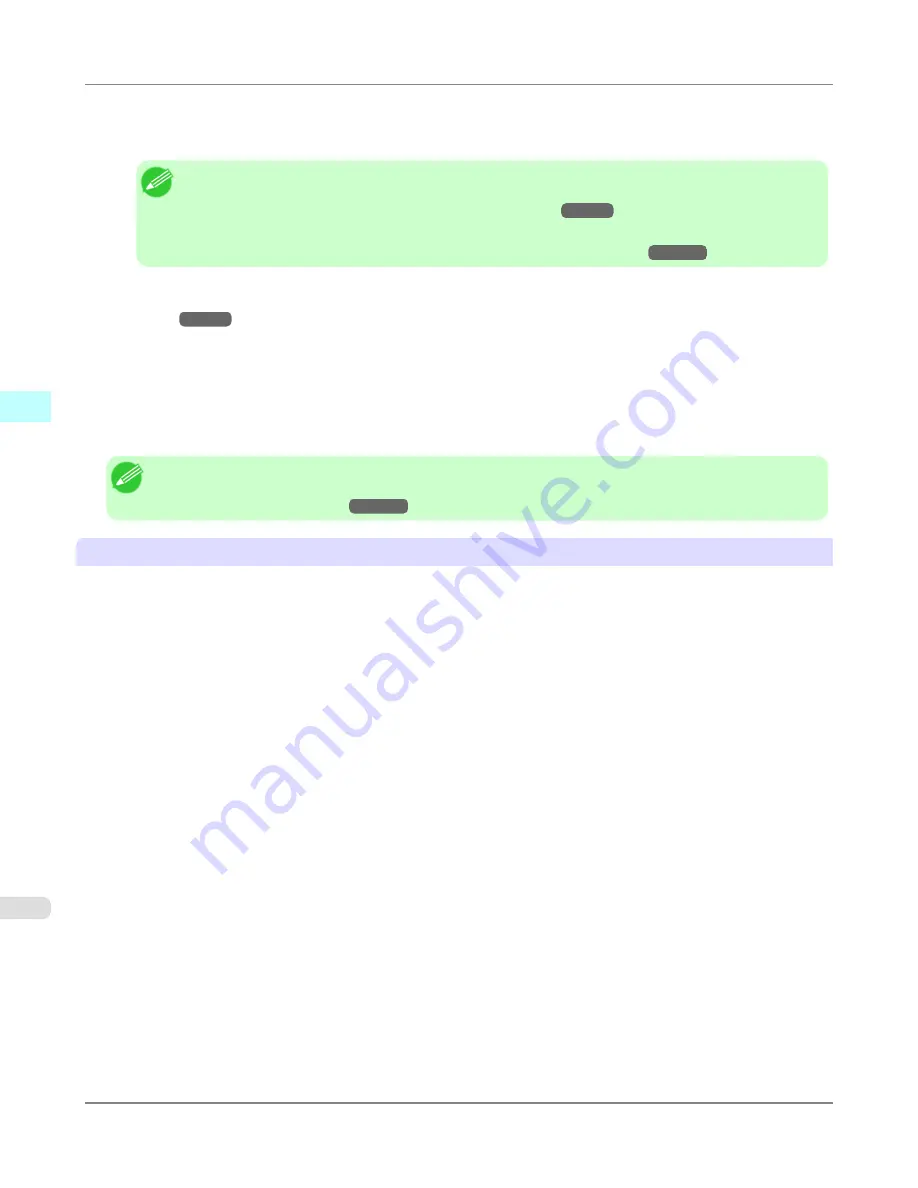
•
If horizontal bands with different color tone appear in the printed material, execute
Paper Feed Adjustment
in the
Step 4: Paper feed adjustment
dialog box. If you have already executed
Paper Feed Adjustment
, execute
Adj. Fine
Feed
from the printer control panel and fine tune the amount of paper feed.
Note
•
Refer to "Fine-Tuning the Paper Feed Amount (Adj. Fine Feed)" for details on
Adj. Fine Feed
.
(See
"
Fine-Tuning the Paper Feed Amount (Adj. Fine Feed)
.")
→P.838
•
If horizontal bands appear even after executing
Adj. Fine Feed
, refer to "Banding in different colors
occurs" in "Troubleshooting".
(See "
Banding in different colors occurs
.")
→P.1030
•
If printed sheets are affected by banding in different colors toward the end of the sheet (about 20–30 mm from the
edge), try adjusting the feed amount of the trailing edge of sheets.
(See "
Adjusting Color on the Trailing Edge of
Sheets
.")
→P.840
•
If you cannot obtain sufficiently high print quality, change the maximum ink usage, or change the media type used as
the basis for the custom paper in the
Step 1: Select the standard paper
dialog box.
•
If there is no luster in printed material, set the paper used as the basis for the custom paper to a paper that uses photo
ink as the Black ink.
The types of Black ink used are displayed on the right side of each media type in the
Step 1: Select the standard
paper
dialog box.
Note
•
Refer to "Problems with the printing quality" for details on problems with printing quality. (Refer to "
Prob-
lems with the printing quality
→P.1026
")
About the Color Tone
•
The color tone cannot be configured using the Media Configuration Tool. If the color tone needs to be adjusted, pro-
vide an ICC color profile that matches the paper you are using, and select that ICC color profile in your software.
•
Custom paper cannot be used with the ambient light adjustment function or Monitor Matching in Color-Matching
Method.
Windows Software
>
Media Configuration Tool
>
Warnings
iPF6300S
3
484
Summary of Contents for imagePROGRAF iPF6300S
Page 832: ...Handling Paper Handling sheets Loading Sheets in the Feed Slot iPF6300S 6 814 ...
Page 841: ...Handling Paper Output Stacker iPF6300S Using the Output Stacker 6 823 ...
Page 907: ...Control Panel Operations and Display Screen 890 Printer Menu 900 Control Panel iPF6300S 9 889 ...
Page 1095: ...Specifications Printer Specifications 1078 Specifications iPF6300S 14 1077 ...
Page 1102: ...Appendix How to use this manual 1085 Disposal of the product 1096 Appendix iPF6300S 15 1084 ...
Page 1114: ...Disposal of the product WEEE Directive 1097 Appendix Disposal of the product iPF6300S 15 1096 ...
Page 1115: ...WEEE Directive Appendix Disposal of the product iPF6300S WEEE Directive 15 1097 ...
Page 1116: ...Appendix Disposal of the product WEEE Directive iPF6300S 15 1098 ...
Page 1117: ...Appendix Disposal of the product iPF6300S WEEE Directive 15 1099 ...
Page 1118: ...Appendix Disposal of the product WEEE Directive iPF6300S 15 1100 ...
Page 1119: ...Appendix Disposal of the product iPF6300S WEEE Directive 15 1101 ...
Page 1120: ...Appendix Disposal of the product WEEE Directive iPF6300S 15 1102 ...
Page 1121: ...Appendix Disposal of the product iPF6300S WEEE Directive 15 1103 ...
Page 1122: ...Appendix Disposal of the product WEEE Directive iPF6300S 15 1104 ...
Page 1123: ...Appendix Disposal of the product iPF6300S WEEE Directive 15 1105 ...
Page 1125: ...V Vacuum Strength 842 W When to replace 982 ...
Page 1126: ... CANON INC 2011 ...

































