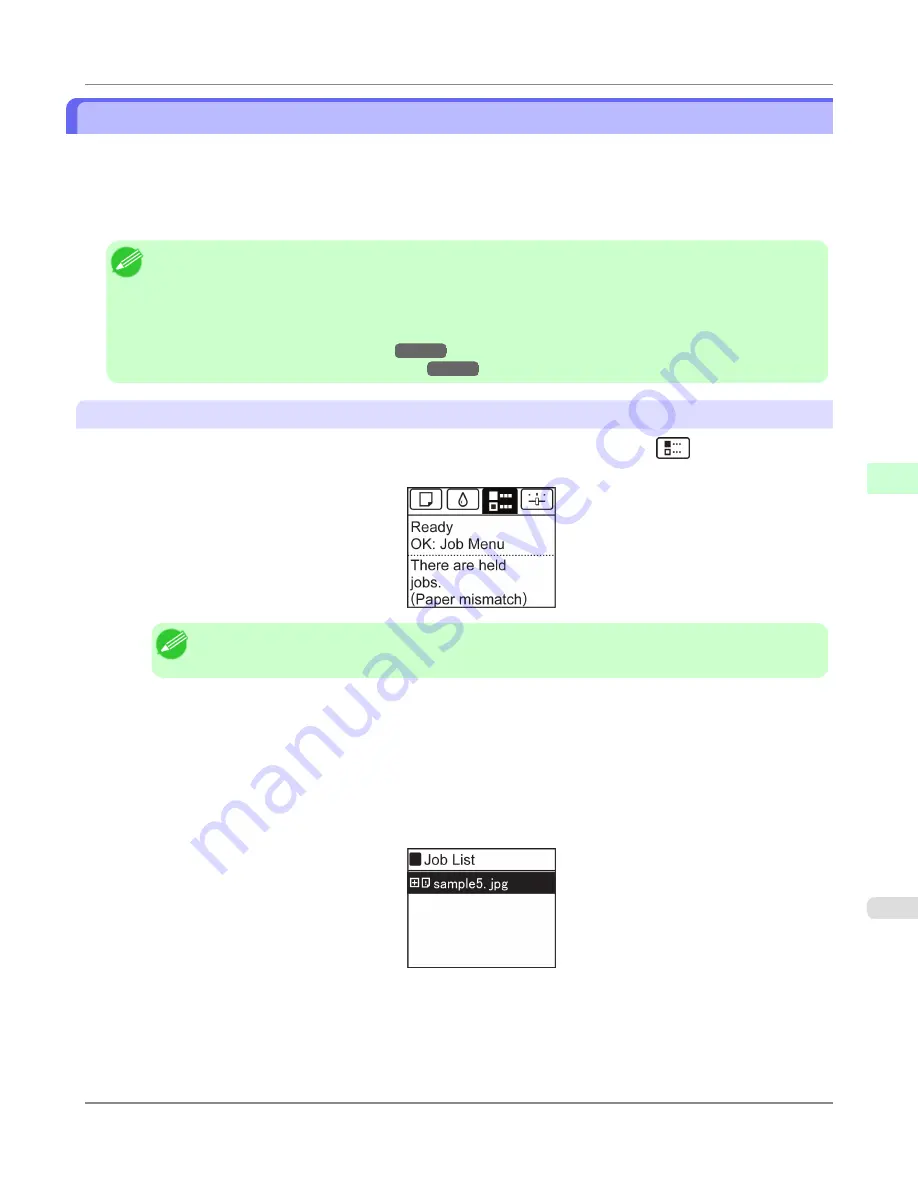
Managing Pending Jobs (Printing or Deleting Jobs on Hold)
If the type or size of paper loaded does not match the settings in the print job received when you have set
Detect Mismatch
to
Hold Job
in the Control Panel menu, the print job is held on the printer as a pending job in the job queue.
Manage held jobs such as these as follows.
These operations are available from the Control Panel or in RemoteUI, imagePROGRAF Status Monitor, and imagePROG-
RAF Printmonitor.
Note
•
As long as you do not manage held jobs from the Control Panel, imagePROGRAF Status Monitor, or image-
PROGRAF Printmonitor, they will remain in the job queue. In this case, the printer processes the next job in
the queue without pausing.
•
To print held jobs, replace the loaded paper with the paper specified in the print job.
(See "
Loading Rolls in the Printer
.")
→P.784
(See "
Loading Sheets in the Feed Slot
.")
→P.809
Using the Control Panel
1.
On the
Tab Selection screen
of the Control Panel, press
◀
or
▶
to select the Job tab (
).
"
There are held jobs.
" is displayed if jobs are being held.
Note
•
If the
Tab Selection screen
is not displayed, press the
Menu
button.
2.
Press the
OK
button.
The
Job Menu
menu is displayed.
3.
Press
▲
or
▼
to select
Print Job
, and then press the
OK
button.
4.
Press
▲
or
▼
to select the print job to manage, and then press the
OK
button.
Held jobs are labeled with an icon.
5.
Press
▲
or
▼
to select
Print Anyway
or
Delete
, and then press the
OK
button.
•
If you choose
Print Anyway
Press
▲
or
▼
to select
Yes
or
No
, and then press the
OK
button.
•
If you choose
Delete
Print Job Operations
>
Basic Print Job Operations
>
iPF6300S
Managing Pending Jobs (Printing or Deleting Jobs on Hold)
5
727
Summary of Contents for imagePROGRAF iPF6300S
Page 832: ...Handling Paper Handling sheets Loading Sheets in the Feed Slot iPF6300S 6 814 ...
Page 841: ...Handling Paper Output Stacker iPF6300S Using the Output Stacker 6 823 ...
Page 907: ...Control Panel Operations and Display Screen 890 Printer Menu 900 Control Panel iPF6300S 9 889 ...
Page 1095: ...Specifications Printer Specifications 1078 Specifications iPF6300S 14 1077 ...
Page 1102: ...Appendix How to use this manual 1085 Disposal of the product 1096 Appendix iPF6300S 15 1084 ...
Page 1114: ...Disposal of the product WEEE Directive 1097 Appendix Disposal of the product iPF6300S 15 1096 ...
Page 1115: ...WEEE Directive Appendix Disposal of the product iPF6300S WEEE Directive 15 1097 ...
Page 1116: ...Appendix Disposal of the product WEEE Directive iPF6300S 15 1098 ...
Page 1117: ...Appendix Disposal of the product iPF6300S WEEE Directive 15 1099 ...
Page 1118: ...Appendix Disposal of the product WEEE Directive iPF6300S 15 1100 ...
Page 1119: ...Appendix Disposal of the product iPF6300S WEEE Directive 15 1101 ...
Page 1120: ...Appendix Disposal of the product WEEE Directive iPF6300S 15 1102 ...
Page 1121: ...Appendix Disposal of the product iPF6300S WEEE Directive 15 1103 ...
Page 1122: ...Appendix Disposal of the product WEEE Directive iPF6300S 15 1104 ...
Page 1123: ...Appendix Disposal of the product iPF6300S WEEE Directive 15 1105 ...
Page 1125: ...V Vacuum Strength 842 W When to replace 982 ...
Page 1126: ... CANON INC 2011 ...
































