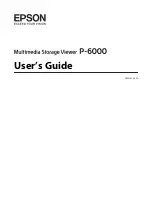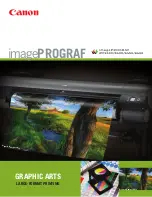• Auto(OtherPaper)
Use this mode with paper not in the Paper Reference Guide, or if
Auto(GenuinePpr)
does not eliminate banding.
(See "
Types of Paper
.")
→P.773
Important
•
Adjustment is not possible with
Auto(GenuinePpr)
and
Auto(OtherPaper)
when using highly transparent
media.
In this case, use
Manual
adjustment.
(See "
Manual Banding Adjustment (Adj. Quality)
.")
→P.836
Note
•
Use paper of the same type and size for adjustment as you will use for printing.
•
Always check the
Adj. Priority
values before using
Auto(GenuinePpr)
or
Auto(OtherPaper)
.
(See "
Selecting a Feed Amount Adjustment Method (Feed Priority)
.")
→P.833
•
If additional fine-tuning is necessary after
Auto(GenuinePpr)
and
Auto(OtherPaper)
, execute
Adj. Fine
Feed
.
(See "
Fine-Tuning the Paper Feed Amount (Adj. Fine Feed)
.")
→P.838
•
Use
Adjust Length
to ensure that lines in CAD drawings are printed at exactly the right length.
(See "
Adjusting Line Length (Adjust Length)
.")
→P.838
•
This may take some time, depending on the type of paper.
Items to Prepare
When Using Rolls
An unused roll at least 10 inches wide
When Using Sheets
Auto(GenuinePpr)
: One sheet of unused paper, A4/Letter size
Auto(OtherPaper)
: Two sheets of unused paper, A4/Letter size (or one sheet when using A2)
Perform adjustment as follows.
1.
Load the paper.
•
Loading Rolls on the Roll Holder
→P.781
•
Loading Rolls in the Printer
→P.784
•
Loading Sheets in the Feed Slot
→P.809
Important
•
Always make sure the loaded paper matches the type of paper specified in the settings. Adjustment
cannot be completed correctly unless the loaded paper matches the settings.
2.
On the
Tab Selection screen
of the Control Panel, press
◀
or
▶
to select the Settings/Adj. tab (
).
Note
•
If the
Tab Selection screen
is not displayed, press the
Menu
button.
Adjustments for Better Print Quality
>
Adjusting the feed amount
>
iPF6300S
Automatic Banding Adjustment (Adj. Quality)
7
835
Summary of Contents for imagePROGRAF iPF6300S
Page 832: ...Handling Paper Handling sheets Loading Sheets in the Feed Slot iPF6300S 6 814 ...
Page 841: ...Handling Paper Output Stacker iPF6300S Using the Output Stacker 6 823 ...
Page 907: ...Control Panel Operations and Display Screen 890 Printer Menu 900 Control Panel iPF6300S 9 889 ...
Page 1095: ...Specifications Printer Specifications 1078 Specifications iPF6300S 14 1077 ...
Page 1102: ...Appendix How to use this manual 1085 Disposal of the product 1096 Appendix iPF6300S 15 1084 ...
Page 1114: ...Disposal of the product WEEE Directive 1097 Appendix Disposal of the product iPF6300S 15 1096 ...
Page 1115: ...WEEE Directive Appendix Disposal of the product iPF6300S WEEE Directive 15 1097 ...
Page 1116: ...Appendix Disposal of the product WEEE Directive iPF6300S 15 1098 ...
Page 1117: ...Appendix Disposal of the product iPF6300S WEEE Directive 15 1099 ...
Page 1118: ...Appendix Disposal of the product WEEE Directive iPF6300S 15 1100 ...
Page 1119: ...Appendix Disposal of the product iPF6300S WEEE Directive 15 1101 ...
Page 1120: ...Appendix Disposal of the product WEEE Directive iPF6300S 15 1102 ...
Page 1121: ...Appendix Disposal of the product iPF6300S WEEE Directive 15 1103 ...
Page 1122: ...Appendix Disposal of the product WEEE Directive iPF6300S 15 1104 ...
Page 1123: ...Appendix Disposal of the product iPF6300S WEEE Directive 15 1105 ...
Page 1125: ...V Vacuum Strength 842 W When to replace 982 ...
Page 1126: ... CANON INC 2011 ...