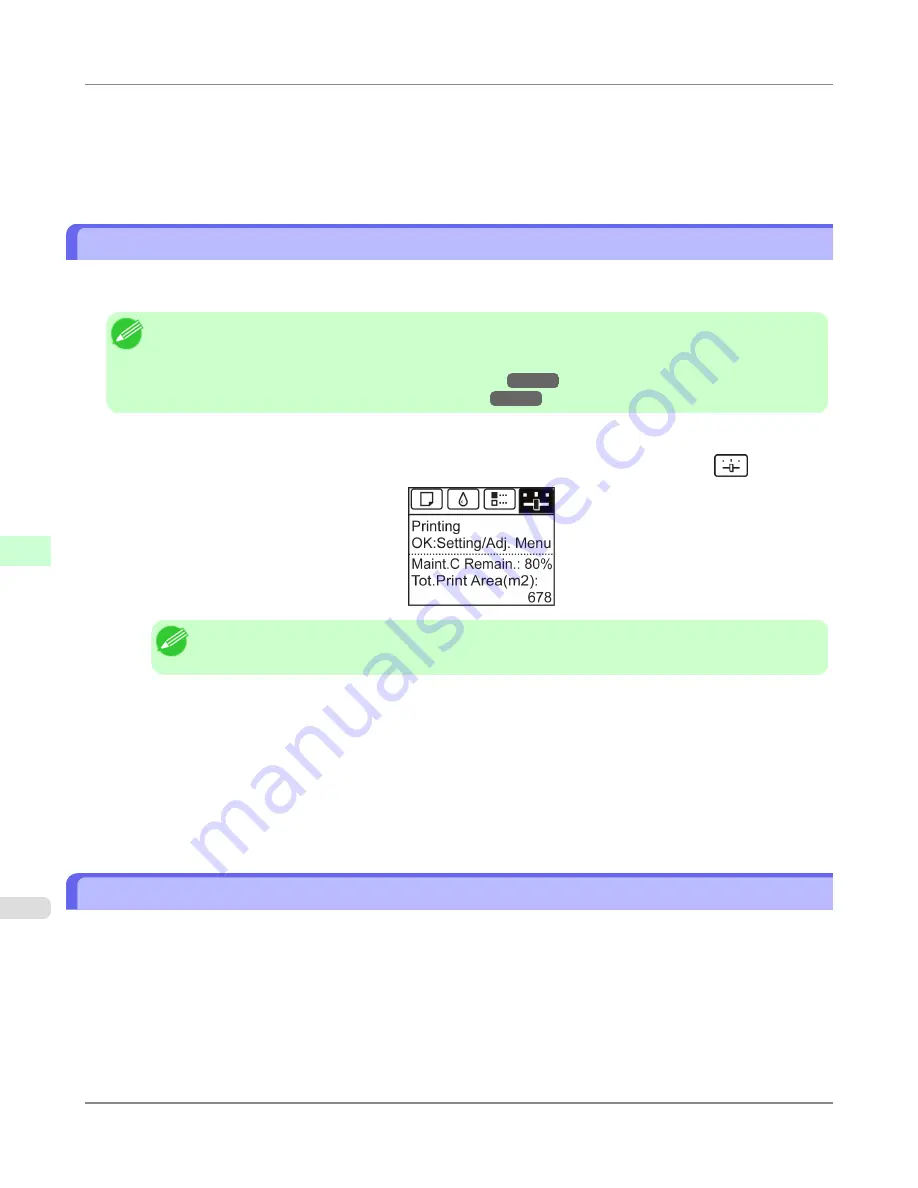
10.
Examine test pattern B for adjustment. Determine the pattern in which banding is least noticeable.
11.
Press
▲
or
▼
to select the pattern number you have decided, and then press the
OK
button.
The adjustment value is now registered, and adjustment is complete.
Fine-Tuning the Paper Feed Amount (Adj. Fine Feed)
If the contrast is uneven or banding in different colors appears at 50 mm (2.0 in) intervals in printed documents, try execut-
ing
Adj. Fine Feed
during printing to fine-tune the feed amount.
Note
•
Always execute
Adj. Quality
before
Adj. Fine Feed
.
Once you execute
Adj. Quality
, the
Adj. Fine Feed
value will revert to 0.
(See "
Automatic Banding Adjustment (Adj. Quality)
.")
→P.834
(See "
Manual Banding Adjustment (Adj. Quality)
.")
→P.836
Perform adjustment as follows.
1.
On the
Tab Selection screen
of the Control Panel, press
◀
or
▶
to select the Settings/Adj. tab (
).
Note
•
If the
Tab Selection screen
is not displayed, press the
Menu
button.
2.
Press the
OK
button.
The
Set./Adj. Menu
is displayed.
3.
Press
▲
or
▼
to select
Adj. Fine Feed
, and then press the
OK
button.
4.
Press
▲
or
▼
to select a setting value in the range -5 to +5, and then press the
OK
button.
The setting is now applied.
Adjusting Line Length (Adjust Length)
To ensure that lines in CAD drawings are printed at exactly the right length, use
Adjust Length
to adjust the amount that
paper is advanced.
There are two options in
Adjust Length
:
AdjustmentPrint
and
Change Settings
.
• AdjustmentPrint
After a test pattern is printed, you will measure the discrepancy based on the results of printing.
• Change Settings
No test pattern is printed. Instead, you will measure a document already printed to determine the discrepancy.
Adjustments for Better Print Quality
>
Adjusting the feed amount
>
Fine-Tuning the Paper Feed Amount (Adj. Fine Feed)
iPF6300S
7
838
Summary of Contents for imagePROGRAF iPF6300S
Page 832: ...Handling Paper Handling sheets Loading Sheets in the Feed Slot iPF6300S 6 814 ...
Page 841: ...Handling Paper Output Stacker iPF6300S Using the Output Stacker 6 823 ...
Page 907: ...Control Panel Operations and Display Screen 890 Printer Menu 900 Control Panel iPF6300S 9 889 ...
Page 1095: ...Specifications Printer Specifications 1078 Specifications iPF6300S 14 1077 ...
Page 1102: ...Appendix How to use this manual 1085 Disposal of the product 1096 Appendix iPF6300S 15 1084 ...
Page 1114: ...Disposal of the product WEEE Directive 1097 Appendix Disposal of the product iPF6300S 15 1096 ...
Page 1115: ...WEEE Directive Appendix Disposal of the product iPF6300S WEEE Directive 15 1097 ...
Page 1116: ...Appendix Disposal of the product WEEE Directive iPF6300S 15 1098 ...
Page 1117: ...Appendix Disposal of the product iPF6300S WEEE Directive 15 1099 ...
Page 1118: ...Appendix Disposal of the product WEEE Directive iPF6300S 15 1100 ...
Page 1119: ...Appendix Disposal of the product iPF6300S WEEE Directive 15 1101 ...
Page 1120: ...Appendix Disposal of the product WEEE Directive iPF6300S 15 1102 ...
Page 1121: ...Appendix Disposal of the product iPF6300S WEEE Directive 15 1103 ...
Page 1122: ...Appendix Disposal of the product WEEE Directive iPF6300S 15 1104 ...
Page 1123: ...Appendix Disposal of the product iPF6300S WEEE Directive 15 1105 ...
Page 1125: ...V Vacuum Strength 842 W When to replace 982 ...
Page 1126: ... CANON INC 2011 ...































