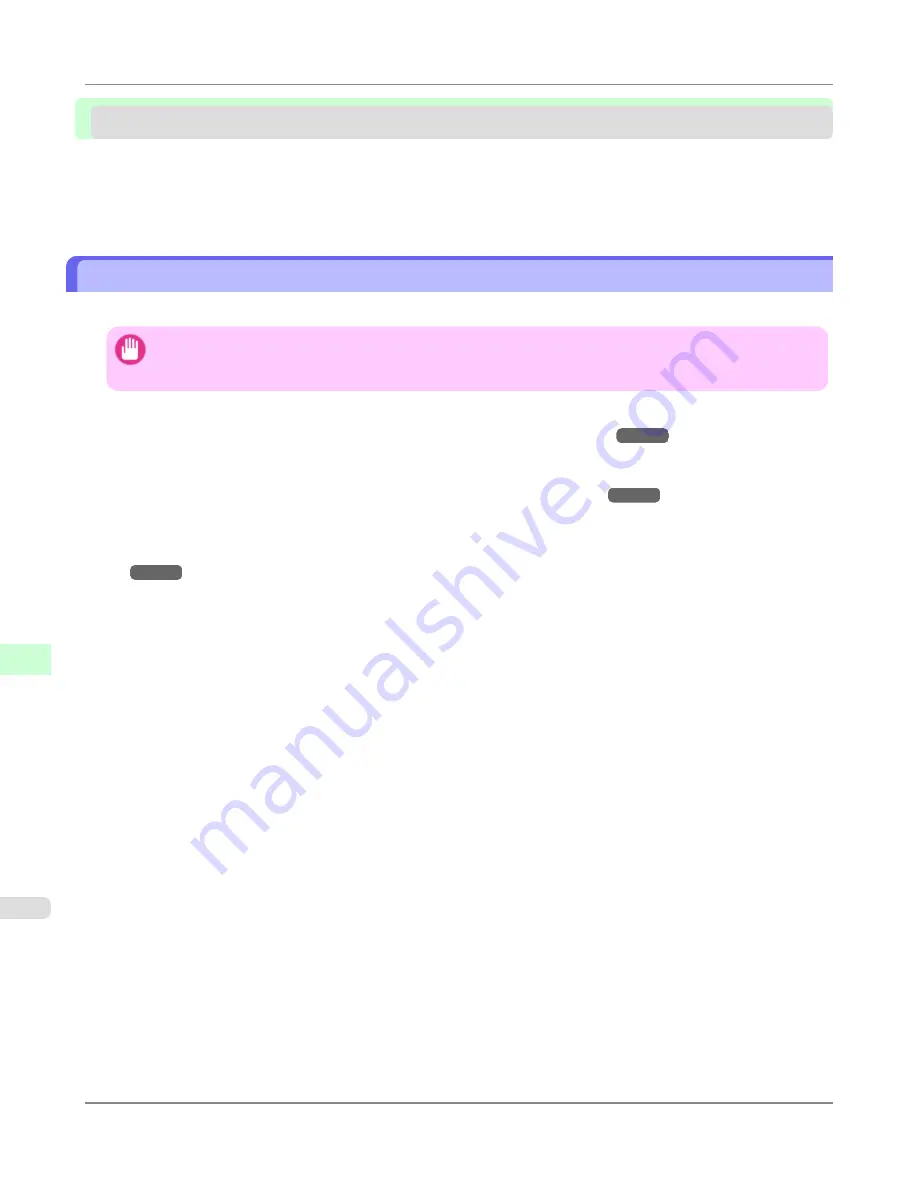
NetWare Settings
Configuring NetWare Network Settings ...........................................................................................................
950
Specifying the Printer's Frame Type ...............................................................................................................
951
Specifying NetWare Print Services .................................................................................................................
955
Configuring the Printer's NetWare Network Settings With RemoteUI .............................................................
957
Configuring NetWare Network Settings
Follow these steps to configure the network environment when using the printer in a NetWare network.
Important
•
To configure network settings, you must be logged in with administrative rights such as
Administrator
. We
recommend that your network administrator configure the network settings.
1.
Configure the Ethernet frame type to be used in communication by the printer with the computer.
For details on configuring settings,
see "
Specifying the Printer's Frame Type
."
→P.951
2.
Configure the NetWare print service such as the print server and queue.
For details on configuring settings,
see "
Specifying NetWare Print Services
."
→P.955
3.
Configure the NetWare protocol details other than the frame type.
For details on configuring settings,
see "
Configuring the Printer's NetWare Network Settings With RemoteUI
."
→P.957
After completing the settings of this procedure, configure the settings on each computer for printing in a NetWare
network.
4.
Connect to the NetWare network.
Install the NetWare client software on all computers that are to perform printing, and log in to the NetWare server or
tree. For details on connecting, refer to the documentation for NetWare or your operating system.
5.
Install the printer driver.
According to the instructions of your network administrator, install the printer driver on all computers that are to
perform printing. When installing, select
Network Printer
as the printer connection destination, and select the
queue created when configuring the NetWare print service.
6.
Configure the printer port by the following procedure. If you configured the printer connection destination while
installing the printer driver, this procedure is unnecessary.
1.
Open the
Printers and Faxes
(or
Printers
,
Devices and Printers
) window.
2.
Right-click the icon of this printer and choose
Properties
(For Windows 7 and Windows Vista,
Printer Prop-
erties
) to open the printer properties window.
3.
Click the
Port
(or
Advanced
) tab to display the
Port
(or
Advanced
) sheet.
4.
Configure the print destination port to the print queue created when configuring the NetWare print service.
Network Setting
>
NetWare Settings
>
Configuring NetWare Network Settings
iPF6300S
10
950
Summary of Contents for imagePROGRAF iPF6300S
Page 832: ...Handling Paper Handling sheets Loading Sheets in the Feed Slot iPF6300S 6 814 ...
Page 841: ...Handling Paper Output Stacker iPF6300S Using the Output Stacker 6 823 ...
Page 907: ...Control Panel Operations and Display Screen 890 Printer Menu 900 Control Panel iPF6300S 9 889 ...
Page 1095: ...Specifications Printer Specifications 1078 Specifications iPF6300S 14 1077 ...
Page 1102: ...Appendix How to use this manual 1085 Disposal of the product 1096 Appendix iPF6300S 15 1084 ...
Page 1114: ...Disposal of the product WEEE Directive 1097 Appendix Disposal of the product iPF6300S 15 1096 ...
Page 1115: ...WEEE Directive Appendix Disposal of the product iPF6300S WEEE Directive 15 1097 ...
Page 1116: ...Appendix Disposal of the product WEEE Directive iPF6300S 15 1098 ...
Page 1117: ...Appendix Disposal of the product iPF6300S WEEE Directive 15 1099 ...
Page 1118: ...Appendix Disposal of the product WEEE Directive iPF6300S 15 1100 ...
Page 1119: ...Appendix Disposal of the product iPF6300S WEEE Directive 15 1101 ...
Page 1120: ...Appendix Disposal of the product WEEE Directive iPF6300S 15 1102 ...
Page 1121: ...Appendix Disposal of the product iPF6300S WEEE Directive 15 1103 ...
Page 1122: ...Appendix Disposal of the product WEEE Directive iPF6300S 15 1104 ...
Page 1123: ...Appendix Disposal of the product iPF6300S WEEE Directive 15 1105 ...
Page 1125: ...V Vacuum Strength 842 W When to replace 982 ...
Page 1126: ... CANON INC 2011 ...


































