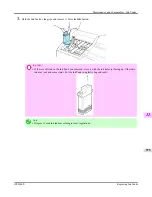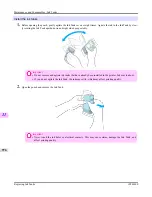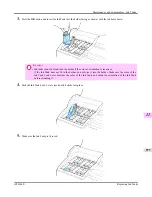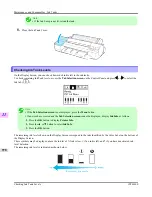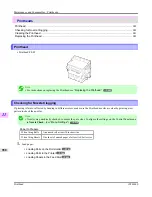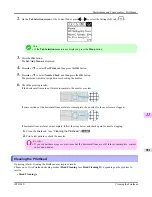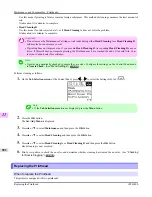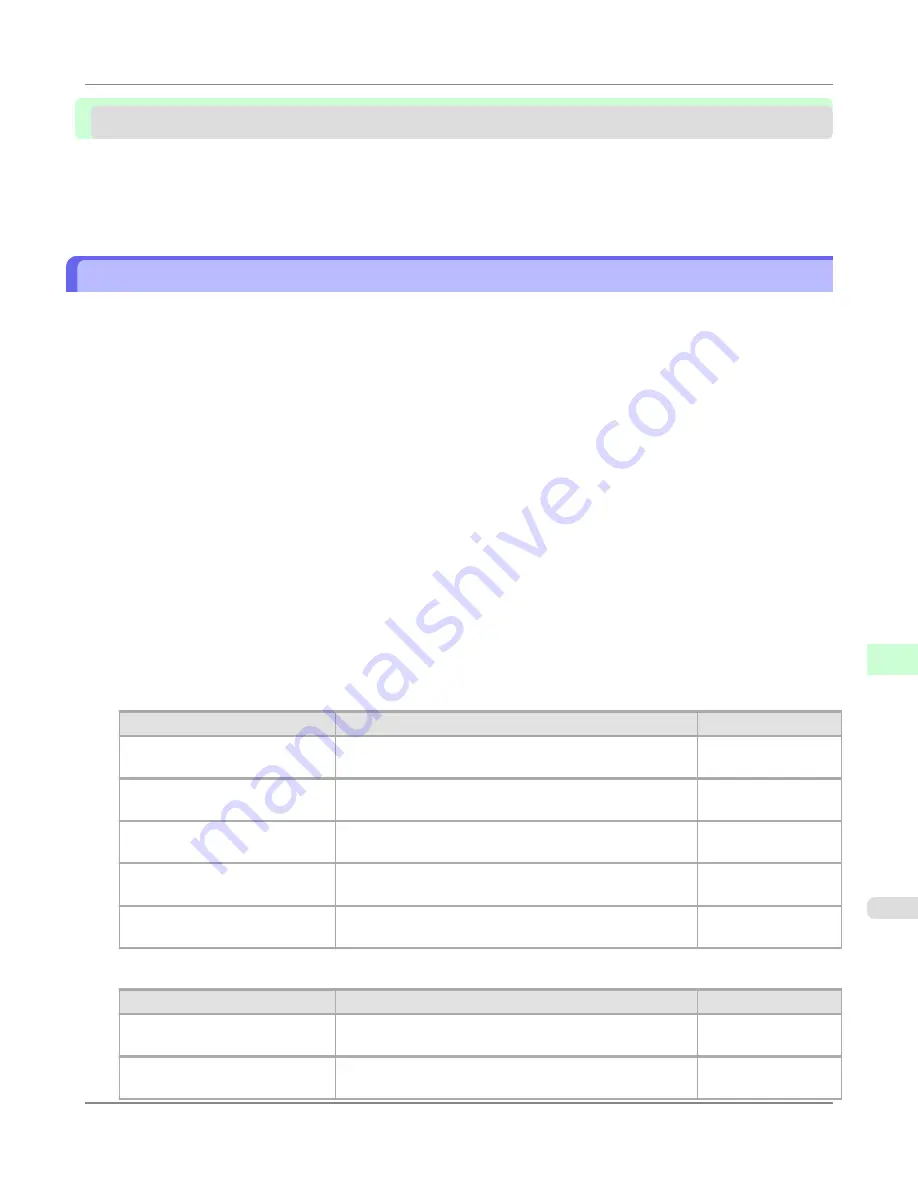
Other Settings
Specifying Printer-Related Information ............................................................................................................
967
Configuring the Communication Mode Manually .............................................................................................
968
Email Notification When Printing is Finished or Errors Occur .........................................................................
969
Initializing the Network Settings ......................................................................................................................
969
Specifying Printer-Related Information
Follow the steps below to specify device information and security settings.
1.
Start the web browser and enter the following URL in the
Location
(or
Address
) box to display the RemoteUI
page.
http://printer IP address or name/
Example: http://xxx.xxx.xxx.xxx/
2.
Select
Administrator Mode
and click
Logon
.
3.
If a password has been set on the printer, enter the password.
4.
Click
Information
in the
Device Manager
menu at left to display the
Information
page.
5.
To display the relevant settings page, click
Edit
in the upper-right corner of
Device Information
or
Security
, de-
pending on what information you want to specify.
To change the administrator password, click the
Change Password
button in the
Security
group.
6.
Refer to the table of settings for device information and security as you complete these settings.
Security setting items are displayed when you click the
Change Password
button in the
Security
group.
Device Information Settings
Item
Details
Default Setting
Device Name
Enter a device name.
(0–32 characters)
blank
Location
Enter the location where the device is installed.
(0–32 characters)
blank
Administrator
Enter the administrator's name.
(0–32 characters)
blank
Phone
Enter the administrator's contact information.
(0–32 characters)
blank
Comments(E-mail)
Enter any comments regarding the administrator.
(0–32 characters)
blank
Security Settings
Item
Details
Default Setting
New Password
Enter the new password.
(0-9999999)
blank
Confirm
Enter the new password again to confirm it.
(0-9999999)
blank
Network Setting
>
Other Settings
>
iPF6300S
Specifying Printer-Related Information
10
967
Summary of Contents for imagePROGRAF iPF6300S
Page 832: ...Handling Paper Handling sheets Loading Sheets in the Feed Slot iPF6300S 6 814 ...
Page 841: ...Handling Paper Output Stacker iPF6300S Using the Output Stacker 6 823 ...
Page 907: ...Control Panel Operations and Display Screen 890 Printer Menu 900 Control Panel iPF6300S 9 889 ...
Page 1095: ...Specifications Printer Specifications 1078 Specifications iPF6300S 14 1077 ...
Page 1102: ...Appendix How to use this manual 1085 Disposal of the product 1096 Appendix iPF6300S 15 1084 ...
Page 1114: ...Disposal of the product WEEE Directive 1097 Appendix Disposal of the product iPF6300S 15 1096 ...
Page 1115: ...WEEE Directive Appendix Disposal of the product iPF6300S WEEE Directive 15 1097 ...
Page 1116: ...Appendix Disposal of the product WEEE Directive iPF6300S 15 1098 ...
Page 1117: ...Appendix Disposal of the product iPF6300S WEEE Directive 15 1099 ...
Page 1118: ...Appendix Disposal of the product WEEE Directive iPF6300S 15 1100 ...
Page 1119: ...Appendix Disposal of the product iPF6300S WEEE Directive 15 1101 ...
Page 1120: ...Appendix Disposal of the product WEEE Directive iPF6300S 15 1102 ...
Page 1121: ...Appendix Disposal of the product iPF6300S WEEE Directive 15 1103 ...
Page 1122: ...Appendix Disposal of the product WEEE Directive iPF6300S 15 1104 ...
Page 1123: ...Appendix Disposal of the product iPF6300S WEEE Directive 15 1105 ...
Page 1125: ...V Vacuum Strength 842 W When to replace 982 ...
Page 1126: ... CANON INC 2011 ...