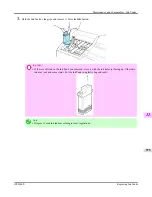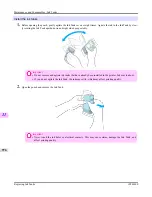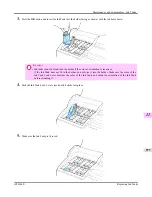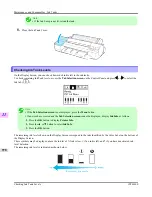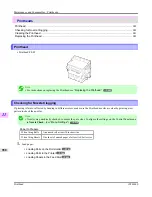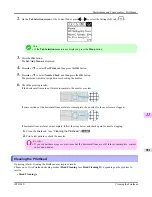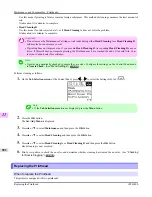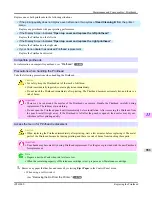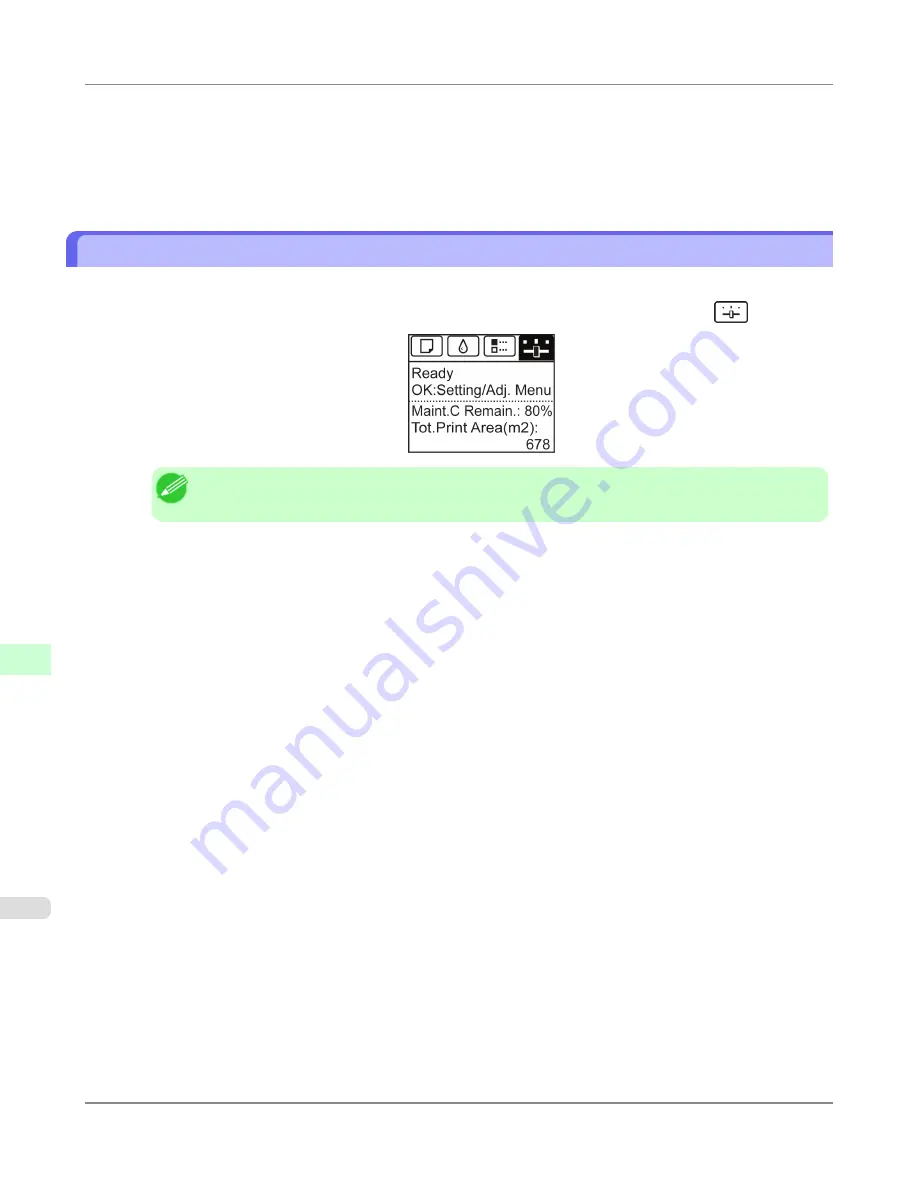
*1: On the
Security
settings screen, besides entering a password, you can specify other security-related information,
such as IP address-based SNMP or TCP usage restrictions, MAC address-based access restrictions, or IPP and
FTP authentication settings.
7.
Click
OK
to activate the settings.
Configuring the Communication Mode Manually
This topic gives instructions for configuring the communication mode manually.
1.
On the
Tab Selection screen
of the Control Panel, press
◀
or
▶
to select the Settings/Adj. tab (
).
Note
•
If the
Tab Selection screen
is not displayed, press the
Menu
button.
2.
Press the
OK
button.
The
Set./Adj. Menu
is displayed.
3.
Press
▲
or
▼
to select
Interface Setup
, and then press the
OK
button.
4.
Press
▲
or
▼
to select
Ethernet Driver
, and then press the
OK
button.
5.
Press
▲
or
▼
to select
Auto Detect
, and then press the
OK
button.
6.
Press
▲
or
▼
to select
Off
, and then press the
OK
button.
The display reverts to the
Ethernet Driver
menu.
7.
Press
▲
or
▼
to select
Comm.Mode
, and then press the
OK
button.
8.
Press
▲
or
▼
to select the communication mode, and then press the
OK
button.
The display reverts to the
Ethernet Driver
menu.
9.
Press
▲
or
▼
to select
Ethernet Type
, and then press the
OK
button.
10.
Press
▲
or
▼
to select the Ethernet type, and then press the
OK
button.
The display reverts to the
Ethernet Driver
menu.
11.
Press
▲
or
▼
to select
Spanning Tree
, and then press the
OK
button.
12.
Press
▲
or
▼
to enable or disable spanning tree support, and then press the
OK
button.
The display reverts to the
Ethernet Driver
menu.
Network Setting
>
Other Settings
>
Configuring the Communication Mode Manually
iPF6300S
10
968
Summary of Contents for imagePROGRAF iPF6300S
Page 832: ...Handling Paper Handling sheets Loading Sheets in the Feed Slot iPF6300S 6 814 ...
Page 841: ...Handling Paper Output Stacker iPF6300S Using the Output Stacker 6 823 ...
Page 907: ...Control Panel Operations and Display Screen 890 Printer Menu 900 Control Panel iPF6300S 9 889 ...
Page 1095: ...Specifications Printer Specifications 1078 Specifications iPF6300S 14 1077 ...
Page 1102: ...Appendix How to use this manual 1085 Disposal of the product 1096 Appendix iPF6300S 15 1084 ...
Page 1114: ...Disposal of the product WEEE Directive 1097 Appendix Disposal of the product iPF6300S 15 1096 ...
Page 1115: ...WEEE Directive Appendix Disposal of the product iPF6300S WEEE Directive 15 1097 ...
Page 1116: ...Appendix Disposal of the product WEEE Directive iPF6300S 15 1098 ...
Page 1117: ...Appendix Disposal of the product iPF6300S WEEE Directive 15 1099 ...
Page 1118: ...Appendix Disposal of the product WEEE Directive iPF6300S 15 1100 ...
Page 1119: ...Appendix Disposal of the product iPF6300S WEEE Directive 15 1101 ...
Page 1120: ...Appendix Disposal of the product WEEE Directive iPF6300S 15 1102 ...
Page 1121: ...Appendix Disposal of the product iPF6300S WEEE Directive 15 1103 ...
Page 1122: ...Appendix Disposal of the product WEEE Directive iPF6300S 15 1104 ...
Page 1123: ...Appendix Disposal of the product iPF6300S WEEE Directive 15 1105 ...
Page 1125: ...V Vacuum Strength 842 W When to replace 982 ...
Page 1126: ... CANON INC 2011 ...