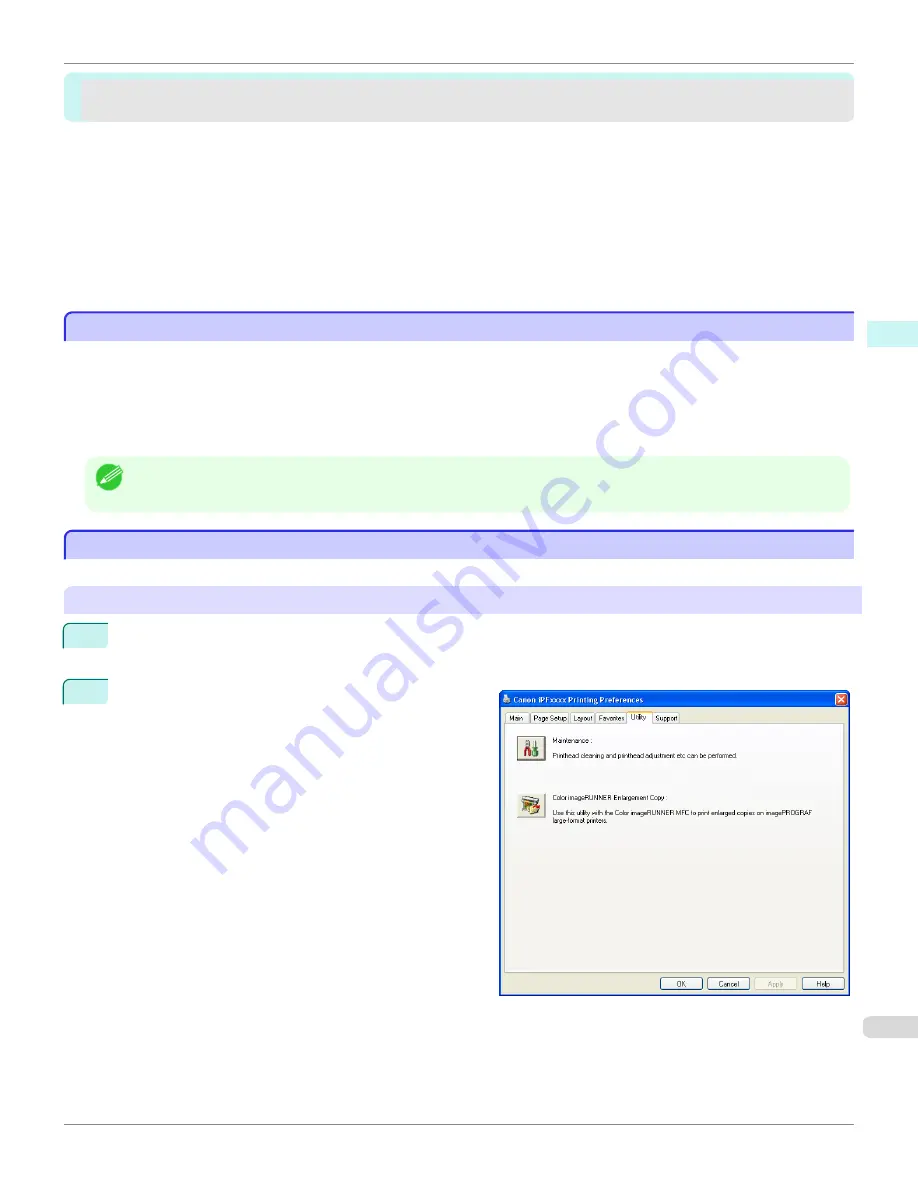
Color imageRUNNER Enlargement Copy
Color imageRUNNER Enlargement Copy
The Features of Color imageRUNNER Enlargement Copy .................................................................................
241
Starting Color imageRUNNER Enlargement Copy ..................................................................................................
241
Color imageRUNNER Enlargement Copy Dialog Box ............................................................................................
242
Hot Folder .................................................................................................................................................................................
243
Creating a New Hot Folder ................................................................................................................................................
244
Specifying an Existing Shared Folder as a Hot Folder ..........................................................................................
247
Setting the Print Parameters ...........................................................................................................................................
250
Printing Enlargements of Scanned Originals from a Color imageRUNNER .................................................
250
The Features of Color imageRUNNER Enlargement Copy
The Features of Color imageRUNNER Enlargement Copy
The main features of Color imageRUNNER Enlargement Copy are as follows.
•
Allows the document scanned with the Color imageRUNNER to be automatically enlarged and printed.
•
You can perform basic printer settings such as printer selection, media type and output profile selection, and
matching methods, in addition to borderless printing and enlargement/reduction process without growing through
the printer driver.
Note
•
The media type, image size, detailed media settings, and the printer settings can cause the actual print output to differ from
the Color imageRUNNER Enlargement Copy settings.
Starting Color imageRUNNER Enlargement Copy
Starting Color imageRUNNER Enlargement Copy
Follow the procedure below to start the Color imageRUNNER Enlargement Copy.
To start by selecting
Printers and Faxes
from the
start
button
1
Open the folder of the OS you are using for configuring printers.
For example, on Windows XP click the
start
button on the desktop, and then select
Printers and Faxes
.
2
Right-click the Printers icon and select
Printing Prefer-
ences
to open the
Printing Preferences
dialog box.
In the
Utility
sheet, click the
Color imageRUNNER En-
largement Copy
button.
iPF6400
The Features of Color imageRUNNER Enlargement Copy (Windows)
User's Guide
Windows Software
Color imageRUNNER Enlargement Copy
241
Summary of Contents for imagePROGRAF iPF6400
Page 172: ...iPF6400 User s Guide 172 ...
Page 358: ...iPF6400 User s Guide 358 ...
Page 522: ...iPF6400 User s Guide 522 ...
Page 706: ...iPF6400 User s Guide 706 ...
Page 726: ...iPF6400 User s Guide 726 ...
Page 746: ...iPF6400 User s Guide 746 ...
Page 834: ...iPF6400 User s Guide 834 ...
Page 876: ...iPF6400 User s Guide 876 ...
Page 910: ...iPF6400 User s Guide 910 ...
Page 938: ...iPF6400 User s Guide 938 ...
Page 955: ...iPF6400 WEEE Directive User s Guide Appendix Disposal of the product 955 ...
Page 956: ...WEEE Directive iPF6400 User s Guide Appendix Disposal of the product 956 ...
Page 957: ...iPF6400 WEEE Directive User s Guide Appendix Disposal of the product 957 ...
Page 958: ...WEEE Directive iPF6400 User s Guide Appendix Disposal of the product 958 ...
Page 959: ...iPF6400 WEEE Directive User s Guide Appendix Disposal of the product 959 ...
Page 960: ...WEEE Directive iPF6400 User s Guide Appendix Disposal of the product 960 ...
Page 961: ...iPF6400 WEEE Directive User s Guide Appendix Disposal of the product 961 ...
Page 962: ...WEEE Directive iPF6400 User s Guide Appendix Disposal of the product 962 ...
Page 964: ...W Watermark 160 161 When to Replace Ink Tanks 843 964 ...
Page 965: ...965 ...






























