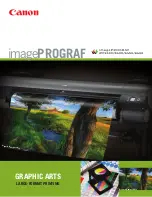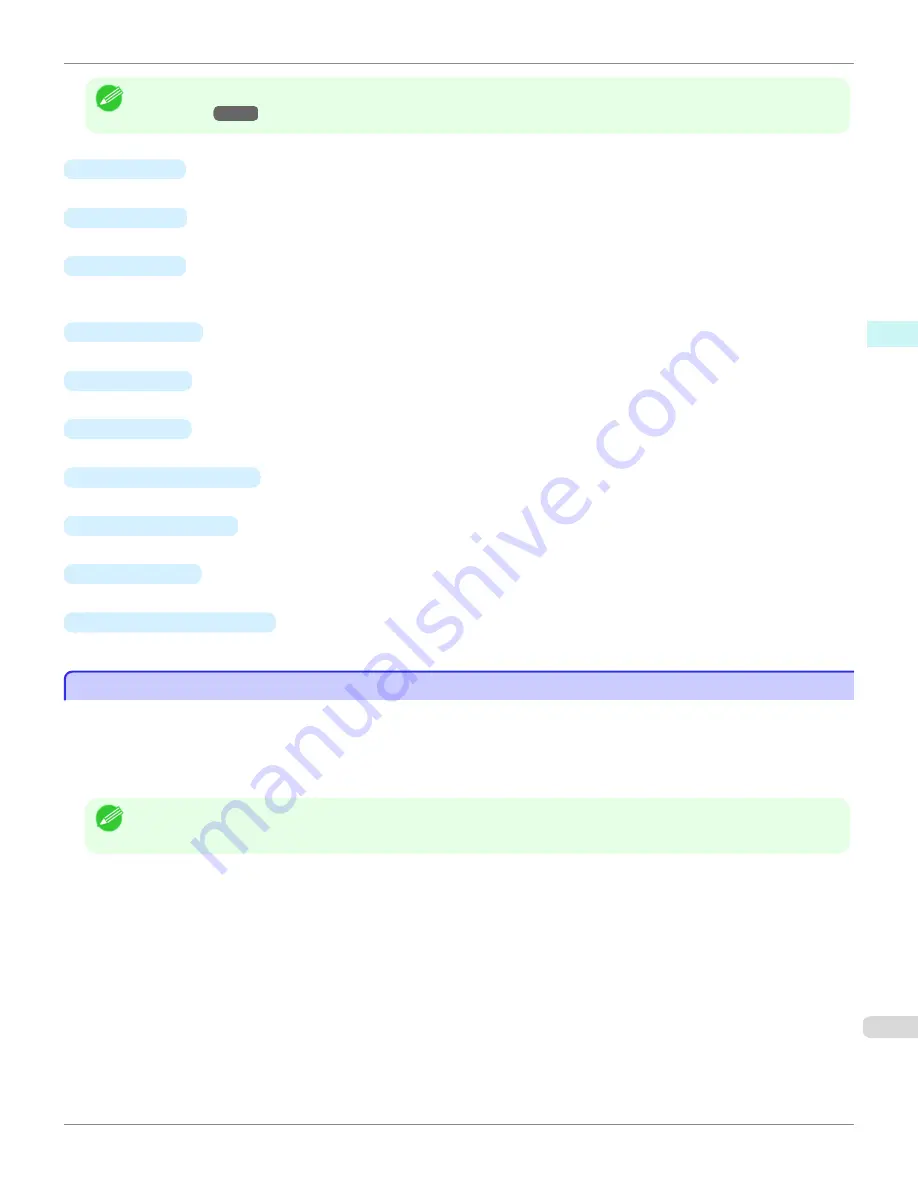
Note
•
For the step to open the
Color imageRUNNER Enlargement Copy
dialog box,
see "Starting Color imageRUNNER Enlarge-
ment Copy."
→P.241
•
Hot Folder
The hot folder list appears.
•
Add
Button
Click the button to open the
Easy Setup Wizard
dialog box so that you can add a hot folder.
•
Edit
Button
From the
Hot Folder
list, select a hot folder and click the button to open the
Add/Edit Hot Folder
dialog box that
allows you to edit the hot folder.
•
Delete
Button
From the
Hot Folder
list, select a hot folder and click the button to delete the hot folder.
•
Start
Button
Clicking the button changes the status of the selected
inactive
Hot Folder to
active
.
•
Stop
Button
Clicking the button changes the status of the selected
active
Hot Folder to
inactive
.
•
Add to Startup folder
Register the application in the Windows startup menu.
•
Save Printed Data
Automatically saves printed data.
•
About
Button
Click the button to display the name and the version number of the utility.
•
Operation Guide
Button
Click the button to display the
Color imageRUNNER Enlargement Copy Setup Manual
.
Hot Folder
Hot Folder
Hot folder refers to a folder used for Color imageRUNNER Enlargement Copy.
•
When transferred to the PC's hot folder, the document data scanned with the Color imageRUNNER is printed in
enlarged size from the printer according to the print conditions set in the hot folder.
•
You can create a new hot folder, edit or delete an existing one, and set print conditions at will.
Note
•
You can create up to 20 hot folders.
iPF6400
Hot Folder (Windows)
User's Guide
Windows Software
Color imageRUNNER Enlargement Copy
243
Summary of Contents for imagePROGRAF iPF6400
Page 172: ...iPF6400 User s Guide 172 ...
Page 358: ...iPF6400 User s Guide 358 ...
Page 522: ...iPF6400 User s Guide 522 ...
Page 706: ...iPF6400 User s Guide 706 ...
Page 726: ...iPF6400 User s Guide 726 ...
Page 746: ...iPF6400 User s Guide 746 ...
Page 834: ...iPF6400 User s Guide 834 ...
Page 876: ...iPF6400 User s Guide 876 ...
Page 910: ...iPF6400 User s Guide 910 ...
Page 938: ...iPF6400 User s Guide 938 ...
Page 955: ...iPF6400 WEEE Directive User s Guide Appendix Disposal of the product 955 ...
Page 956: ...WEEE Directive iPF6400 User s Guide Appendix Disposal of the product 956 ...
Page 957: ...iPF6400 WEEE Directive User s Guide Appendix Disposal of the product 957 ...
Page 958: ...WEEE Directive iPF6400 User s Guide Appendix Disposal of the product 958 ...
Page 959: ...iPF6400 WEEE Directive User s Guide Appendix Disposal of the product 959 ...
Page 960: ...WEEE Directive iPF6400 User s Guide Appendix Disposal of the product 960 ...
Page 961: ...iPF6400 WEEE Directive User s Guide Appendix Disposal of the product 961 ...
Page 962: ...WEEE Directive iPF6400 User s Guide Appendix Disposal of the product 962 ...
Page 964: ...W Watermark 160 161 When to Replace Ink Tanks 843 964 ...
Page 965: ...965 ...