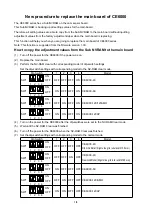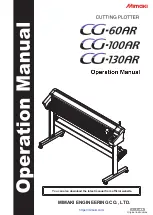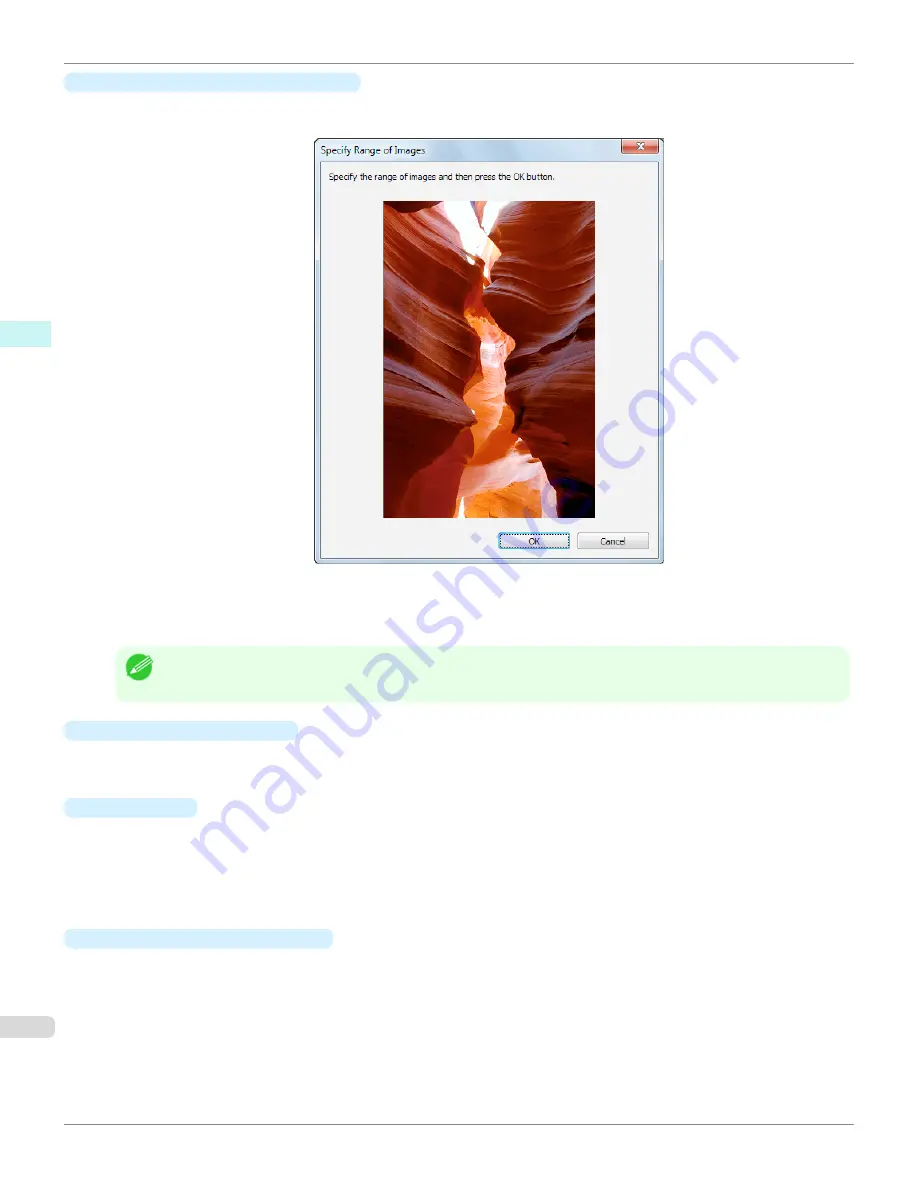
•
Specify the Range of Images
button
When this button is clicked, the
Specify the Range of Images
dialog box is displayed for specifying the range of
images.
When you specify the range by using the mouse or other means and then click the
OK
button, the
Specify the
Range of Images
dialog box closes and the specified image range is redisplayed as the adjustment pattern.
If you click the
Cancel
button, the
Specify the Range of Images
dialog box closes even if a range is selected.
Note
•
The selected range is cleared by clicking the image with a range selected.
•
Restore to Previous
button
When this button is clicked, the settings are restored to the defaults when the
Adjustment pattern setting
dialog
box was first displayed.
•
Close
button
When this button is clicked, the setting values in the
Adjustment pattern setting
dialog box are saved and the
dialog box is closed. These setting values are applied the next time the Print Plug-In for Photoshop/Digital Photo
Professional is started. Furthermore, if you select the
Update Base Values in the Color Settings Sheet
check
box and click the
Close
button, the setting values for the image enclosed in the blue frame in the preview area
(central image) are applied to the settings in the
Color Settings
sheet (color or monochrome).
•
Print Adjustment Pattern
button
When this button is clicked, printing the adjustment pattern is executed. The
Adjustment pattern setting
dialog
box does not close even after executing the printing.
The adjustment values are printed at the top of each image. If both the
Horizontal Axis
and
Vertical Axis
are
configured, the adjustment value for the
Horizontal Axis
is displayed on the right and the adjustment value for the
Vertical Axis
is displayed on the left.
Each of the setting values for the paper type, print mode, and output profile as well as the adjustment values con-
figured in the
Color Settings
sheet (color or monochrome) are printed at the bottom of the paper. However, the
adjustment values for the
Curves
are not printed.
Adjustment pattern setting dialog box
iPF6400
User's Guide
Windows Software
Print Plug-In for Photoshop / Digital Photo Professional
274
Summary of Contents for imagePROGRAF iPF6400
Page 172: ...iPF6400 User s Guide 172 ...
Page 358: ...iPF6400 User s Guide 358 ...
Page 522: ...iPF6400 User s Guide 522 ...
Page 706: ...iPF6400 User s Guide 706 ...
Page 726: ...iPF6400 User s Guide 726 ...
Page 746: ...iPF6400 User s Guide 746 ...
Page 834: ...iPF6400 User s Guide 834 ...
Page 876: ...iPF6400 User s Guide 876 ...
Page 910: ...iPF6400 User s Guide 910 ...
Page 938: ...iPF6400 User s Guide 938 ...
Page 955: ...iPF6400 WEEE Directive User s Guide Appendix Disposal of the product 955 ...
Page 956: ...WEEE Directive iPF6400 User s Guide Appendix Disposal of the product 956 ...
Page 957: ...iPF6400 WEEE Directive User s Guide Appendix Disposal of the product 957 ...
Page 958: ...WEEE Directive iPF6400 User s Guide Appendix Disposal of the product 958 ...
Page 959: ...iPF6400 WEEE Directive User s Guide Appendix Disposal of the product 959 ...
Page 960: ...WEEE Directive iPF6400 User s Guide Appendix Disposal of the product 960 ...
Page 961: ...iPF6400 WEEE Directive User s Guide Appendix Disposal of the product 961 ...
Page 962: ...WEEE Directive iPF6400 User s Guide Appendix Disposal of the product 962 ...
Page 964: ...W Watermark 160 161 When to Replace Ink Tanks 843 964 ...
Page 965: ...965 ...