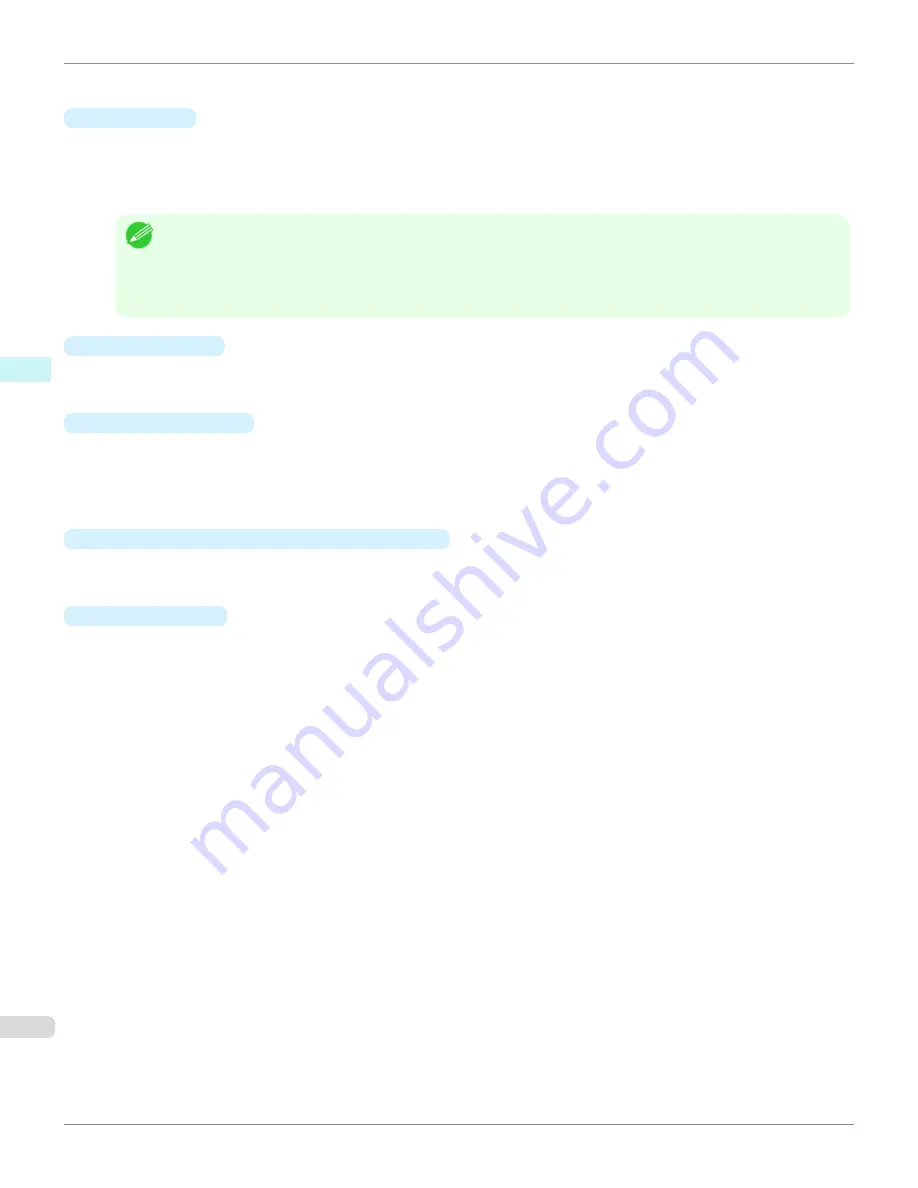
When
None
is selected, the image is not rotated.
•
Pattern Size
You can specify the size of the image when printing the adjustment pattern.
When
Auto
is selected, the image is enlarged or reduced to fit the adjustment pattern into the
Use Paper Size
.
When
Dimensions
is selected, the image is printed at the input image size without enlarging or reducing.
Dimen-
sions
cannot be selected when the paper feed method is
Manual
.
Note
•
If the input image size is large, check the
Paper Size
before starting printing because it may be larger than the actual
printed material size.
•
Select
Dimensions
in
Pattern Size
to print at the input image size without enlarging or reducing the images.
•
Patterns that extend past the horizontal width of the paper are printed wrapped onto the next line.
•
Pattern Spacing
You can select
None
or
Available
. If
Available
is selected, you can insert a background between each image.
The background color can be specified in
Pattern Background
.
•
Pattern Background
You can select the background color from
White
,
Black
, and Gray.
If it is difficult to compare the differences between neighboring adjustment pattern images, changing the back-
ground color may make it easier to compare. The
Pattern Spacing
can be selected if
Pattern Background
is
Available
.
•
Update Base Values in the Color Settings Sheet
Select this check box and click the
Close
button to apply the setting values (standard values) of the image en-
closed in the blue frame in the center of the preview area in the
Color Settings
panel (color or monochrome).
•
Print Conditions
Displays the paper type, print mode, and output profile configured in the main window. This makes it possible to
check the details of each of the settings when printing the adjustment pattern without returning to the main win-
dow.
Adjustment pattern setting dialog box
iPF6400
User's Guide
Mac OS X Software
Print Plug-In for Photoshop / Digital Photo Professional
480
Summary of Contents for imagePROGRAF iPF6400
Page 172: ...iPF6400 User s Guide 172 ...
Page 358: ...iPF6400 User s Guide 358 ...
Page 522: ...iPF6400 User s Guide 522 ...
Page 706: ...iPF6400 User s Guide 706 ...
Page 726: ...iPF6400 User s Guide 726 ...
Page 746: ...iPF6400 User s Guide 746 ...
Page 834: ...iPF6400 User s Guide 834 ...
Page 876: ...iPF6400 User s Guide 876 ...
Page 910: ...iPF6400 User s Guide 910 ...
Page 938: ...iPF6400 User s Guide 938 ...
Page 955: ...iPF6400 WEEE Directive User s Guide Appendix Disposal of the product 955 ...
Page 956: ...WEEE Directive iPF6400 User s Guide Appendix Disposal of the product 956 ...
Page 957: ...iPF6400 WEEE Directive User s Guide Appendix Disposal of the product 957 ...
Page 958: ...WEEE Directive iPF6400 User s Guide Appendix Disposal of the product 958 ...
Page 959: ...iPF6400 WEEE Directive User s Guide Appendix Disposal of the product 959 ...
Page 960: ...WEEE Directive iPF6400 User s Guide Appendix Disposal of the product 960 ...
Page 961: ...iPF6400 WEEE Directive User s Guide Appendix Disposal of the product 961 ...
Page 962: ...WEEE Directive iPF6400 User s Guide Appendix Disposal of the product 962 ...
Page 964: ...W Watermark 160 161 When to Replace Ink Tanks 843 964 ...
Page 965: ...965 ...































