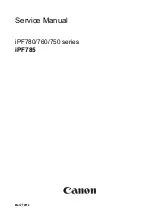4
Press
▲
or
▼
to select the type of paper loaded (
Roll Paper
or
Manual Paper
), and then press the
OK
button.
5
Press
▲
or
▼
to select the type of paper loaded in the printer, and then press the
OK
button.
Important
•
Be sure to select the correct paper type. If this setting does not match the loaded paper, it may cause feed errors
and affect printing quality.
Note
•
For details on types of paper, see the Paper Reference Guide.
(See "Types of Paper.")
→P.524
By default,
Plain
Paper
is selected.
Using the Same Type of Paper Regularly
Configure this setting so that current media type settings will be automatically selected when you load the same type of
paper later.
1
On the
Tab Selection screen
of the Control Panel, press
◀
or
▶
to se-
lect the Paper tab (
).
Note
•
If the
Tab Selection screen
is not displayed, press the
Menu
button.
2
Press the
OK
button.
The
Paper Menu
is displayed.
3
Press
▲
or
▼
to select
Keep Paper Type
, and then press the
OK
button.
4
Press
▲
or
▼
to select
On
, and then press the
OK
button.
Note
•
The specified media type setting is updated in the following situations.
•
When using sheets, if you send a print job before loading a sheet, the media type setting is updated to match the type of
paper specified by the print job.
•
When you have selected
ManageRemainRoll
>
On
on the Control Panel and a barcode is printed on the roll, the media
type setting is updated to match the type of paper specified by the barcode.
•
To change the media type setting,
see "Changing the Type of Paper."
→P.536
Specifying the Paper Length
Specifying the Paper Length
When changing the length of paper after the paper has been advanced, specify the length as follows.
Note
•
Specify the paper length when you have set
ManageRemainRoll
to
On
.
(See "Keeping Track of the Amount of Roll Paper
Left.")
→P.542
iPF6400
Specifying the Paper Length
User's Guide
Handling and Use of Paper
Handling rolls
537
Summary of Contents for imagePROGRAF iPF6400
Page 172: ...iPF6400 User s Guide 172 ...
Page 358: ...iPF6400 User s Guide 358 ...
Page 522: ...iPF6400 User s Guide 522 ...
Page 706: ...iPF6400 User s Guide 706 ...
Page 726: ...iPF6400 User s Guide 726 ...
Page 746: ...iPF6400 User s Guide 746 ...
Page 834: ...iPF6400 User s Guide 834 ...
Page 876: ...iPF6400 User s Guide 876 ...
Page 910: ...iPF6400 User s Guide 910 ...
Page 938: ...iPF6400 User s Guide 938 ...
Page 955: ...iPF6400 WEEE Directive User s Guide Appendix Disposal of the product 955 ...
Page 956: ...WEEE Directive iPF6400 User s Guide Appendix Disposal of the product 956 ...
Page 957: ...iPF6400 WEEE Directive User s Guide Appendix Disposal of the product 957 ...
Page 958: ...WEEE Directive iPF6400 User s Guide Appendix Disposal of the product 958 ...
Page 959: ...iPF6400 WEEE Directive User s Guide Appendix Disposal of the product 959 ...
Page 960: ...WEEE Directive iPF6400 User s Guide Appendix Disposal of the product 960 ...
Page 961: ...iPF6400 WEEE Directive User s Guide Appendix Disposal of the product 961 ...
Page 962: ...WEEE Directive iPF6400 User s Guide Appendix Disposal of the product 962 ...
Page 964: ...W Watermark 160 161 When to Replace Ink Tanks 843 964 ...
Page 965: ...965 ...