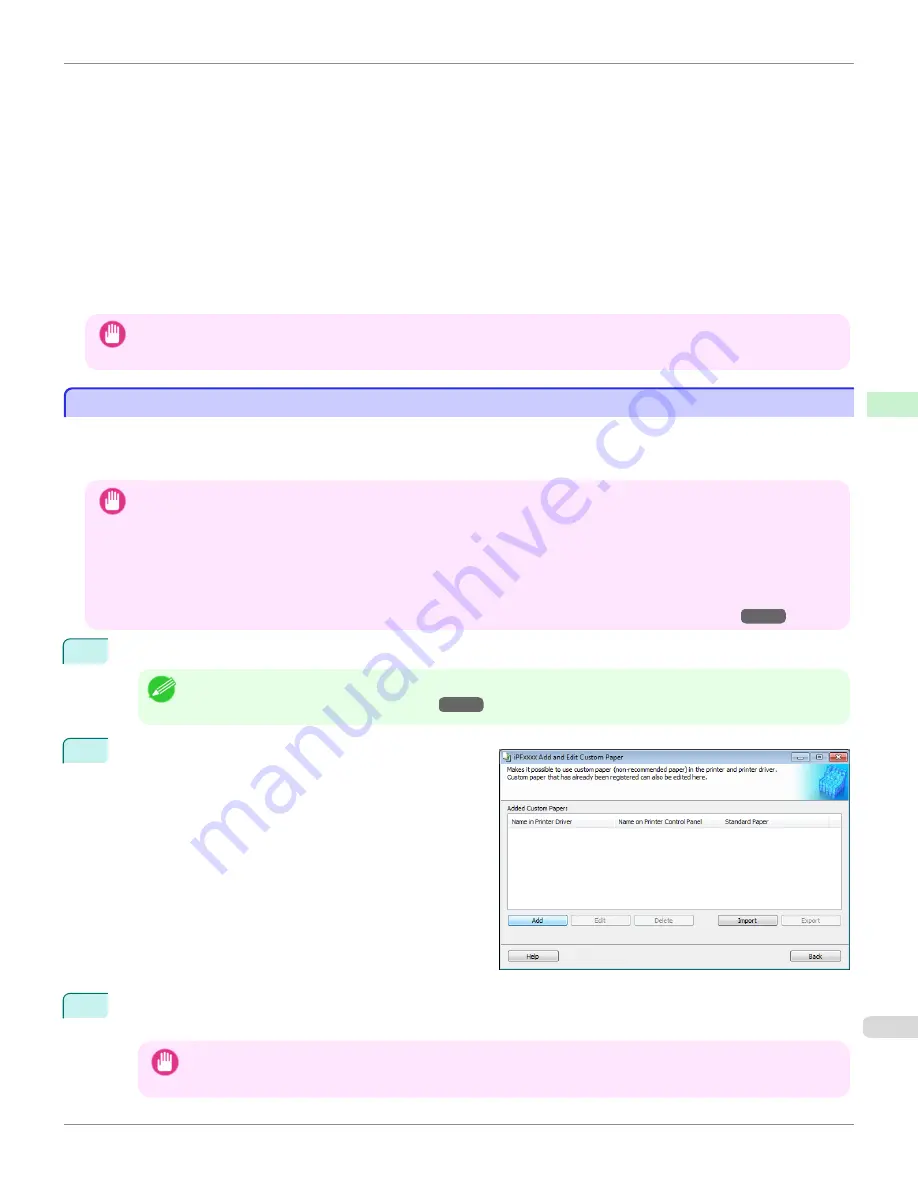
•
Paper becomes curled or wrinkled.
•
Paper and the printhead are more likely to touch each other, resulting in a scratched print surface or damaged
printhead.
•
The cut printed matter sticks to the printer and will not fall down (film media).
•
Paper sticks to the printer, making its transfer impossible and preventing its normal ejection (film media).
•
Uneven printing (film media)
In high humidity environments (over 60%), your printer may develop the following problems.
•
Printed matter will not dry.
•
Wavy paper surface
•
Cut edges are ragged (fabric media).
•
Margins remain due to borderless printing.
Important
•
Canon offers absolutely no guarantees regarding the print quality or paper feed properties of customer paper (paper that is
not Canon genuine paper or Canon feed confirmed paper).
Add Custom Paper
Add Custom Paper
In order to add new custom paper to the printer control panel and printer driver, first select the media type to use as the
basis from among the Canon genuine paper and feed confirmed paper.. Add this as custom paper after making various
changes to the standard paper as necessary.
Important
•
Canon offers absolutely no guarantees regarding the print quality or paper feed properties of customer paper.
•
For Canon genuine paper and Canon feed confirmed paper, print using the media type as recommended in the Paper Refer-
ence Guide. The print quality and feed properties are not guaranteed if you use Add Custom Paper in the Media Configura-
tion Tool.
•
Do not execute printing on the target printer while adding custom paper.
•
When adding custom paper, check the specifications of paper that can be added using
"Compatible Paper"
→P.582
.
1
Open the
Add and Edit Custom Paper
dialog box.
Note
•
For details on the procedure for opening the
Add and Edit Custom Paper
dialog box,
see "Using Paper Other than
Genuine Paper and Feed Confirmed Paper."
→P.581
2
Click the
Add
button.
3
The
Step 1: Select the standard paper
dialog box is displayed. In
Paper Category
, select the category of
media type to use as the basis of the custom paper you are adding.
Important
•
Select the category that you think is the closest to the custom paper you are adding.
iPF6400
Add Custom Paper (Windows)
User's Guide
Handling and Use of Paper
Media Configuration Tool (Windows)
583
Summary of Contents for imagePROGRAF iPF6400
Page 172: ...iPF6400 User s Guide 172 ...
Page 358: ...iPF6400 User s Guide 358 ...
Page 522: ...iPF6400 User s Guide 522 ...
Page 706: ...iPF6400 User s Guide 706 ...
Page 726: ...iPF6400 User s Guide 726 ...
Page 746: ...iPF6400 User s Guide 746 ...
Page 834: ...iPF6400 User s Guide 834 ...
Page 876: ...iPF6400 User s Guide 876 ...
Page 910: ...iPF6400 User s Guide 910 ...
Page 938: ...iPF6400 User s Guide 938 ...
Page 955: ...iPF6400 WEEE Directive User s Guide Appendix Disposal of the product 955 ...
Page 956: ...WEEE Directive iPF6400 User s Guide Appendix Disposal of the product 956 ...
Page 957: ...iPF6400 WEEE Directive User s Guide Appendix Disposal of the product 957 ...
Page 958: ...WEEE Directive iPF6400 User s Guide Appendix Disposal of the product 958 ...
Page 959: ...iPF6400 WEEE Directive User s Guide Appendix Disposal of the product 959 ...
Page 960: ...WEEE Directive iPF6400 User s Guide Appendix Disposal of the product 960 ...
Page 961: ...iPF6400 WEEE Directive User s Guide Appendix Disposal of the product 961 ...
Page 962: ...WEEE Directive iPF6400 User s Guide Appendix Disposal of the product 962 ...
Page 964: ...W Watermark 160 161 When to Replace Ink Tanks 843 964 ...
Page 965: ...965 ...


































