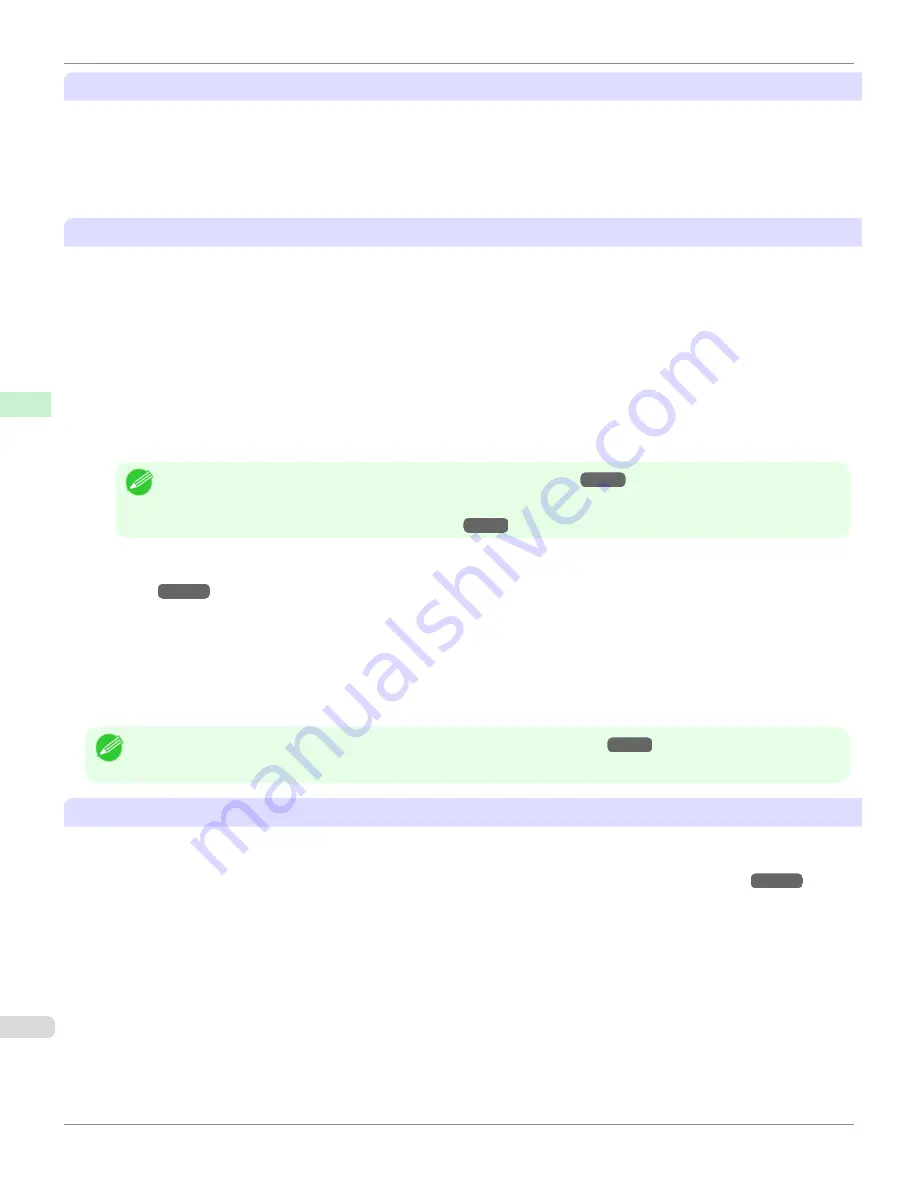
About Borderless Printing
•
When performing borderless printing on paper where the ink does not dry well, the cutter unit may leave scratches
where it touches the printed surface, or may not cut correctly. In this kind of situation, configure the amount of time
to wait for the ink to dry after printing using
Drying Time
in the
Roll Paper Settings
dialog box.
Alternatively, if the paper cannot be cut well by the cutter, set the
Automatic Cutting Settings
to
User Cut
in the
Roll Paper Settings
dialog box, and cut the roll paper using scissors, etc.
About the Print Quality
•
If the edges of images are blurry, set the
Vacuum Strength
to be weaker in the
Step 5: Configure the amount of
ink used
dialog box.
•
If lines are warped or scratched, set the
Head Height
to be lower in the
Step 5: Configure the amount of ink
used
dialog box.
•
If the amount of ink used is too much, wrinkles may appear and the ink may bleed in the printed material. Further-
more, if the amount of ink used is too little, color production may be poor and lines may become scratched. In this
kind of situation, change the amount of ink used in the
Step 5: Configure the amount of ink used
dialog box.
•
If horizontal bands with different color tone appear in the printed material, execute
Paper Feed Adjustment
in the
Step 4: Paper feed adjustment
dialog box. If you have already executed
Paper Feed Adjustment
, execute
Adj.
Fine Feed
from the printer control panel and fine tune the amount of paper feed.
Note
•
For details on
Adj. Fine Feed
,
see "Fine-Tuning the Paper Feed Amount."
→P.741
•
If horizontal bands appear even after executing
Adj. Fine Feed
, refer to "Banding in different colors occurs" in "Trouble-
shooting".
(See "Banding in different colors occurs.")
→P.894
•
If printed sheets are affected by banding in different colors toward the end of the sheet (about 20–30 mm from the
edge), try adjusting the feed amount of the trailing edge of sheets.
(See "Adjusting Color on the Trailing Edge of
Sheets.")
→P.743
•
If you cannot obtain sufficiently high print quality, change the maximum ink usage, or change the media type used
as the basis for the custom paper in the
Step 1: Select the standard paper
dialog box.
•
If there is no luster in printed material, set the paper used as the basis for the custom paper to a paper that uses
photo ink as the Black ink.
The types of Black ink used are displayed on the right side of each media type in the
Step 1: Select the standard
paper
dialog box.
Note
•
For details on problems with printing quality,
see "Problems with the printing quality."
→P.891
About the Color Tone
•
The color tone cannot be configured using the Media Configuration Tool. If the color tone needs to be adjusted,
provide an ICC color profile that matches the paper you are using, and select that ICC color profile in your soft-
ware. For details on how to specify the ICC color profile in the printer driver,
see "Matching Sheet ."
→P.191
•
Custom paper cannot be used with the ambient light adjustment function or Monitor Matching in Color-Matching
Method.
Warnings (Windows)
iPF6400
User's Guide
Handling and Use of Paper
Media Configuration Tool (Windows)
594
Summary of Contents for imagePROGRAF iPF6400
Page 172: ...iPF6400 User s Guide 172 ...
Page 358: ...iPF6400 User s Guide 358 ...
Page 522: ...iPF6400 User s Guide 522 ...
Page 706: ...iPF6400 User s Guide 706 ...
Page 726: ...iPF6400 User s Guide 726 ...
Page 746: ...iPF6400 User s Guide 746 ...
Page 834: ...iPF6400 User s Guide 834 ...
Page 876: ...iPF6400 User s Guide 876 ...
Page 910: ...iPF6400 User s Guide 910 ...
Page 938: ...iPF6400 User s Guide 938 ...
Page 955: ...iPF6400 WEEE Directive User s Guide Appendix Disposal of the product 955 ...
Page 956: ...WEEE Directive iPF6400 User s Guide Appendix Disposal of the product 956 ...
Page 957: ...iPF6400 WEEE Directive User s Guide Appendix Disposal of the product 957 ...
Page 958: ...WEEE Directive iPF6400 User s Guide Appendix Disposal of the product 958 ...
Page 959: ...iPF6400 WEEE Directive User s Guide Appendix Disposal of the product 959 ...
Page 960: ...WEEE Directive iPF6400 User s Guide Appendix Disposal of the product 960 ...
Page 961: ...iPF6400 WEEE Directive User s Guide Appendix Disposal of the product 961 ...
Page 962: ...WEEE Directive iPF6400 User s Guide Appendix Disposal of the product 962 ...
Page 964: ...W Watermark 160 161 When to Replace Ink Tanks 843 964 ...
Page 965: ...965 ...
































