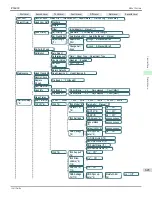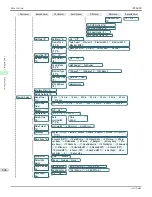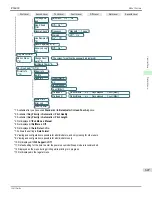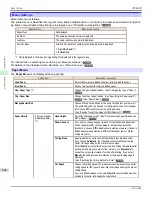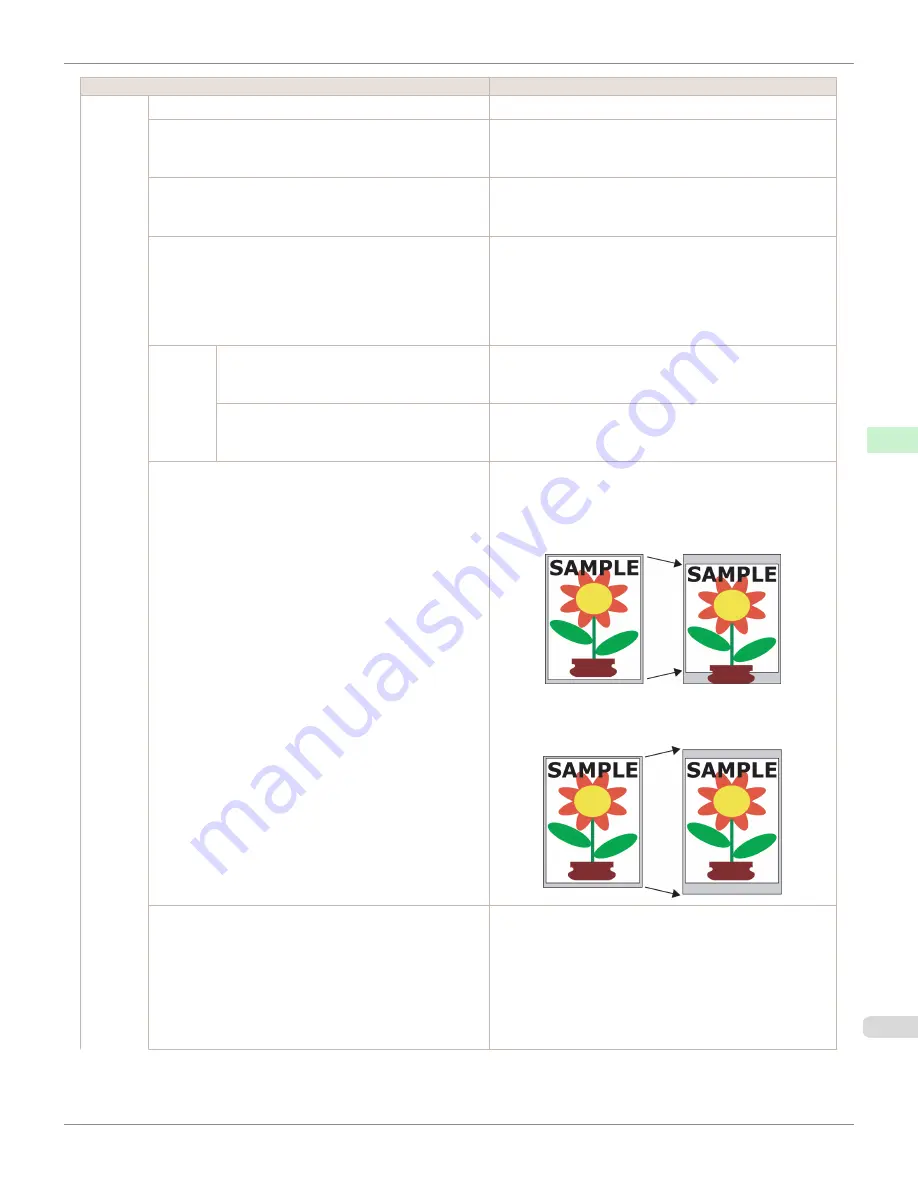
Setting Item
Description, Instructions
System
Setup
Language
Specify the language used on the Display Screen.
Time Zone
Specify the time zone. Time zone options indicate a main city
in this time zone and the difference from Greenwich Mean
Time.
Length Unit
Choose the display unit for length. Change the unit displayed
for the remaining amount of roll paper,
Tot.Print Area
, and so
on.
Detect Mismatch
Specify printing behavior if the type and size of paper specified
in the printer menu does not match the type and size in the
printer driver.
Choose
Pause
to have printing paused under these circum-
stances. Choose
Warning
to continue printing after notifica-
tion. Choose
None
to continue printing without notification.
Paper
Size Ba-
sis
Roll Selection 1
If roll size detection is activated, choose whether
ISO A3
(297mm)
or
300mm Roll
is applied when a roll of an inter-
mediate width is detected.
Roll Selection 2
If roll size detection is activated, choose whether
10in.
(254mm)
or
JIS B4 (257mm)
is applied when a roll of an inter-
mediate width is detected.
Keep Paper Size
Choose
On
to use the paper size setting as the basis for print-
ing instead of other settings. The margin setting of the printer
menu will be used instead of the margin setting of the printer
driver if the latter is smaller, which may prevent text or images
in the margin from being printed.
Choose
Off
to give priority to margin settings. The larger value
is used if the margin specified in the printer driver does not
match the margin in the printer menu.
TrimEdge Reload
Specify whether to trim the leading edge of the currently retrac-
ted roll when the roll is advanced. Cut the edge if you are con-
cerned about any marks left on the roll when the roll is left in
the retracted position.
Specify
On
to have rolls cut when printing begins after Sleep
mode or when the power is restored. Selecting
Automatic
will
trim the edge when the roll has been in the retracted position
for two days or more.
iPF6400
Menu Settings
User's Guide
Control Panel
Printer Menu
655
Summary of Contents for imagePROGRAF iPF6400
Page 172: ...iPF6400 User s Guide 172 ...
Page 358: ...iPF6400 User s Guide 358 ...
Page 522: ...iPF6400 User s Guide 522 ...
Page 706: ...iPF6400 User s Guide 706 ...
Page 726: ...iPF6400 User s Guide 726 ...
Page 746: ...iPF6400 User s Guide 746 ...
Page 834: ...iPF6400 User s Guide 834 ...
Page 876: ...iPF6400 User s Guide 876 ...
Page 910: ...iPF6400 User s Guide 910 ...
Page 938: ...iPF6400 User s Guide 938 ...
Page 955: ...iPF6400 WEEE Directive User s Guide Appendix Disposal of the product 955 ...
Page 956: ...WEEE Directive iPF6400 User s Guide Appendix Disposal of the product 956 ...
Page 957: ...iPF6400 WEEE Directive User s Guide Appendix Disposal of the product 957 ...
Page 958: ...WEEE Directive iPF6400 User s Guide Appendix Disposal of the product 958 ...
Page 959: ...iPF6400 WEEE Directive User s Guide Appendix Disposal of the product 959 ...
Page 960: ...WEEE Directive iPF6400 User s Guide Appendix Disposal of the product 960 ...
Page 961: ...iPF6400 WEEE Directive User s Guide Appendix Disposal of the product 961 ...
Page 962: ...WEEE Directive iPF6400 User s Guide Appendix Disposal of the product 962 ...
Page 964: ...W Watermark 160 161 When to Replace Ink Tanks 843 964 ...
Page 965: ...965 ...