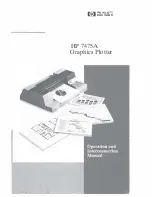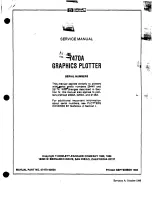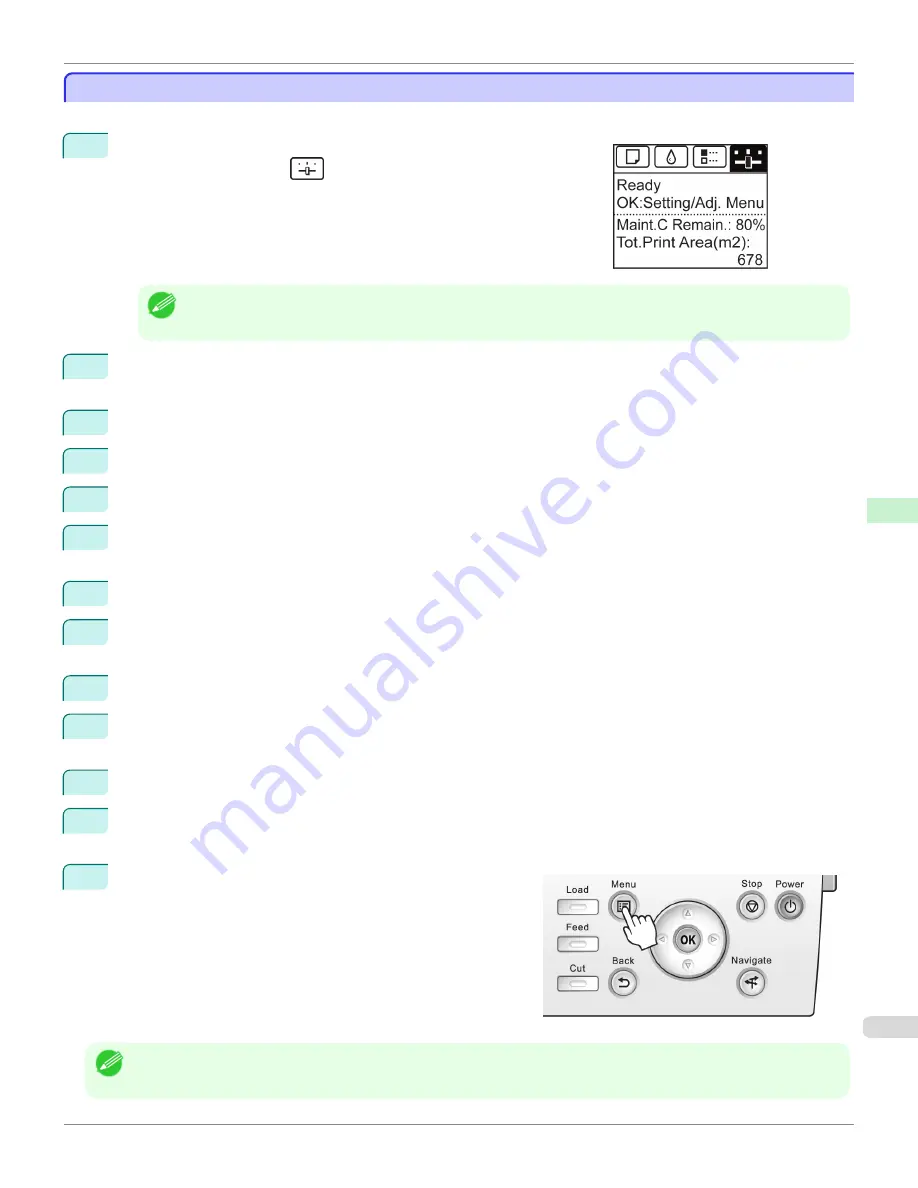
Configuring the Communication Mode Manually
Configuring the Communication Mode Manually
This topic gives instructions for configuring the communication mode manually.
1
On the
Tab Selection screen
of the Control Panel, press
◀
or
▶
to se-
lect the Settings/Adj. tab (
).
Note
•
If the
Tab Selection screen
is not displayed, press the
Menu
button.
2
Press the
OK
button.
The
Set./Adj. Menu
is displayed.
3
Press
▲
or
▼
to select
Interface Setup
, and then press the
OK
button.
4
Press
▲
or
▼
to select
Ethernet Driver
, and then press the
OK
button.
5
Press
▲
or
▼
to select
Auto Detect
, and then press the
OK
button.
6
Press
▲
or
▼
to select
Off
, and then press the
OK
button.
The display reverts to the
Ethernet Driver
menu.
7
Press
▲
or
▼
to select
Comm.Mode
, and then press the
OK
button.
8
Press
▲
or
▼
to select the communication mode, and then press the
OK
button.
The display reverts to the
Ethernet Driver
menu.
9
Press
▲
or
▼
to select
Ethernet Type
, and then press the
OK
button.
10
Press
▲
or
▼
to select the Ethernet type, and then press the
OK
button.
The display reverts to the
Ethernet Driver
menu.
11
Press
▲
or
▼
to select
Spanning Tree
, and then press the
OK
button.
12
Press
▲
or
▼
to enable or disable spanning tree support, and then press the
OK
button.
The display reverts to the
Ethernet Driver
menu.
13
Press the
Menu
button.
After the confirmation message is displayed, press the
OK
button.
The new settings will take effect after the printer restarts.
Note
•
Communication can also be configured on the
Network
page in RemoteUI.
iPF6400
Configuring the Communication Mode Manually
User's Guide
Network Setting
Other Settings
701
Summary of Contents for imagePROGRAF iPF6400
Page 172: ...iPF6400 User s Guide 172 ...
Page 358: ...iPF6400 User s Guide 358 ...
Page 522: ...iPF6400 User s Guide 522 ...
Page 706: ...iPF6400 User s Guide 706 ...
Page 726: ...iPF6400 User s Guide 726 ...
Page 746: ...iPF6400 User s Guide 746 ...
Page 834: ...iPF6400 User s Guide 834 ...
Page 876: ...iPF6400 User s Guide 876 ...
Page 910: ...iPF6400 User s Guide 910 ...
Page 938: ...iPF6400 User s Guide 938 ...
Page 955: ...iPF6400 WEEE Directive User s Guide Appendix Disposal of the product 955 ...
Page 956: ...WEEE Directive iPF6400 User s Guide Appendix Disposal of the product 956 ...
Page 957: ...iPF6400 WEEE Directive User s Guide Appendix Disposal of the product 957 ...
Page 958: ...WEEE Directive iPF6400 User s Guide Appendix Disposal of the product 958 ...
Page 959: ...iPF6400 WEEE Directive User s Guide Appendix Disposal of the product 959 ...
Page 960: ...WEEE Directive iPF6400 User s Guide Appendix Disposal of the product 960 ...
Page 961: ...iPF6400 WEEE Directive User s Guide Appendix Disposal of the product 961 ...
Page 962: ...WEEE Directive iPF6400 User s Guide Appendix Disposal of the product 962 ...
Page 964: ...W Watermark 160 161 When to Replace Ink Tanks 843 964 ...
Page 965: ...965 ...