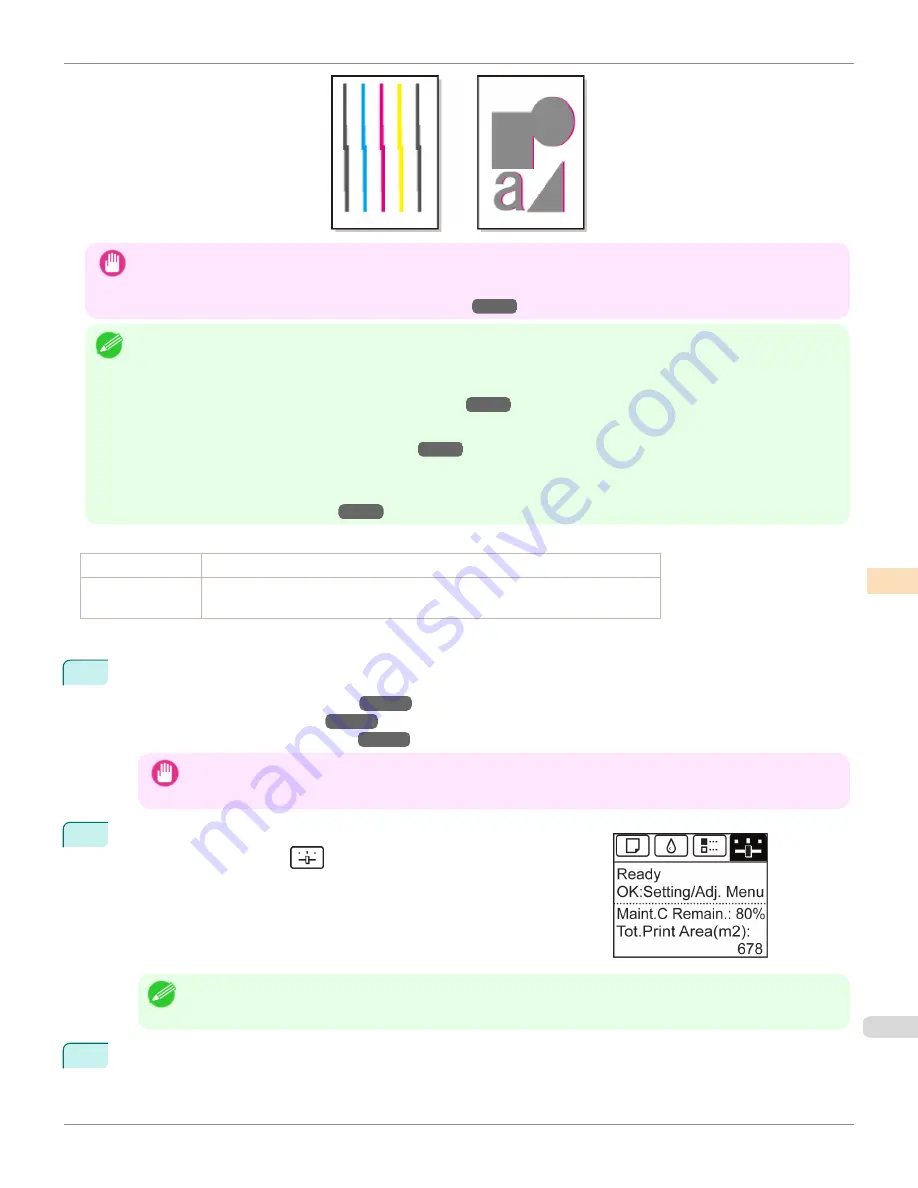
Important
•
This function is not available with
CAD Tracing Paper
,
CAD Translucent Matte Film
, or
CAD Clear Film
.
•
If adjustment is not possible as expected using special media, try another type of paper, or try
Manual
adjustment.
(See "Manual Adjustment to Straighten Lines and Colors.")
→P.732
Note
•
Because the results of adjustment vary depending on the type of paper used for adjustment, use the same type of paper as
you will use for printing.
•
If
Standard
does not improve printing, try adjusting the printhead manually.
(See "Manual Adjustment to Straighten Lines and Colors.")
→P.732
•
If the printhead position was not adjusted during initial setup or when the printhead was replaced, execute
Initial adjustmt
.
(See "Adjustment When Installing the Printhead.")
→P.734
•
Advanced adjustment can enable superior printing quality when printing fine lines or text at high precision on glossy or semi-
glossy photo or proofing paper.
(See "Enhancing Printing Quality.")
→P.728
Items to Prepare
When Using Rolls
An unused roll at least 254.0 mm (10.00 in) wide
When Using Sheets
Standard
: Six sheets of unused paper, A4/Letter size (or one sheet when using A2)
Simple
: One sheet of unused paper, A4/Letter size
Perform adjustment as follows.
1
Load paper.
•
Loading Rolls on the Roll Holder
→P.531
•
Loading Rolls in the Printer
→P.534
•
Loading Sheets in the Feed Slot
→P.554
Important
•
Always make sure the loaded paper matches the type of paper specified on the printer. Adjustment cannot be com-
pleted correctly unless the loaded paper matches the settings.
2
On the
Tab Selection screen
of the Control Panel, press
◀
or
▶
to se-
lect the Settings/Adj. tab (
).
Note
•
If the
Tab Selection screen
is not displayed, press the
Menu
button.
3
Press the
OK
button.
The
Set./Adj. Menu
is displayed.
iPF6400
Automatic Adjustment to Straighten Lines and Colors
User's Guide
Adjustments for Better Print Quality
Adjusting the Printhead
731
Summary of Contents for imagePROGRAF iPF6400
Page 172: ...iPF6400 User s Guide 172 ...
Page 358: ...iPF6400 User s Guide 358 ...
Page 522: ...iPF6400 User s Guide 522 ...
Page 706: ...iPF6400 User s Guide 706 ...
Page 726: ...iPF6400 User s Guide 726 ...
Page 746: ...iPF6400 User s Guide 746 ...
Page 834: ...iPF6400 User s Guide 834 ...
Page 876: ...iPF6400 User s Guide 876 ...
Page 910: ...iPF6400 User s Guide 910 ...
Page 938: ...iPF6400 User s Guide 938 ...
Page 955: ...iPF6400 WEEE Directive User s Guide Appendix Disposal of the product 955 ...
Page 956: ...WEEE Directive iPF6400 User s Guide Appendix Disposal of the product 956 ...
Page 957: ...iPF6400 WEEE Directive User s Guide Appendix Disposal of the product 957 ...
Page 958: ...WEEE Directive iPF6400 User s Guide Appendix Disposal of the product 958 ...
Page 959: ...iPF6400 WEEE Directive User s Guide Appendix Disposal of the product 959 ...
Page 960: ...WEEE Directive iPF6400 User s Guide Appendix Disposal of the product 960 ...
Page 961: ...iPF6400 WEEE Directive User s Guide Appendix Disposal of the product 961 ...
Page 962: ...WEEE Directive iPF6400 User s Guide Appendix Disposal of the product 962 ...
Page 964: ...W Watermark 160 161 When to Replace Ink Tanks 843 964 ...
Page 965: ...965 ...































