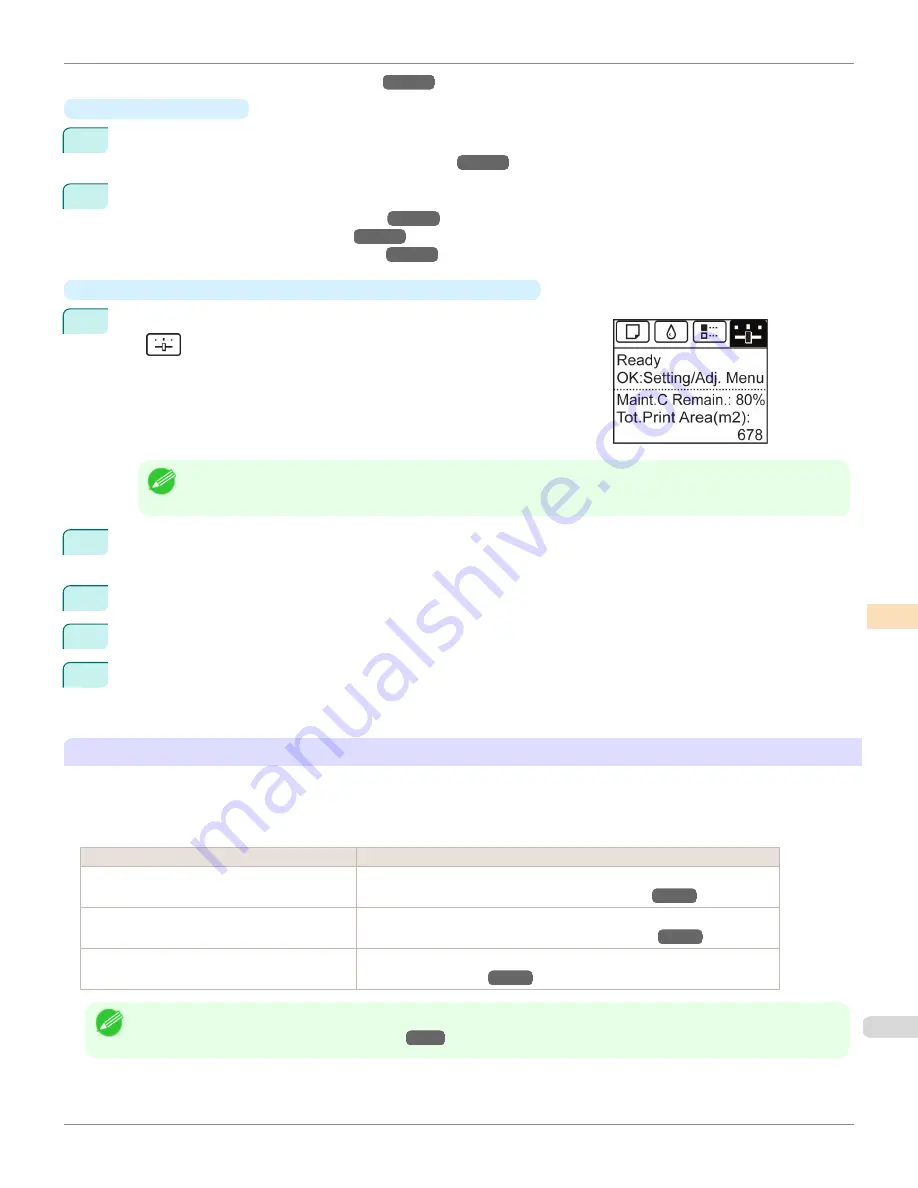
(See "Executing Color Calibration (Mac OS X).")
→P.818
•
Preparing the Printer
1
You can confirm whether the paper to be loaded can be used in color calibration.
(See "Paper that can be used in Color Calibration.")
→P.760
2
Load the paper.
(See "Loading Rolls on the Roll Holder.")
→P.531
(See "Loading Rolls in the Printer.")
→P.534
(See "Loading Sheets in the Feed Slot.")
→P.554
•
Executing Color Calibration from the Control Panel on the Printer
1
On the
Tab Selection screen
of the Control Panel, press
◀
or
▶
to se-
lect
(Settings/Adj. tab).
Note
•
If the
Tab Selection screen
is not displayed, press the
Menu
button.
2
Press the
OK
button.
Set./Adj. Menu
is displayed.
3
Press
▲
or
▼
to select
Adjust Printer
, and then press the
OK
button.
4
Press
▲
or
▼
to select
Calibration
, and then press the
OK
button.
5
Press
▲
or
▼
to select
Auto Adjust
, and then press the
OK
button.
After the environment measurements and paper are confirmed, and color calibration is executed, the calibra-
tion adjustment value is set automatically.
Applying Calibration Adjustment Values During Printing
The application of the calibration adjustment values when printing can be set in the printer driver or on the menu of the
Control Panel.
However, when the setting value of the printer driver and the setting value of the Control Panel differ, the setting of the
printer driver is prioritized.
How to Apply
How to Operate
Configure on the printer driver menu. (Windows)
Configure
Calibration Value
.
(See "Paper Detailed Settings Dialog Box (Windows).")
→P.187
Configure on the printer driver menu. (Mac OS X) Configure
Calibration Value
.
(See "Paper Detailed Settings Dialog Box (Mac OS X).")
→P.370
Configure on the menu of the Control Panel.
From
Set./Adj. Menu
, select
Adjust Printer
>
Calibration
>
Use Adj. Value
.
(See "Menu Settings.")
→P.648
Note
•
After color calibration, you can use the printer driver to make further color adjustments as necessary.
(See "Adjusting the Color in the Printer Driver.")
→P.54
iPF6400
Color Calibration Using the Printer Sensor
User's Guide
Color Management
Color Calibration
759
Summary of Contents for imagePROGRAF iPF6400
Page 172: ...iPF6400 User s Guide 172 ...
Page 358: ...iPF6400 User s Guide 358 ...
Page 522: ...iPF6400 User s Guide 522 ...
Page 706: ...iPF6400 User s Guide 706 ...
Page 726: ...iPF6400 User s Guide 726 ...
Page 746: ...iPF6400 User s Guide 746 ...
Page 834: ...iPF6400 User s Guide 834 ...
Page 876: ...iPF6400 User s Guide 876 ...
Page 910: ...iPF6400 User s Guide 910 ...
Page 938: ...iPF6400 User s Guide 938 ...
Page 955: ...iPF6400 WEEE Directive User s Guide Appendix Disposal of the product 955 ...
Page 956: ...WEEE Directive iPF6400 User s Guide Appendix Disposal of the product 956 ...
Page 957: ...iPF6400 WEEE Directive User s Guide Appendix Disposal of the product 957 ...
Page 958: ...WEEE Directive iPF6400 User s Guide Appendix Disposal of the product 958 ...
Page 959: ...iPF6400 WEEE Directive User s Guide Appendix Disposal of the product 959 ...
Page 960: ...WEEE Directive iPF6400 User s Guide Appendix Disposal of the product 960 ...
Page 961: ...iPF6400 WEEE Directive User s Guide Appendix Disposal of the product 961 ...
Page 962: ...WEEE Directive iPF6400 User s Guide Appendix Disposal of the product 962 ...
Page 964: ...W Watermark 160 161 When to Replace Ink Tanks 843 964 ...
Page 965: ...965 ...


































