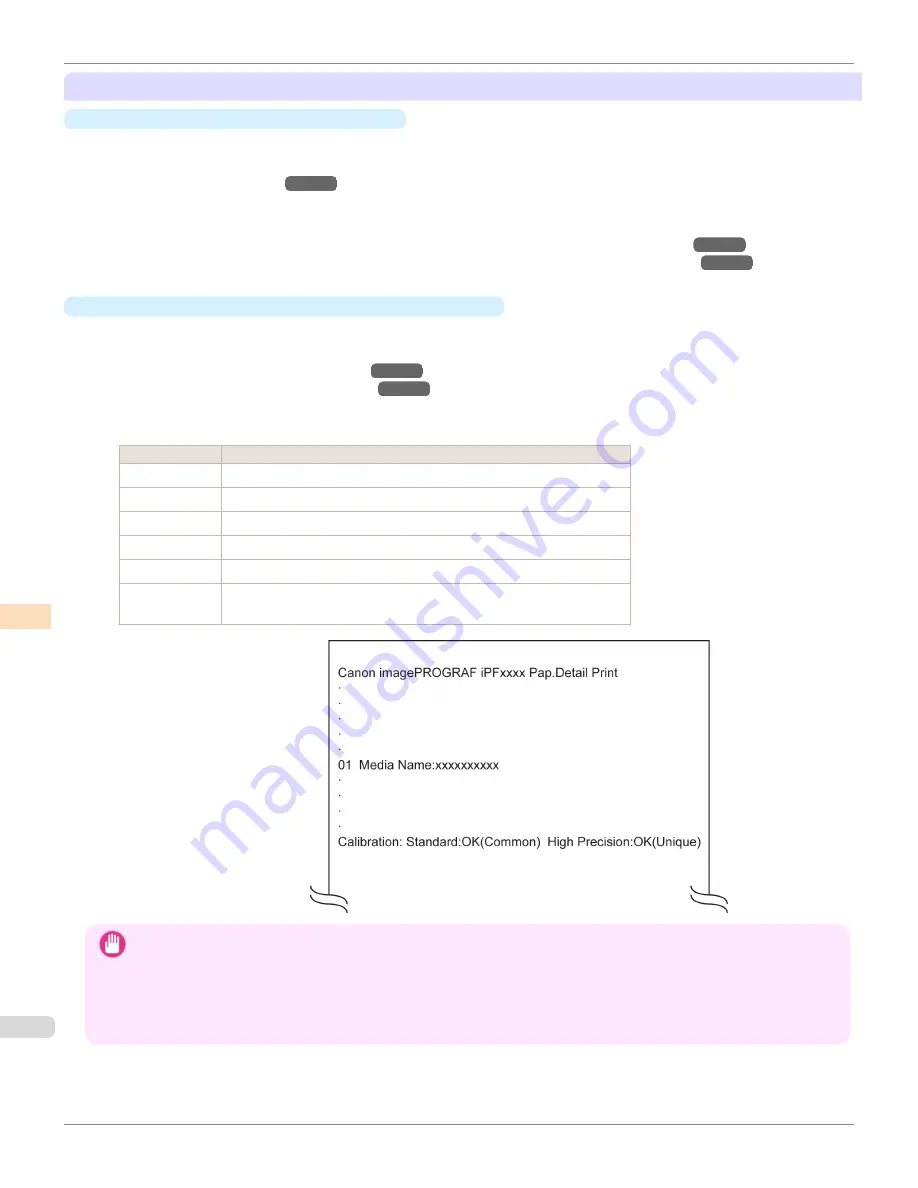
Registration and Confirmation of Paper Information
•
To Register Paper Information on the Printer
•
When using newly released paper, paper information must be registered on the printer and the printer driver.
Download the new version of
Media Information File
from the Canon website and install it.
(See "Types of Paper.")
→P.524
•
Use the Media Configuration Tool to add information for media other than genuine Canon paper or media for
purposes other than checking output to the printer and the printer driver.
(See "Using Paper Other than Genuine Paper and Feed Confirmed Paper (Windows).")
→P.581
(See "Using Paper Other than Genuine Paper and Feed Confirmed Paper (Mac OS X).")
→P.614
•
To Confirm the Paper Information Registered on the Printer
•
Refer to the
Calibration
sheet on the Color Calibration Management Console when checking details on the
computer.
(See "Calibration Sheet (Windows).")
→P.777
(See "Calibration Sheet (Mac OS X).")
→P.814
•
To print media information, select
Paper Details
on the Control Panel menu.
The following is displayed in the
Calibration
field.
Display
Meaning
Standard
Supports color calibration using the printer sensor
High Precision
Supports color calibration using the Spectrophotometer Unit
OK(Common)
Executes Unique calibration
OK(Unique)
Executes Unique calibration
N/A
Color calibration cannot be executed
N/A(Colorime-
try Only)
Color calibration cannot be executed, but it can be used for acquiring color
measurement data
Important
•
To restore the default settings, set
Reset PaprSetngs
to
Yes
in
System Setup
in the Control Panel menu.
Because paper information added or modified by the Media Configuration Tool is deleted, if you have calibrated the printer
using paper with information added by the Media Configuration Tool, color calibration executed this way can no longer be
applied to any type of paper.
If you wish to apply calibration results, prepare calibration-compatible paper that was in the original settings and perform
calibration again.
Paper that can be used in Color Calibration
iPF6400
User's Guide
Color Management
Color Calibration
762
Summary of Contents for imagePROGRAF iPF6400
Page 172: ...iPF6400 User s Guide 172 ...
Page 358: ...iPF6400 User s Guide 358 ...
Page 522: ...iPF6400 User s Guide 522 ...
Page 706: ...iPF6400 User s Guide 706 ...
Page 726: ...iPF6400 User s Guide 726 ...
Page 746: ...iPF6400 User s Guide 746 ...
Page 834: ...iPF6400 User s Guide 834 ...
Page 876: ...iPF6400 User s Guide 876 ...
Page 910: ...iPF6400 User s Guide 910 ...
Page 938: ...iPF6400 User s Guide 938 ...
Page 955: ...iPF6400 WEEE Directive User s Guide Appendix Disposal of the product 955 ...
Page 956: ...WEEE Directive iPF6400 User s Guide Appendix Disposal of the product 956 ...
Page 957: ...iPF6400 WEEE Directive User s Guide Appendix Disposal of the product 957 ...
Page 958: ...WEEE Directive iPF6400 User s Guide Appendix Disposal of the product 958 ...
Page 959: ...iPF6400 WEEE Directive User s Guide Appendix Disposal of the product 959 ...
Page 960: ...WEEE Directive iPF6400 User s Guide Appendix Disposal of the product 960 ...
Page 961: ...iPF6400 WEEE Directive User s Guide Appendix Disposal of the product 961 ...
Page 962: ...WEEE Directive iPF6400 User s Guide Appendix Disposal of the product 962 ...
Page 964: ...W Watermark 160 161 When to Replace Ink Tanks 843 964 ...
Page 965: ...965 ...






























