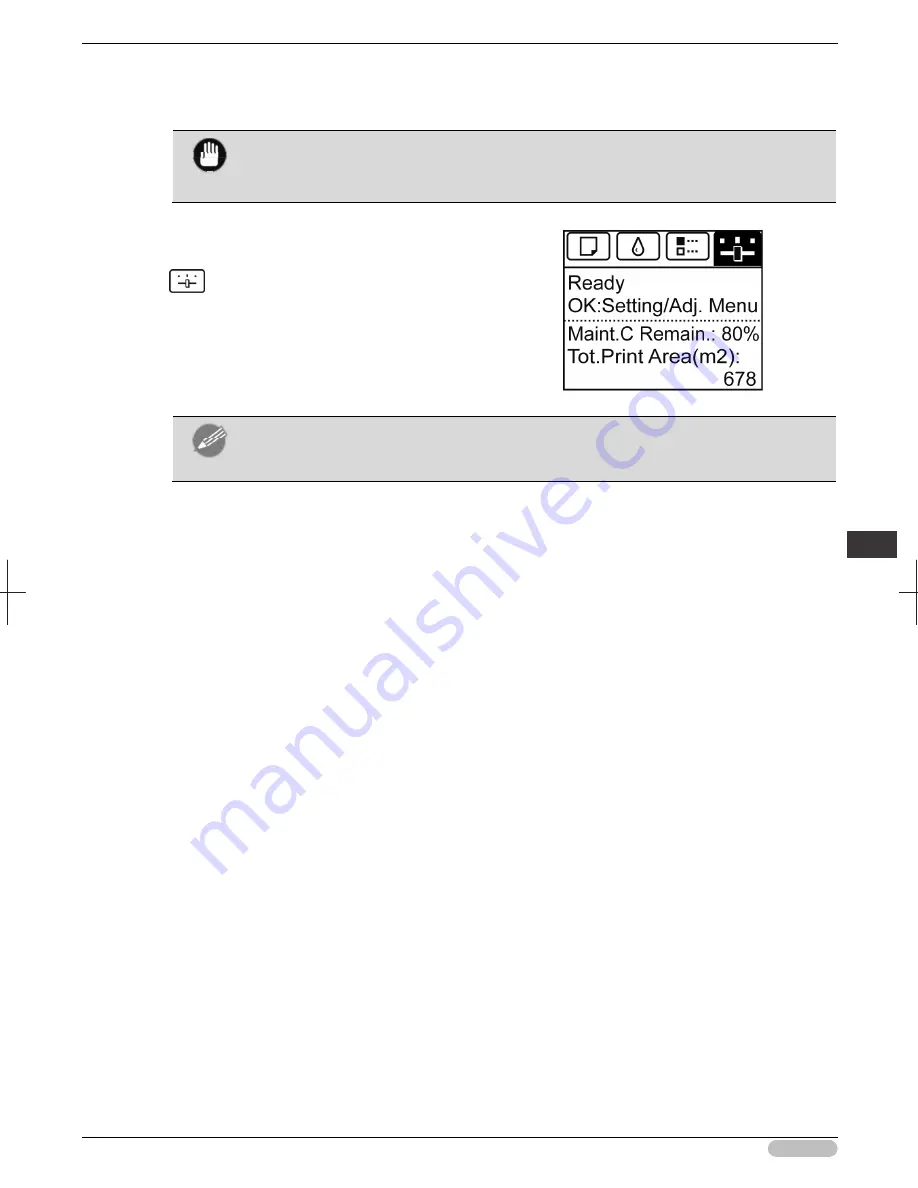
iPF6400S Basic Guide
101
A
dju
stme
nts
fo
r B
ett
er
P
rin
t Q
ua
lity
A
dj
ust
ing
th
e f
eed amo
unt
• "Loading Rolls in the Printer"
➔
P.14
• "Loading Sheets in the Feed Slot"
➔
P.21
Important
• Always make sure the loaded paper matches the type of paper specified in the settings.
Adjustment cannot be completed correctly unless the loaded paper matches the
settings.
2
On the
Tab Selection screen
of the Control
Panel, press
◀
or
▶
to select the Settings/Adj.
tab (
).
Note
• If the
Tab Selection screen
is not displayed, press the
Menu
button.
3
Press the
OK
button.
The
Set./Adj. Menu
is displayed.
4
Press
▲
or
▼
to select
Adjust Printer
, and then press the
OK
button.
5
Press
▲
or
▼
to select
Feed Priority
, and then press the
OK
button.
6
Press
▲
or
▼
to select
Adj. Quality
, and then press the
OK
button.
7
Press
▲
or
▼
to select
Auto(GenuinePpr)
or
Auto(OtherPaper)
, and then press the
OK
button.
A test pattern is printed for adjustment.
Adjustment is now finished if you have printed on a roll or a sheet of A2 size or larger.
8
If you are printing on sheets smaller than A2 size for
Auto(OtherPaper)
, a confirmation message
is shown on the Display Screen requesting you to continue printing.
Press the
OK
button and follow the instructions on the Display Screen.
















































