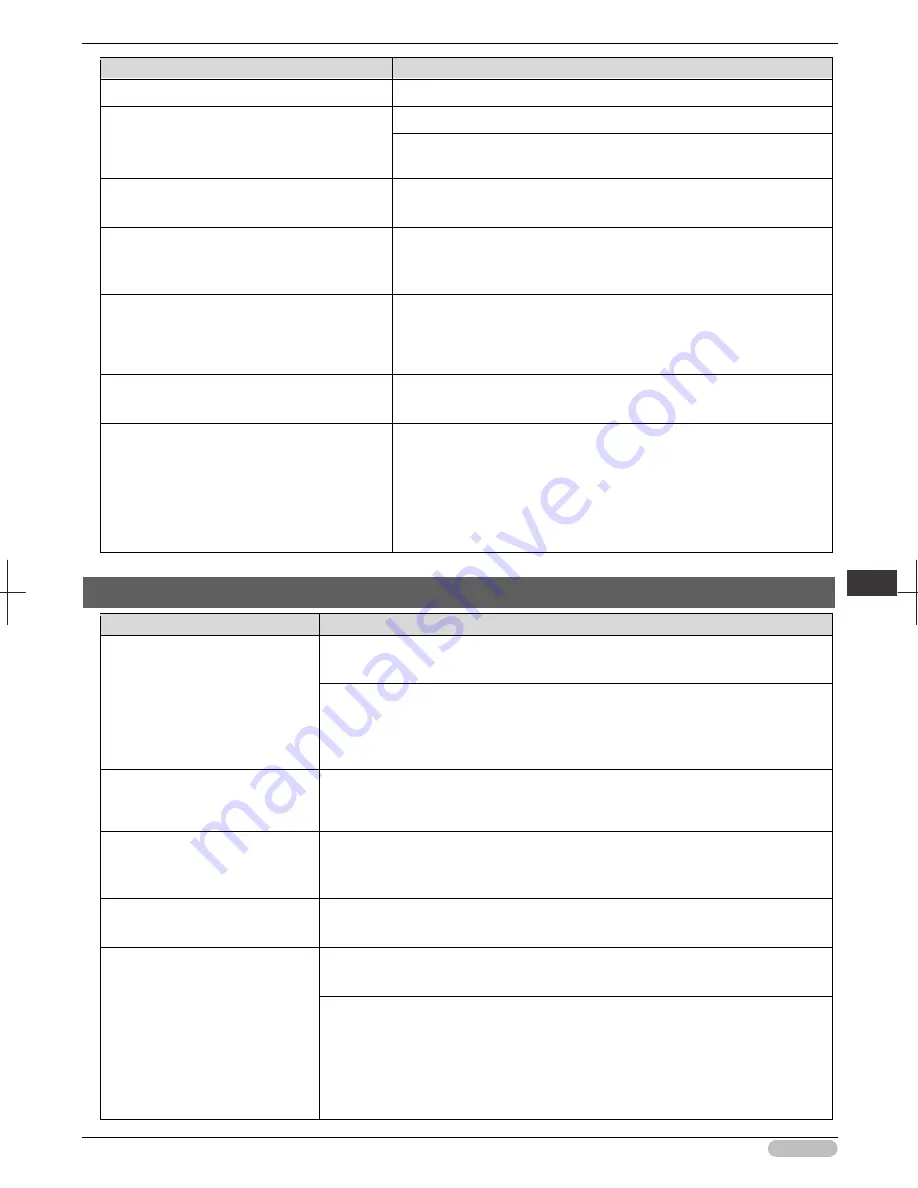
iPF6400S Basic Guide
117
Tro
ubl
esho
otin
g
P
rob
lem
s w
ith t
he p
rin
tin
g q
ualit
y
Cause
Corrective Action
(See "Main Pane.")
➔
User's Guide
Colors have not been adjusted on the
computer or monitor.
Refer to the computer and monitor documentation to adjust the colors.
Adjust the settings of the color management software, referring to the
software documentation as needed.
The Printhead nozzles are clogged.
Print a test pattern to check the nozzles and see if they are clogged.
(See "Checking for Nozzle Clogging.")
➔
User's Guide
In the Windows printer driver,
Application
Color Matching Priority
is not selected.
Click
Special Settings
on the
Layout
sheet of the printer driver and
select
Application Color Matching Priority
in the dialog box.
(See "Layout Sheet .")
➔
User's Guide
There may be a slight difference in how colors
are printed after Printhead replacement
because of individual variation among
printheads.
Execute color calibration.
(See "Color Calibration Using the Printer Sensor.")
➔
User's Guide
Printhead characteristics gradually change
through repeated use, and colors may change.
Execute color calibration.
(See "Color Calibration Using the Printer Sensor.")
➔
User's Guide
Color may change slightly even on the same
model of printer if you use a different version of
the firmware or printer driver, or when you print
under different settings or in a different printing
environment.
Follow these steps to prepare the printing environment.
1. Use the same version of firmware or printer driver.
(See "Updating the Firmware.")
➔
User's Guide
2. Specify the same value for all settings items.
3. Execute color calibration.
(See "Color Calibration Using the Printer Sensor.")
➔
User's Guide
Banding in different colors occurs
Cause
Corrective Action
The paper feed amount is out of
adjustment.
Adjust the feed amount.
(See "Adjusting the Feed Amount.")
➔
User's Guide
If printed sheets are affected by banding in different colors by the trailing edge (about
20–30 mm (0.8–1.2 in) from the edge), try adjusting the feed amount of the trailing
edge of sheets.
(See "Adjusting Color on the Trailing Edge of Sheets.")
➔
User's Guide
Printing does not proceed
smoothly because print jobs are
interrupted during transmission.
Exit other applications and cancel other print jobs.
In the Control Panel menu,
Adj.
Priority
is set to
Print Length
.
Setting
Adj. Priority
to
Print Quality
in the Control Panel menu and adjusting the
feed amount may improve results.
(See "Adjusting the Feed Amount.")
➔
User's Guide
The Printhead is out of alignment.
Adjust the Printhead alignment.
(See "Automatic Adjustment to Straighten Lines and Colors.")
➔
P.97
The Printhead nozzles are
clogged.
Print a test pattern to check the nozzles and see if they are clogged.
(See "Checking for Nozzle Clogging.")
➔
User's Guide
To check for nozzles after printing, set
Frequency
in
Nozzle Check
in the Control
Panel menu to a setting other than
Off
.
Furthermore, to have a warning displayed depending on the result of the nozzle
check, set
Warning
in
Nozzle Check
in the Control Panel menu to
On
.
Note that when
Warning
is set to
On
, printing may stop depending on the content of
the warning.
















































