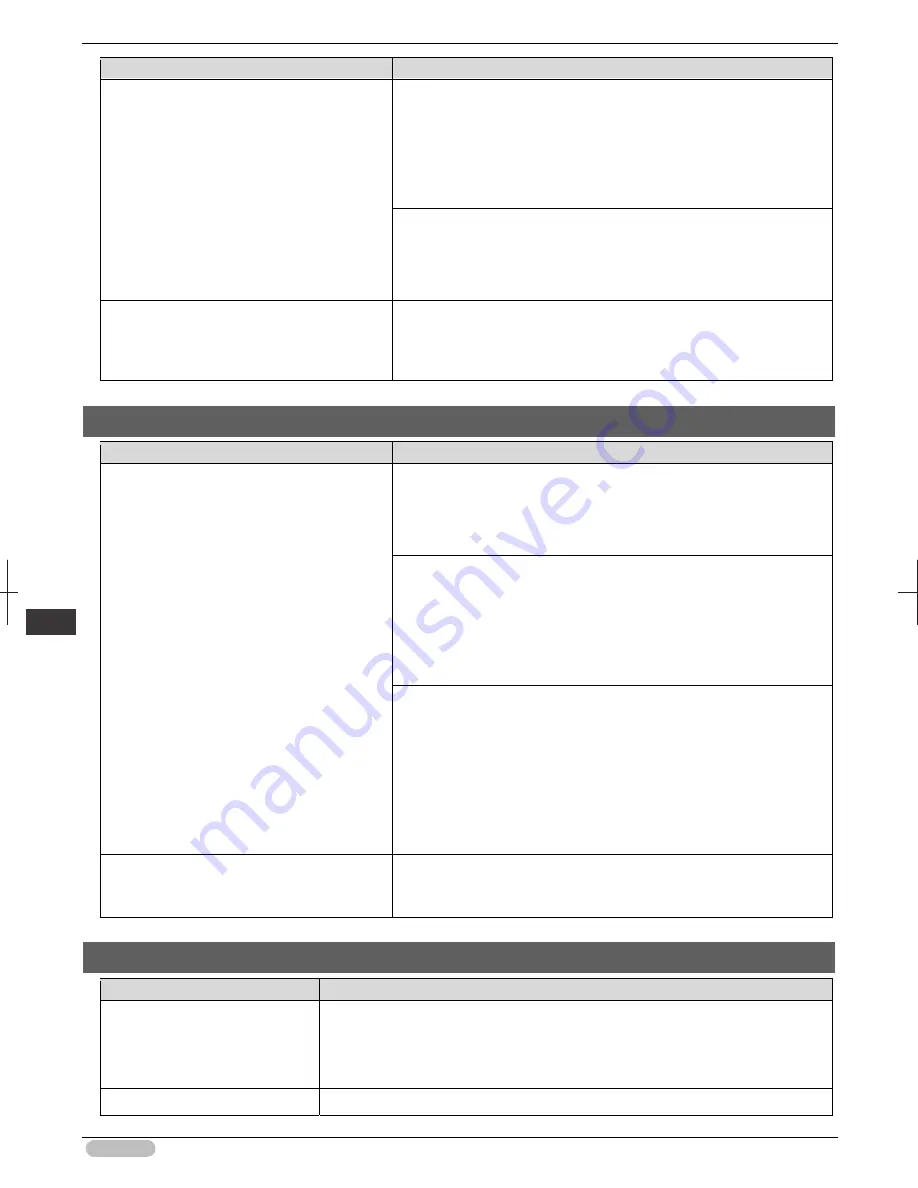
iPF6400S Basic Guide
136
Er
ror M
essa
ge
Me
ssa
ges
r
egar
ding
pa
per
Cause
Corrective Action
1. Press
▲
or
▼
to select
Change Paper
, and then press the
OK
button.
2. Replace the loaded paper with paper of the type and size you have
specified in the printer driver.
(See "Loading and Printing on Rolls.")
➔
User's Guide
(See "Loading and Printing on Sheets.")
➔
User's Guide
Press
▲
or
▼
to select
, and then press the
OK
button to resume
printing.
However, note that this error may cause paper jams and affect the
printing quality.
When
Detect Mismatch
in the Control Panel
menu is set to
Warning
, the type of paper
loaded does not match the type specified in the
printer driver.
You can continue to print, but note that this error may cause paper jams
or problems in the printing results.
The paper is too small.
Cause
Corrective Action
When
Detect Mismatch
in the Control Panel
menu is set to
Pause
or
Hold Job
, paper
smaller than the size specified in the printer
driver is loaded.
Press
▲
or
▼
to select
, and then press the
OK
button to resume
printing.
However, note that this error may cause paper jams and affect the
printing quality.
Adjust the paper size setting in the printer driver to match the size
loaded in the printer as follows.
1. Press
▲
or
▼
to select
Stop Printing
, and then press the
OK
button.
2. Change the paper size setting in the printer driver to the size loaded
in the printer and try printing again.
Replace the loaded paper with paper of a size that matches the size
setting in the printer driver as follows.
1. Press
▲
or
▼
to select
Change Paper
, and then press the
OK
button to stop printing.
2. Replace the loaded paper to match the settings in the printer driver
and try printing again.
(See "Loading and Printing on Rolls.")
➔
User's Guide
(See "Loading and Printing on Sheets.")
➔
User's Guide
When
Detect Mismatch
in the Control Panel
menu is set to
Warning
, paper smaller than
the size specified in the printer driver is loaded.
You can continue to print, but note that this error may cause problems in
the printing results.
The paper is too small.
Cause
Corrective Action
A sheet has come out of the
printer during printing.
1. Press the
OK
button and remove the sheet.
2. Confirm the paper size and setting.
3. Reload the paper.
(See "Loading Sheets in the Feed Slot.")
➔
P.21
The loaded paper is too small.
Replace the roll with a roll 10 inches in width or larger as follows.
















































