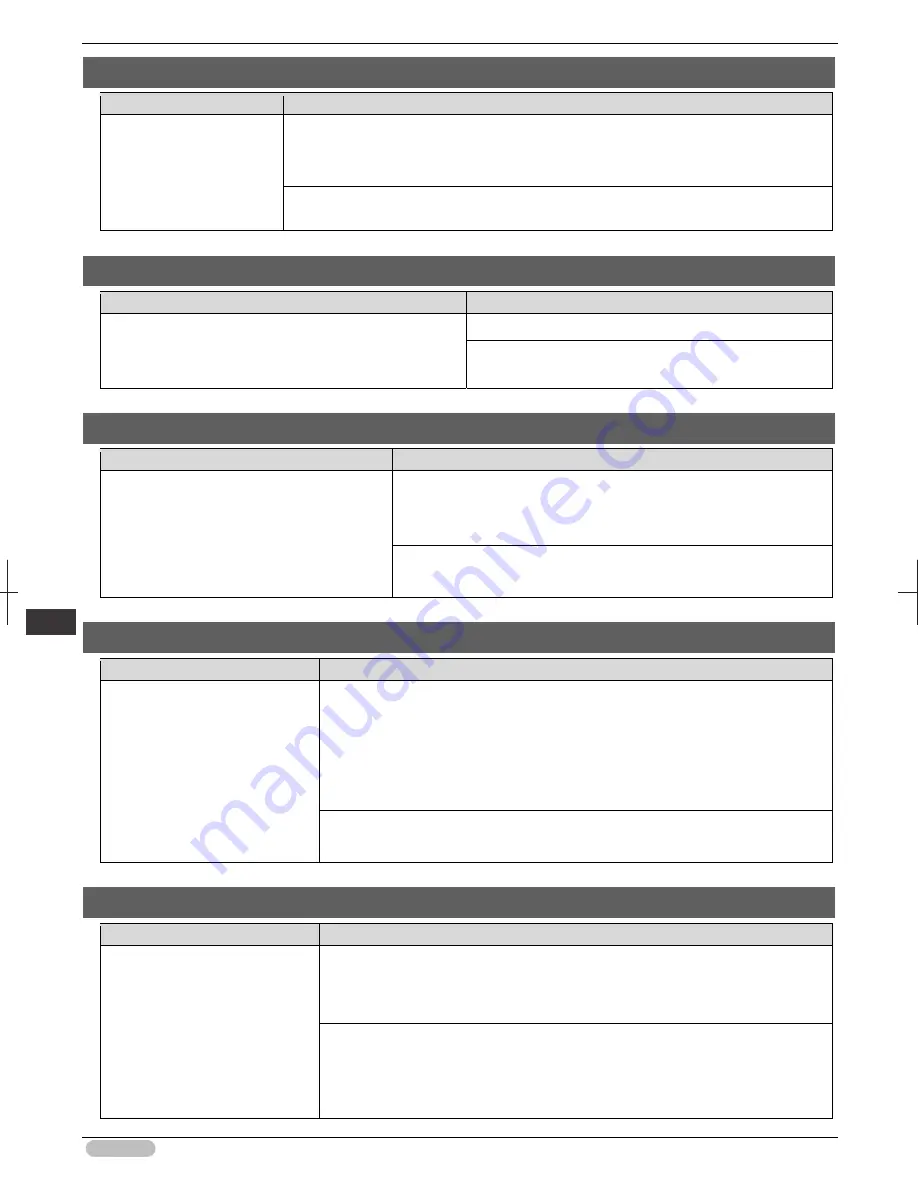
iPF6400S Basic Guide
140
Er
ror M
essa
ge
Me
ssa
ges
r
egar
ding
pa
per
Roll feed unit error.
Cause
Corrective Action
The Roll Feed Unit is not
working.
Turn off the printer, remove the Roll Feed Unit momentarily, and then reinstall it.
(See "Removing the Roll Feed Unit.")
➔
User's Guide
(See "Installing the Roll Feed Unit.")
➔
User's Guide
If the message is displayed again despite these measures, contact your Canon dealer for
assistance.
No Roll Unit.
Cause
Corrective Action
The printer has received a print job, but the Roll Feed Unit
is not installed.
Press the
Stop
button and stop printing.
1. Turn the printer off and install the Roll Feed Unit.
2. Turn the printer on and resend the print job.
Manual printing is selected.
Cause
Corrective Action
You have attempted to print on a sheet, but no
sheet is loaded.
Press
▲
or
▼
to select
Load Paper
, and then press the
OK
button.
Load a sheet, and then print.
(See "Loading and Printing on Sheets.")
➔
User's Guide
Press
▲
or
▼
and select
Stop Printing
or press the
Stop
button to
stop printing.
Manual printing is selected, but a roll is loaded.
Cause
Corrective Action
A print job for printing on sheets
was sent when a roll is loaded.
1. Press
▲
or
▼
to select
Remove Roll Paper
, and then press the
OK
button to
stop printing.
2. After removing the roll, load and print on a sheet of the type and size of paper you
have specified in the printer driver.
(See "Removing the Roll from the Printer.")
➔
P.17
(See "Loading and Printing on Sheets.")
➔
User's Guide
Press
▲
or
▼
to select
Stop Printing
, and then press the
OK
button to stop
printing.
Wrong paper feed slot for manual paper.
Cause
Corrective Action
Data for
Media Type
that should
be loaded in Front Paper Feed
Slot was sent while paper was
loaded in Top Paper Feed Slot.
Alternately, data for
Media Type
that should be loaded in Top
Paper Feed Slot was sent while
paper was loaded in Front Paper
Feed Slot.
Press the
▲
or
▼
to select
Eject Paper
, and then remove the paper.
Next, reload the paper using the procedure Display Screen in Control Panel.
(See "Loading Sheets in the Feed Slot.")
➔
P.21
Press
▲
or
▼
to select
Stop Printing
and cancel printing.
















































