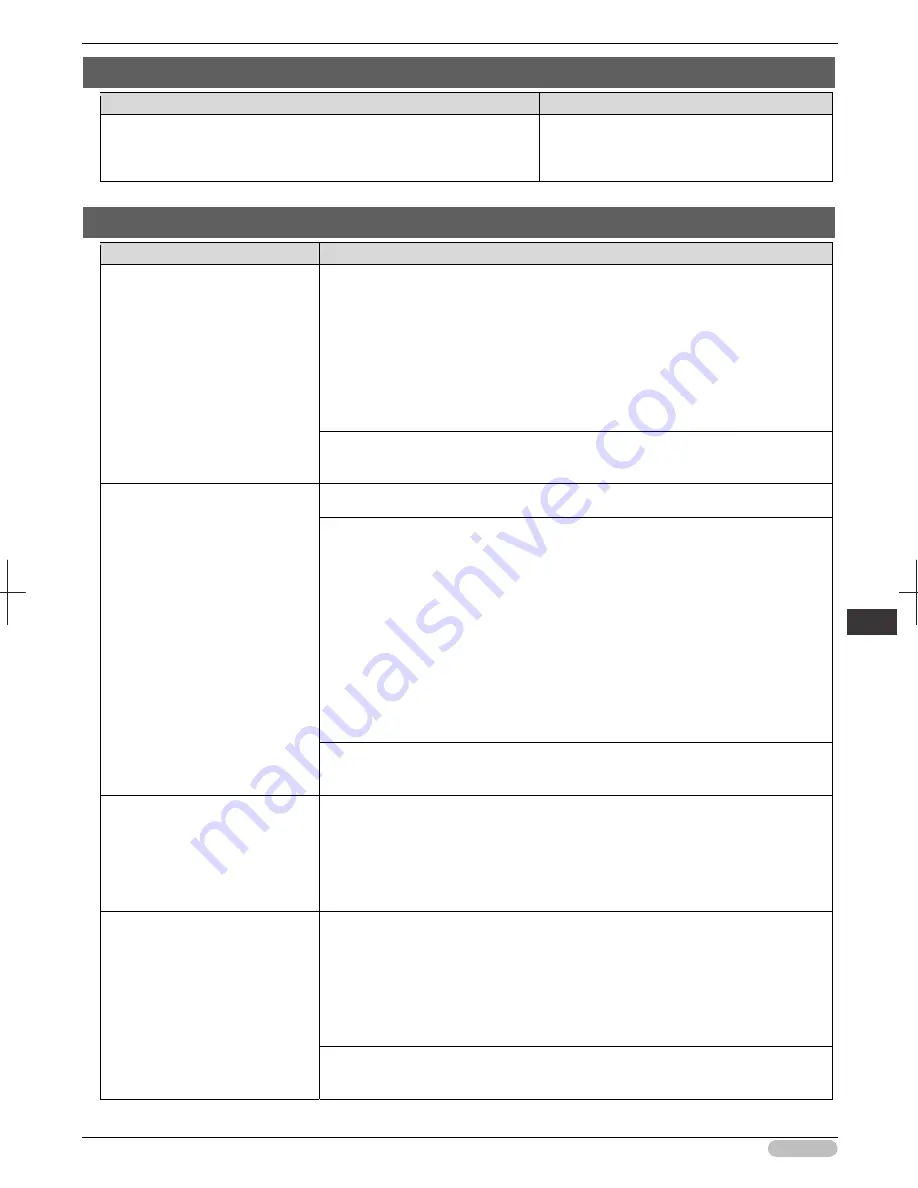
iPF6400S Basic Guide
143
Er
ror M
essa
ge
Me
ssa
ges
r
egar
ding
pa
per
End of paper feed.
Cause
Corrective Action
Although an attempt was made to advance the paper manually, it
reached the limit position that can be advanced.
Canceling manual advancing.
(See "Feeding Roll Paper Manually.")
➔
User's
Guide
Borderless printng not possible.
Cause
Corrective Action
The print job received specifies a
type or width of paper that is not
compatible with borderless
printing.
Follow these steps to change the settings of the print job to enable borderless
printing.
1. Press
▲
or
▼
to select
Stop Printing
, and then press the
OK
button.
2. Make sure the correct printer driver for the printer is selected and try printing
again.
For information on types of paper compatible with borderless printing, refer to the
Paper Reference Guide.
(See "Paper Reference Guide.")
Press
▲
or
▼
to select
Print With Border
, and then press the
OK
button to
continue printing. The document will be printed with a border.
The loaded paper is a size not
compatible with borderless
printing.
Press
▲
or
▼
to select
Stop Printing
, and then press the
OK
button.
Replace the paper with paper compatible for borderless printing as follows.
1. Press
▲
or
▼
to select
Change Paper
, and then press the
OK
button.
(See "Removing the Roll from the Printer.")
➔
P.17
(See "Removing Rolls From the Roll Holder.")
➔
User's Guide
2. Replace the paper with paper compatible for borderless printing.
(See "Loading Rolls on the Roll Holder.")
➔
P.12
(See "Loading Rolls in the Printer.")
➔
P.14
The printer now starts printing the print job.
For information on types of paper compatible with borderless printing, refer to the
Paper Reference Guide.
(See "Paper Reference Guide.")
Press
▲
or
▼
to select
Print With Border
, and then press the
OK
button to
continue printing. The document will be printed with a border.
Because paper expands or
contracts depending on the
environment of use, it may
become narrower or wider than
the supported width for borderless
printing.
Use each type of paper only where the recommended environmental conditions are
met. For details on environmental conditions for various paper, see the Paper
Reference Guide.
(See "Paper Reference Guide.")
The paper is loaded askew.
Press
▲
or
▼
to select
Change Paper
and straighten the paper so that the edges
are between the ink grooves for borderless printing.
Insert the roll firmly until it touches the flange of the Roll Holder.
For borderless printing on A1 (594 mm or 23.4 in) or A2 (420 mm or 16.5 in) rolls,
attach the included Spacer for Borderless Printing to the Roll Holder.
(See "Loading Rolls on the Roll Holder.")
➔
P.12
Press
▲
or
▼
to select
Print With Border
, and then press the
OK
button to
continue printing. The document will be printed with a border.
















































