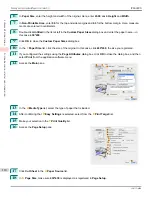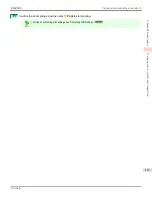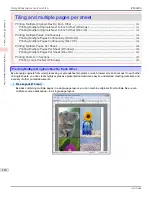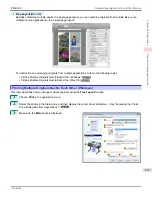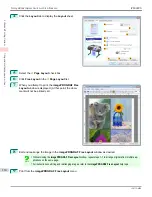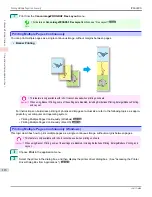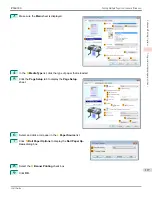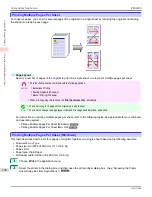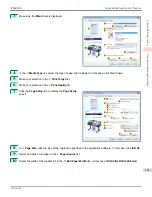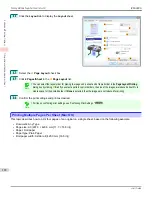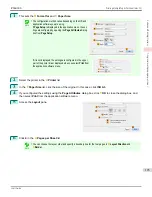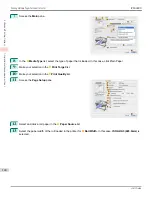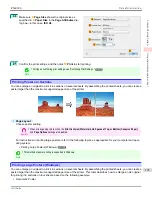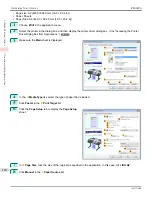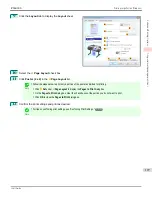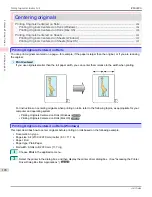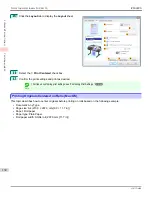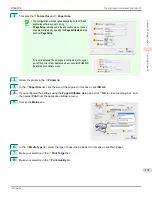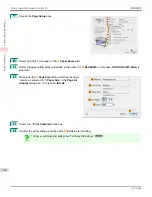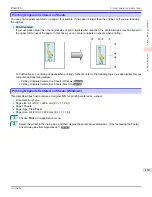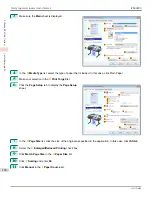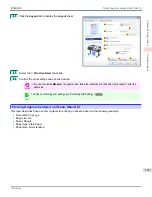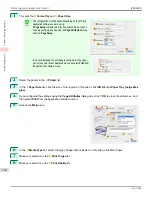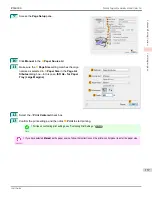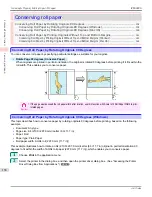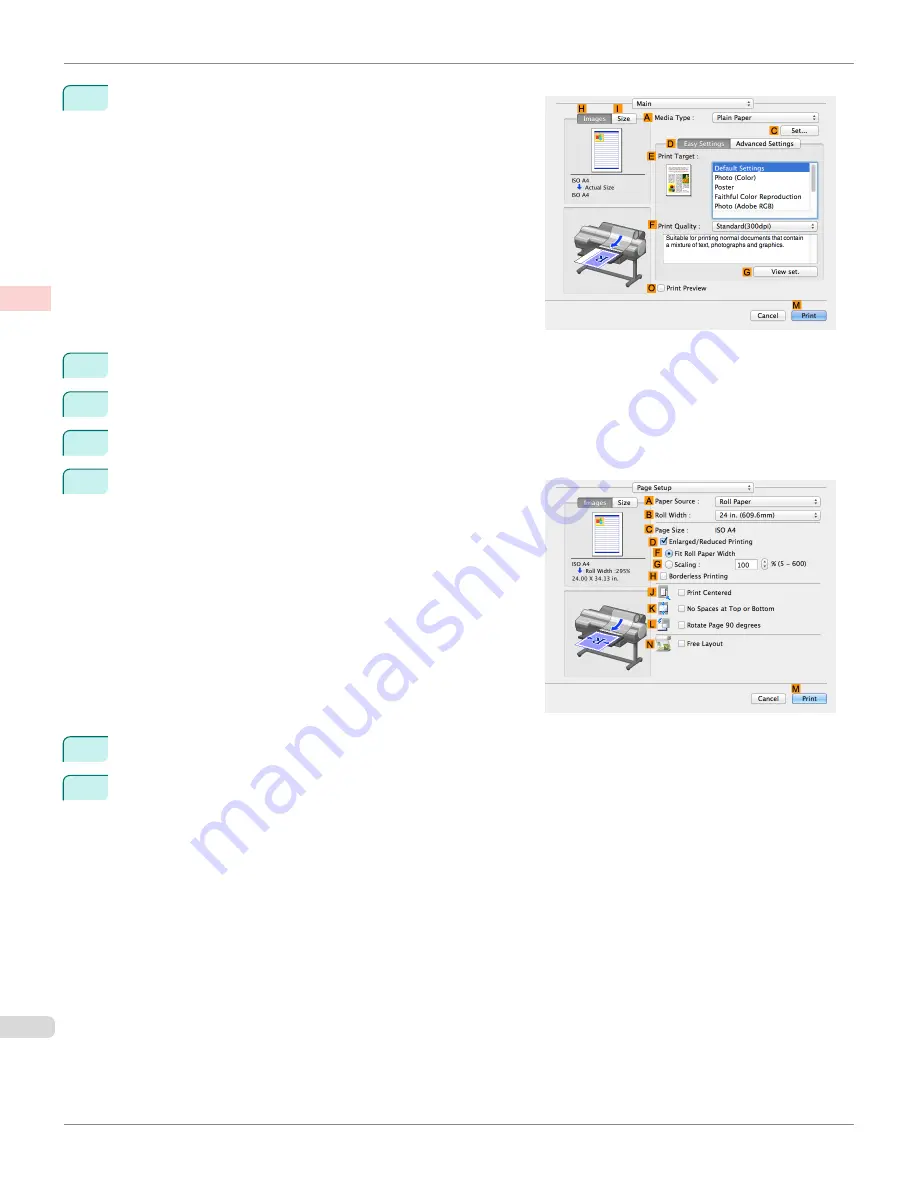
7
Access the
Main
pane.
8
In the
A
Media Type
list, select the type of paper that is loaded. In this case, click Plain Paper.
9
Make your selection in the
E
Print Target
list.
10
Make your selection in the
F
Print Quality
list.
11
Access the
Page Setup
pane.
12
Select and click a roll paper in the
A
Paper Source
list.
13
Select the paper width of the roll loaded in the printer for
B
Roll Width
. In this case,
ISO A2/A3 (420.0mm)
is
selected.
Printing Multiple Pages Per Sheet (Mac OS)
iPF6400S
User's Guide
Enhanced Printing Options
Tiling and multiple pages per sheet
124
Summary of Contents for imagePROGRAF iPF6400S Series
Page 34: ...iPF6400S User s Guide 34 ...
Page 344: ...iPF6400S User s Guide 344 ...
Page 494: ...iPF6400S User s Guide 494 ...
Page 650: ...iPF6400S User s Guide 650 ...
Page 668: ...iPF6400S User s Guide 668 ...
Page 700: ...iPF6400S User s Guide 700 ...
Page 1010: ...WEEE Directive iPF6400S User s Guide Appendix Disposal of the product 1010 ...
Page 1011: ...iPF6400S WEEE Directive User s Guide Appendix Disposal of the product 1011 ...
Page 1012: ...WEEE Directive iPF6400S User s Guide Appendix Disposal of the product 1012 ...
Page 1013: ...iPF6400S WEEE Directive User s Guide Appendix Disposal of the product 1013 ...
Page 1014: ...WEEE Directive iPF6400S User s Guide Appendix Disposal of the product 1014 ...
Page 1015: ...iPF6400S WEEE Directive User s Guide Appendix Disposal of the product 1015 ...
Page 1016: ...WEEE Directive iPF6400S User s Guide Appendix Disposal of the product 1016 ...
Page 1017: ...iPF6400S WEEE Directive User s Guide Appendix Disposal of the product 1017 ...
Page 1018: ...iPF6400S User s Guide 1018 ...
Page 1021: ...1021 ...