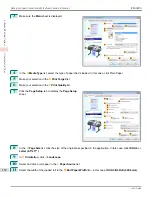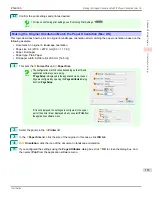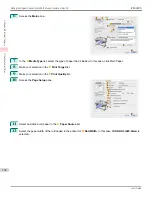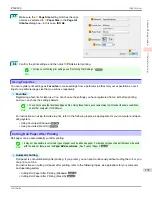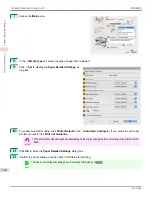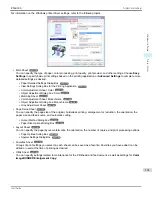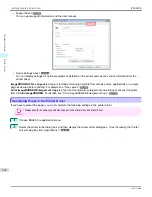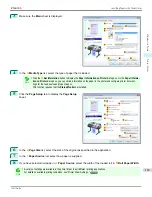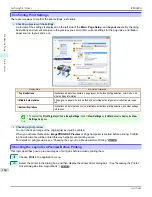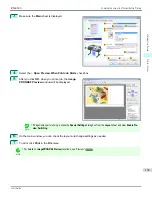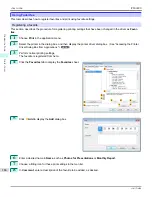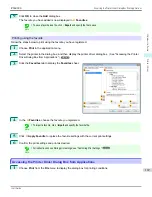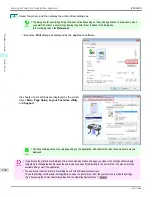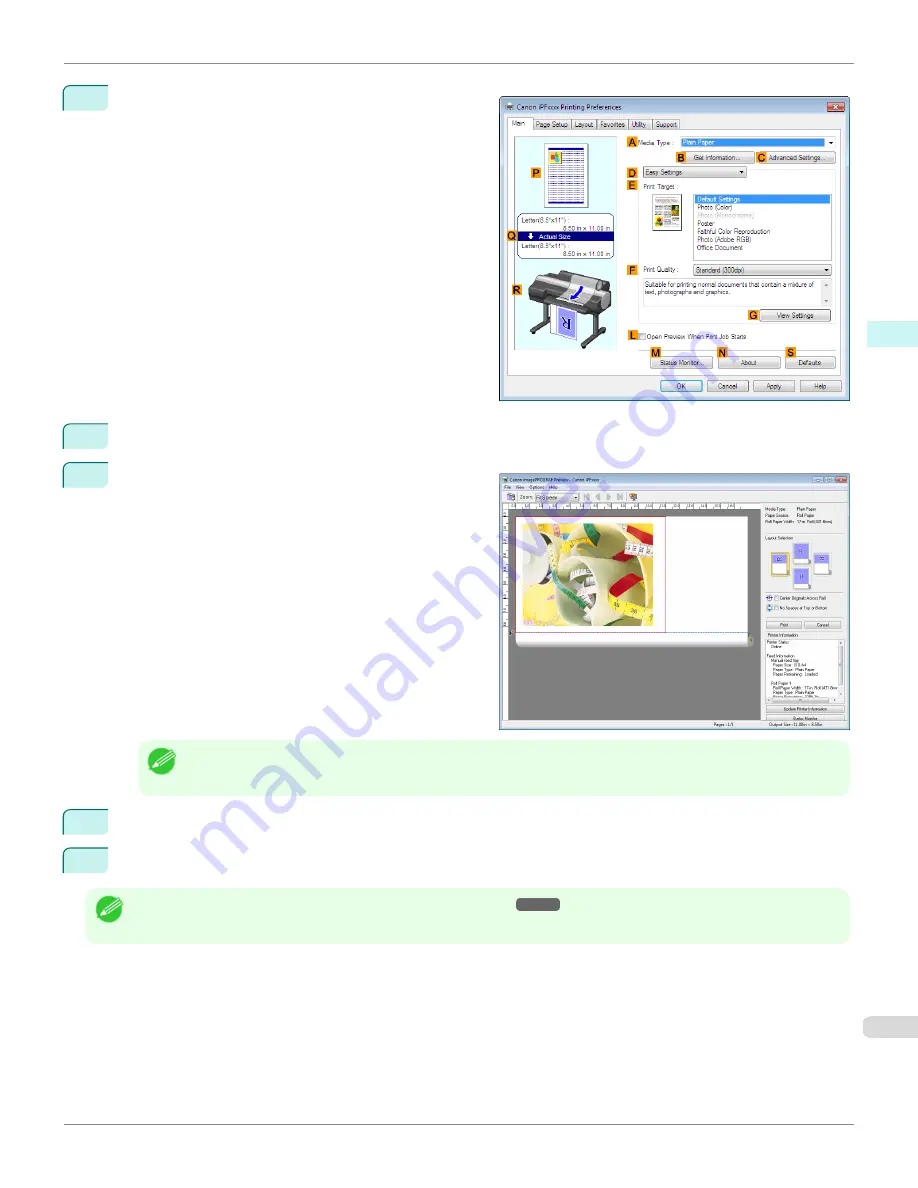
3
Make sure the
Main
sheet is displayed.
4
Select the
L
Open Preview When Print Job Starts
check box.
5
After you click
OK
, when you print a job, the
image-
PROGRAF Preview
window will be displayed.
Note
•
If PageComposer is running, access the
Special Settings
dialog box from the
Layout
sheet and clear
Enable Pre-
view Switching
.
6
On the main window, you can check the layout and change settings as needed.
7
To print, click
in the
File
menu.
Note
•
For details on
imagePROGRAF Preview
functions,
see "Preview."
➔
P.195
iPF6400S
Checking the Layout in a Preview Before Printing
User's Guide
Windows Software
Printer Driver
165
Summary of Contents for imagePROGRAF iPF6400S Series
Page 34: ...iPF6400S User s Guide 34 ...
Page 344: ...iPF6400S User s Guide 344 ...
Page 494: ...iPF6400S User s Guide 494 ...
Page 650: ...iPF6400S User s Guide 650 ...
Page 668: ...iPF6400S User s Guide 668 ...
Page 700: ...iPF6400S User s Guide 700 ...
Page 1010: ...WEEE Directive iPF6400S User s Guide Appendix Disposal of the product 1010 ...
Page 1011: ...iPF6400S WEEE Directive User s Guide Appendix Disposal of the product 1011 ...
Page 1012: ...WEEE Directive iPF6400S User s Guide Appendix Disposal of the product 1012 ...
Page 1013: ...iPF6400S WEEE Directive User s Guide Appendix Disposal of the product 1013 ...
Page 1014: ...WEEE Directive iPF6400S User s Guide Appendix Disposal of the product 1014 ...
Page 1015: ...iPF6400S WEEE Directive User s Guide Appendix Disposal of the product 1015 ...
Page 1016: ...WEEE Directive iPF6400S User s Guide Appendix Disposal of the product 1016 ...
Page 1017: ...iPF6400S WEEE Directive User s Guide Appendix Disposal of the product 1017 ...
Page 1018: ...iPF6400S User s Guide 1018 ...
Page 1021: ...1021 ...