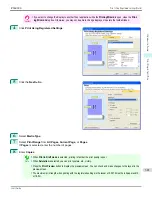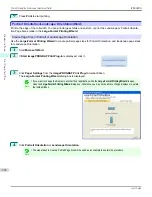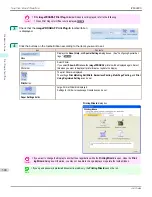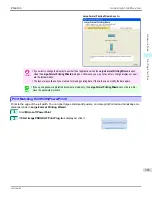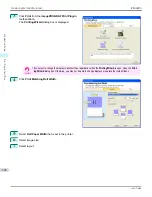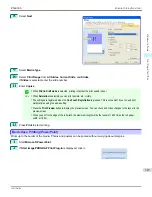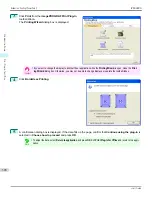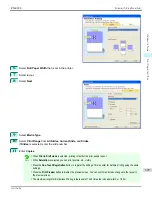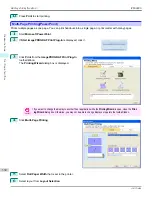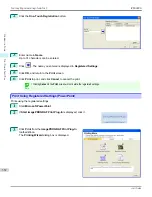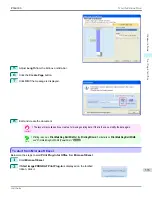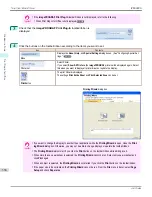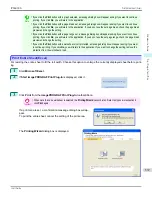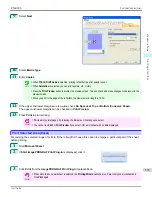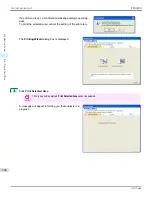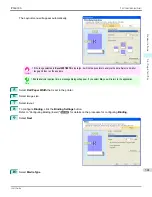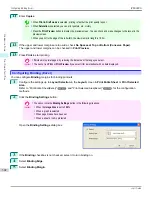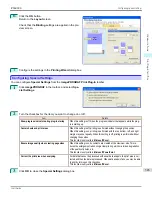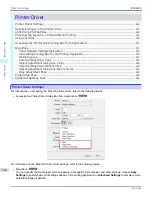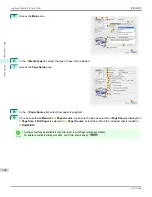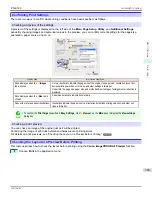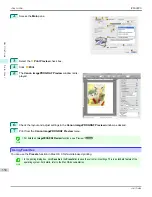5
Adjust
Length
from the list-box or slide-bar.
6
Click the
Create Page
button.
7
Click
OK
if the message is displayed.
8
Edit and create the document.
Important
•
The layout may collapse if you create a form using existing data. If that is the case, modify the data again.
Note
•
Printing is done in
Print Matching Roll Width
of the
Printing Wizard
. For details on
Print Matching Roll Width
,
see "Print Matching Roll Width(PowerPoint)."
➔
P.325
To start from Microsoft Excel
To start from Microsoft Excel
Below are the steps to start
Print Plug-In for Office
from
Microsoft Excel
.
1
Start
Microsoft Excel
.
2
If
Start imagePROGRAF Print Plug-In
is displayed on the toolbar/
ribbon, click it.
iPF6400S
To start from Microsoft Excel
User's Guide
Windows Software
Print Plug-In for Office
335
Summary of Contents for imagePROGRAF iPF6400S Series
Page 34: ...iPF6400S User s Guide 34 ...
Page 344: ...iPF6400S User s Guide 344 ...
Page 494: ...iPF6400S User s Guide 494 ...
Page 650: ...iPF6400S User s Guide 650 ...
Page 668: ...iPF6400S User s Guide 668 ...
Page 700: ...iPF6400S User s Guide 700 ...
Page 1010: ...WEEE Directive iPF6400S User s Guide Appendix Disposal of the product 1010 ...
Page 1011: ...iPF6400S WEEE Directive User s Guide Appendix Disposal of the product 1011 ...
Page 1012: ...WEEE Directive iPF6400S User s Guide Appendix Disposal of the product 1012 ...
Page 1013: ...iPF6400S WEEE Directive User s Guide Appendix Disposal of the product 1013 ...
Page 1014: ...WEEE Directive iPF6400S User s Guide Appendix Disposal of the product 1014 ...
Page 1015: ...iPF6400S WEEE Directive User s Guide Appendix Disposal of the product 1015 ...
Page 1016: ...WEEE Directive iPF6400S User s Guide Appendix Disposal of the product 1016 ...
Page 1017: ...iPF6400S WEEE Directive User s Guide Appendix Disposal of the product 1017 ...
Page 1018: ...iPF6400S User s Guide 1018 ...
Page 1021: ...1021 ...