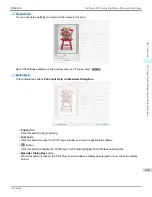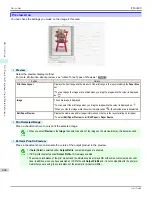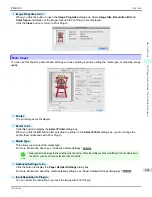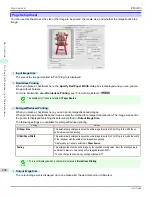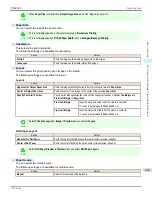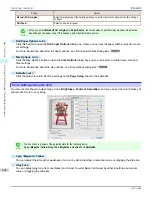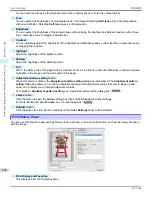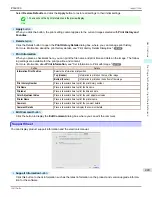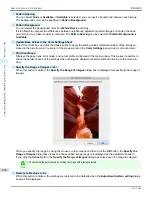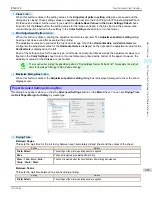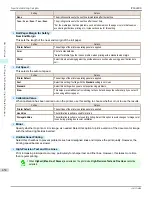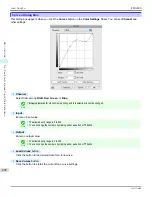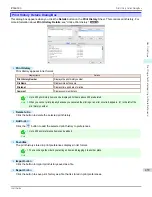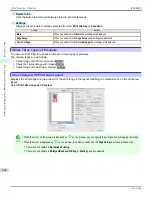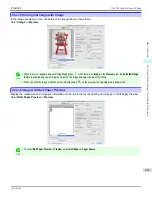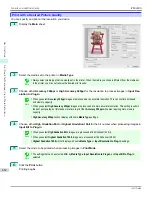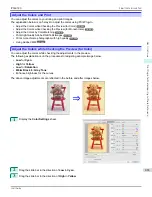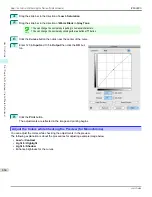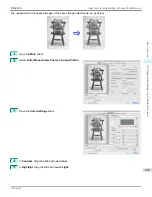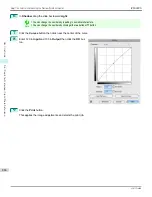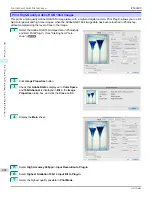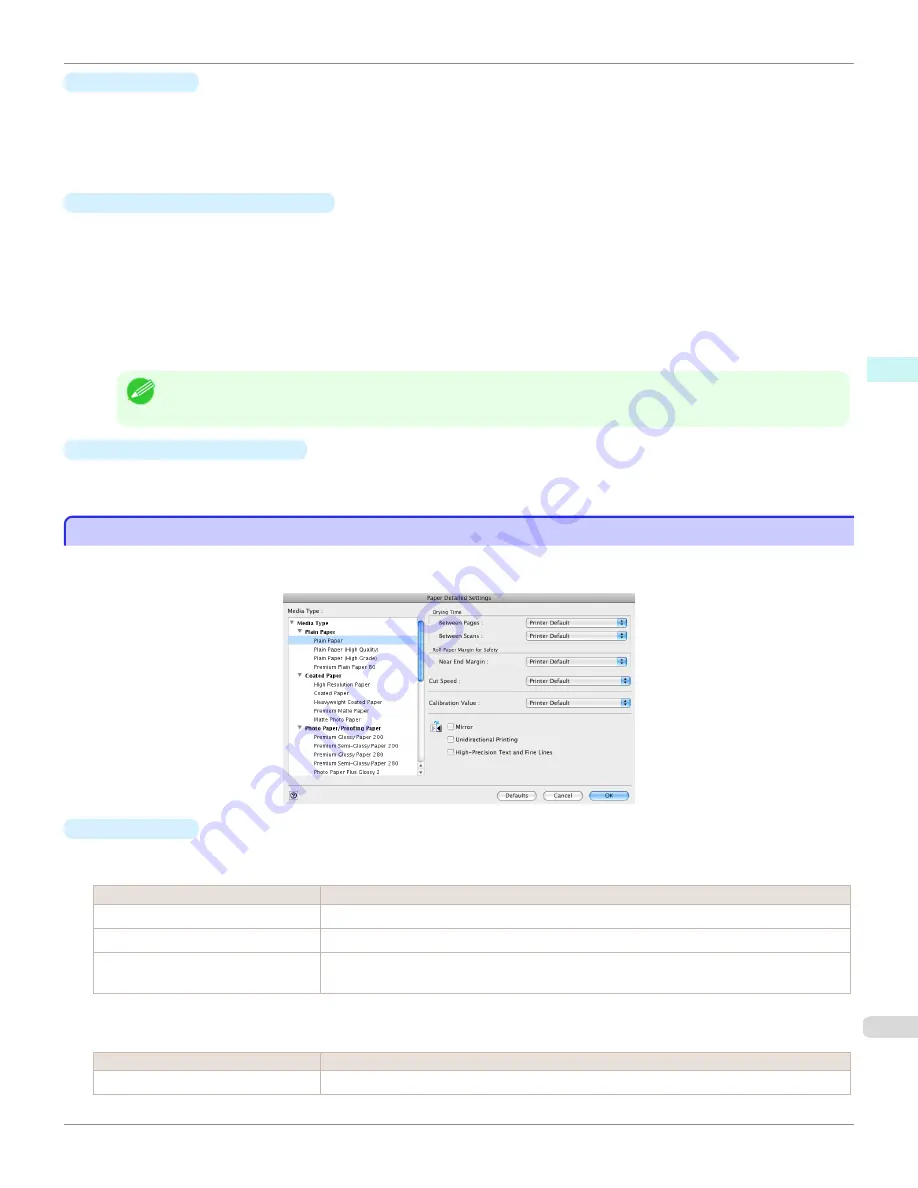
•
Close
button
When this button is clicked, the setting values in the
Adjustment pattern setting
dialog box are saved and the
dialog box is closed. These setting values are applied the next time the Print Plug-In for Photoshop/Digital Photo
Professional is started. Furthermore, if you select the
Update Base Values in the Color Settings Sheet
check
box and click the
Close
button, the setting values for the image enclosed in the blue frame in the preview area
(central image) are applied to the settings in the
Color Settings
sheet (color or monochrome).
•
Print Adjustment Pattern
button
When this button is clicked, printing the adjustment pattern is executed. The
Adjustment pattern setting
dialog
box does not close even after executing the printing.
The adjustment values are printed at the top of each image. If both the
Horizontal Axis
and
Vertical Axis
are
configured, the adjustment value for the
Horizontal Axis
is displayed on the right and the adjustment value for the
Vertical Axis
is displayed on the left.
Each of the setting values for the paper type, print mode, and output profile as well as the adjustment values con-
figured in the
Color Settings
sheet (color or monochrome) are printed at the bottom of the paper. However, the
adjustment values for the
Curves
are not printed.
Note
•
The job name when printing the adjustment pattern is "Original Image Name + Pattern-Print". For example, the print job
name for the image "ABC.jpg" is "ABC_Pattern-Print.jpg".
•
Maximize Dialog Box
button
When this button is clicked, the
Adjustment pattern setting
dialog box is displayed enlarged to cover the entire
display screen.
Paper Detailed Settings Dialog Box
Paper Detailed Settings Dialog Box
This dialog box appears when you click the
Advanced Settings
button on the
Main
Sheet. You can set
Drying Time
and
Roll Paper Margin for Safety
by media type.
•
Drying Time
Between Pages
This sets the wait time for the ink to dry between each completely printed sheet and the output of the sheet.
Setting
Details
Printer Default
The settings of the printer operating panel are applied.
None
The paper is ejected immediately after printing.
30sec.
/
1min.
/
3min.
/
5min.
/
10min.
/
30min.
/
60min.
The sheet is ejected when the specified time after printing has elapsed.
Between Scans
This sets the wait time between line scans during printing.
Setting
Details
Printer Default
The settings of the printer operating panel are applied.
iPF6400S
Paper Detailed Settings Dialog Box
User's Guide
Mac OS Software
Print Plug-In for Photoshop / Digital Photo Professional
453
Summary of Contents for imagePROGRAF iPF6400S Series
Page 34: ...iPF6400S User s Guide 34 ...
Page 344: ...iPF6400S User s Guide 344 ...
Page 494: ...iPF6400S User s Guide 494 ...
Page 650: ...iPF6400S User s Guide 650 ...
Page 668: ...iPF6400S User s Guide 668 ...
Page 700: ...iPF6400S User s Guide 700 ...
Page 1010: ...WEEE Directive iPF6400S User s Guide Appendix Disposal of the product 1010 ...
Page 1011: ...iPF6400S WEEE Directive User s Guide Appendix Disposal of the product 1011 ...
Page 1012: ...WEEE Directive iPF6400S User s Guide Appendix Disposal of the product 1012 ...
Page 1013: ...iPF6400S WEEE Directive User s Guide Appendix Disposal of the product 1013 ...
Page 1014: ...WEEE Directive iPF6400S User s Guide Appendix Disposal of the product 1014 ...
Page 1015: ...iPF6400S WEEE Directive User s Guide Appendix Disposal of the product 1015 ...
Page 1016: ...WEEE Directive iPF6400S User s Guide Appendix Disposal of the product 1016 ...
Page 1017: ...iPF6400S WEEE Directive User s Guide Appendix Disposal of the product 1017 ...
Page 1018: ...iPF6400S User s Guide 1018 ...
Page 1021: ...1021 ...