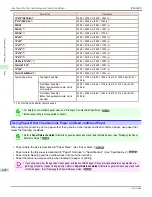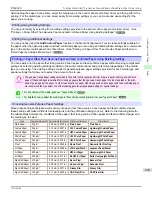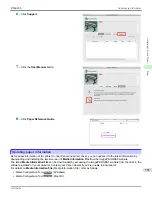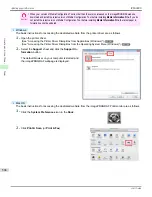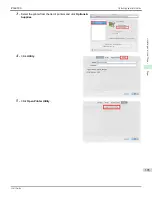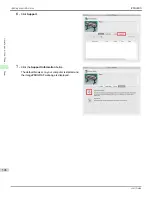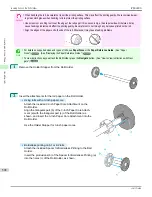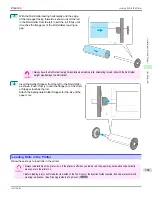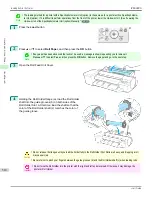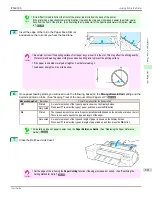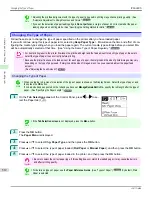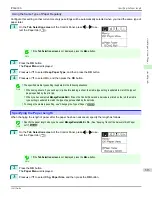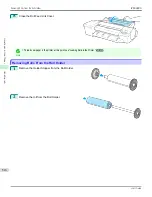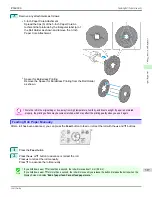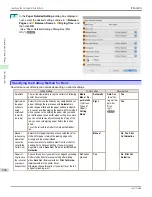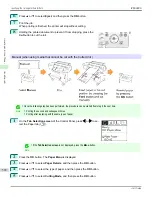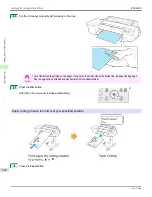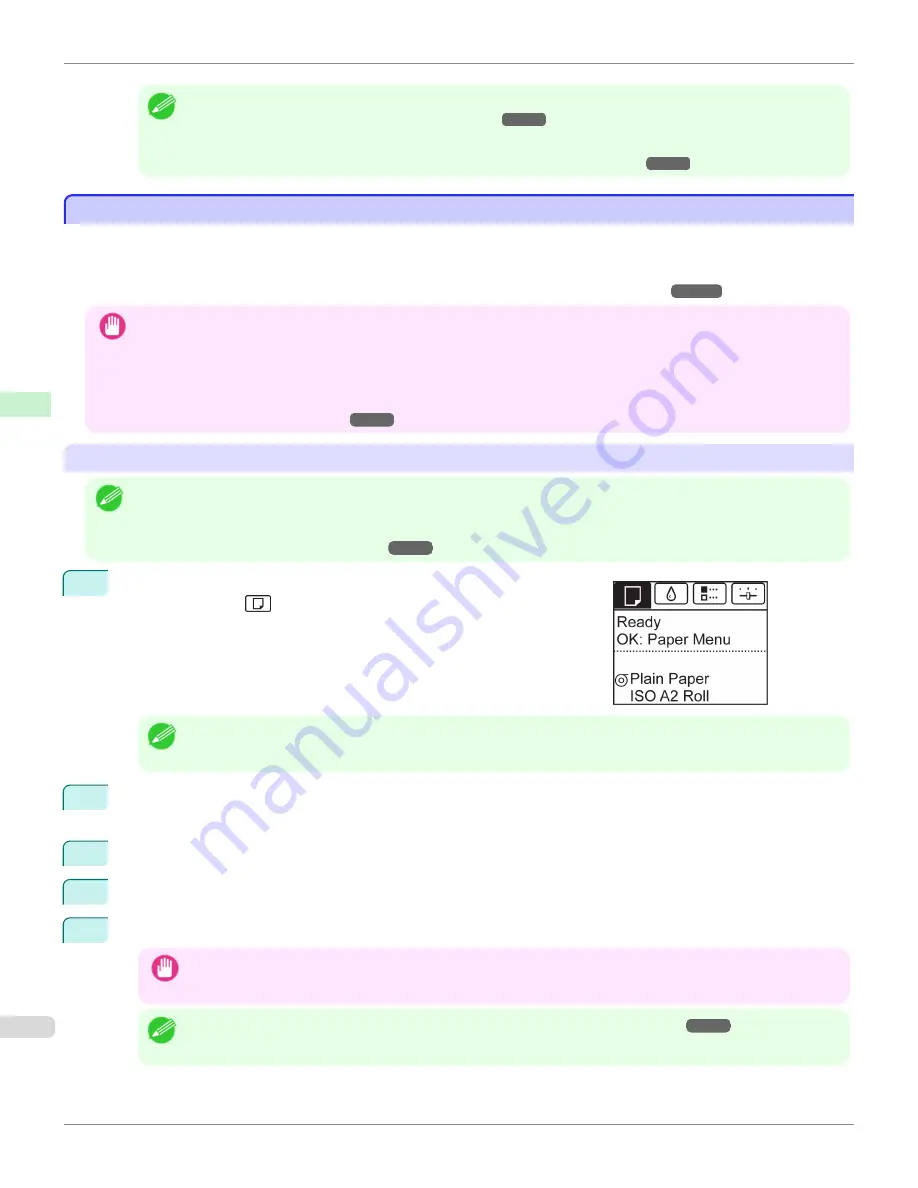
Note
•
Adjusting the printhead alignment with the type of paper to be used in printing may enhance printing quality.
(See
"Automatic Adjustment to Straighten Lines and Colors.")
➔
P.764
•
If you set the detection of paper leading edge to
Do not perform
, a margin of about 23 cm is created at the paper
leading edge when printing starts.
(See "Specifying the Cutting Method for Rolls.")
➔
P.520
Changing the Type of Paper
Changing the Type of Paper
Follow these steps to change the type of paper specified on the printer after you have loaded paper.
If you will continue using this type of paper later, selecting
Keep Paper Type
>
On
will save the time and effort of con-
figuring the media type setting when you load the paper again. The current media type settings before you select
On
will be automatically selected at that time.
(See "Using the Same Type of Paper Regularly.")
➔
P.513
Important
•
For best printing results, the printer fine-tunes the print head height and the feed amount for each type of paper. Be sure to
select the type of paper to use correctly before printing.
•
Because the printer fine-tunes the feed amount for each type of paper, the margins and the size of printed images may vary
depending on the type of paper used. If margins and the size of images are not as you expected, adjust the paper feed
amount.
(See "Adjusting the Feed Amount.")
➔
P.770
Changing the Type of Paper
Note
•
When you load a roll, a menu for selection of the type of paper is shown on the Display Screen. Select the type of paper, and
then press the
OK
button.
If no barcode has been printed on the roll and you have set
ManageRemainRoll
to
On
, specify the roll length after the type of
paper.
(See "Specifying the Paper Length.")
➔
P.513
1
On the
Tab Selection screen
of the Control Panel, press
◀
or
▶
to se-
lect the Paper tab (
).
Note
•
If the
Tab Selection screen
is not displayed, press the
Menu
button.
2
Press the
OK
button.
The
Paper Menu
is displayed.
3
Press
▲
or
▼
to select
Chg. Paper Type
, and then press the
OK
button.
4
Press
▲
or
▼
to select the type of paper loaded (
Roll Paper
or
Manual Paper
), and then press the
OK
button.
5
Press
▲
or
▼
to select the type of paper loaded in the printer, and then press the
OK
button.
Important
•
Be sure to select the correct paper type. If this setting does not match the loaded paper, it may cause feed errors
and affect printing quality.
Note
•
For details on types of paper, see the
Paper Reference Guide
.
(See "Types of Paper.")
➔
P.496
By default, Plain
Paper is selected.
Changing the Type of Paper
iPF6400S
User's Guide
Handling and Use of Paper
Handling rolls
512
Summary of Contents for imagePROGRAF iPF6400S Series
Page 34: ...iPF6400S User s Guide 34 ...
Page 344: ...iPF6400S User s Guide 344 ...
Page 494: ...iPF6400S User s Guide 494 ...
Page 650: ...iPF6400S User s Guide 650 ...
Page 668: ...iPF6400S User s Guide 668 ...
Page 700: ...iPF6400S User s Guide 700 ...
Page 1010: ...WEEE Directive iPF6400S User s Guide Appendix Disposal of the product 1010 ...
Page 1011: ...iPF6400S WEEE Directive User s Guide Appendix Disposal of the product 1011 ...
Page 1012: ...WEEE Directive iPF6400S User s Guide Appendix Disposal of the product 1012 ...
Page 1013: ...iPF6400S WEEE Directive User s Guide Appendix Disposal of the product 1013 ...
Page 1014: ...WEEE Directive iPF6400S User s Guide Appendix Disposal of the product 1014 ...
Page 1015: ...iPF6400S WEEE Directive User s Guide Appendix Disposal of the product 1015 ...
Page 1016: ...WEEE Directive iPF6400S User s Guide Appendix Disposal of the product 1016 ...
Page 1017: ...iPF6400S WEEE Directive User s Guide Appendix Disposal of the product 1017 ...
Page 1018: ...iPF6400S User s Guide 1018 ...
Page 1021: ...1021 ...