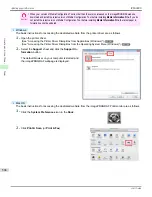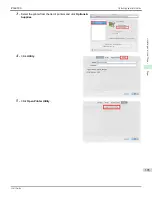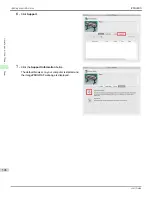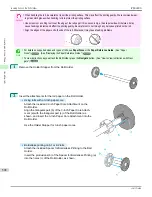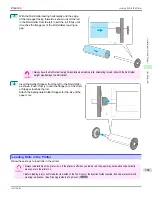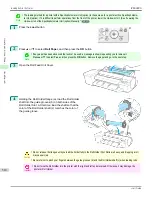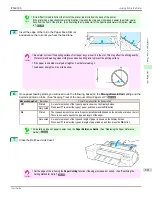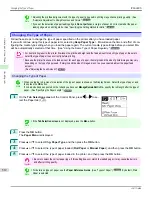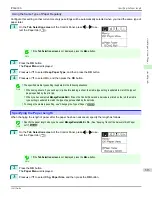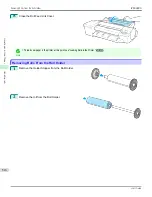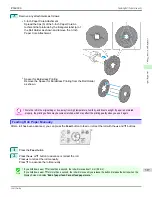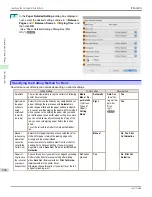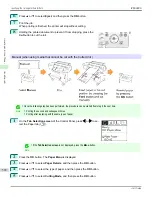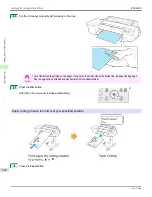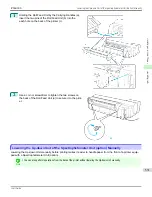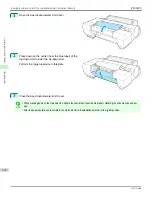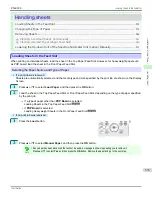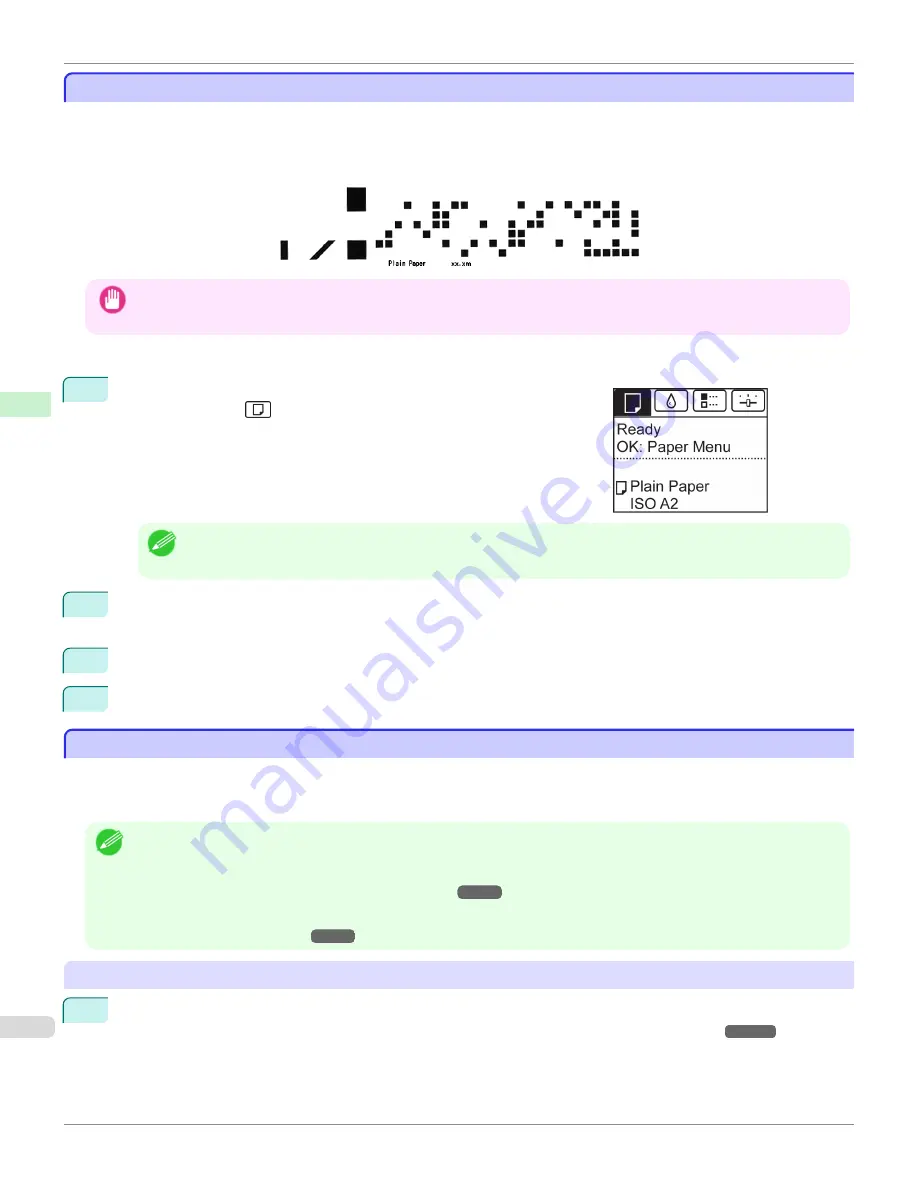
Keeping Track of the Amount of Roll Paper Left
Keeping Track of the Amount of Roll Paper Left
Setting
ManageRemainRoll
to
On
in the
Paper Menu
of the Control Panel will print a barcode with text on the roll
when the roll is removed that identifies the type of paper and amount left. When
ManageRemainRoll
is
On
and you
load rolls with printed barcodes, the type of paper and amount left are automatically detected after rolls are loaded. The
barcode will be cut off after it has been read.
Important
•
If the barcode on the roll is not detected, enter the type and length of paper on the Control Panel.
Follow these steps to set
ManageRemainRoll
to
On
as follows.
1
On the
Tab Selection screen
of the Control Panel, press
◀
or
▶
to se-
lect the Paper tab (
).
Note
•
If the
Tab Selection screen
is not displayed, press the
Menu
button.
2
Press the
OK
button.
The
Paper Menu
is displayed.
3
Press
▲
or
▼
to select
ManageRemainRoll
, and then press the
OK
button.
4
Press
▲
or
▼
to select
On
, and then press the
OK
button.
Specifying the Ink Drying Time for Rolls
Specifying the Ink Drying Time for Rolls
When you are using paper that takes longer for ink to adhere, ink may be transferred onto the paper surface during
ejection, soiling it. In that case, you may be able to improve the condition by setting the time to wait for the ink to dry
after printing.
Note
•
If the Cutter touches the print surface on which the ink is not dry, the paper surface may become scratched or soiled, or the
paper surface may rub when the paper falls and the surface may become soiled.
To wait for the ink to dry without allowing printed documents to fall after printing, set
Cutting Mode
on the menu of the printer
to
Eject
.
(See "Specifying the Cutting Method for Rolls.")
➔
P.520
•
The settings can also be made from the Control Panel on the printer. Select the type of paper from
Paper Details
in
Paper
Menu
.
(See "Menu Settings.")
➔
P.634
Windows
1
Display the printer driver dialog box.
(See "Accessing the Printer Driver Dialog Box from the Operating System Menu (Windows).")
➔
P.169
Keeping Track of the Amount of Roll Paper Left
iPF6400S
User's Guide
Handling and Use of Paper
Handling rolls
518
Summary of Contents for imagePROGRAF iPF6400S Series
Page 34: ...iPF6400S User s Guide 34 ...
Page 344: ...iPF6400S User s Guide 344 ...
Page 494: ...iPF6400S User s Guide 494 ...
Page 650: ...iPF6400S User s Guide 650 ...
Page 668: ...iPF6400S User s Guide 668 ...
Page 700: ...iPF6400S User s Guide 700 ...
Page 1010: ...WEEE Directive iPF6400S User s Guide Appendix Disposal of the product 1010 ...
Page 1011: ...iPF6400S WEEE Directive User s Guide Appendix Disposal of the product 1011 ...
Page 1012: ...WEEE Directive iPF6400S User s Guide Appendix Disposal of the product 1012 ...
Page 1013: ...iPF6400S WEEE Directive User s Guide Appendix Disposal of the product 1013 ...
Page 1014: ...WEEE Directive iPF6400S User s Guide Appendix Disposal of the product 1014 ...
Page 1015: ...iPF6400S WEEE Directive User s Guide Appendix Disposal of the product 1015 ...
Page 1016: ...WEEE Directive iPF6400S User s Guide Appendix Disposal of the product 1016 ...
Page 1017: ...iPF6400S WEEE Directive User s Guide Appendix Disposal of the product 1017 ...
Page 1018: ...iPF6400S User s Guide 1018 ...
Page 1021: ...1021 ...